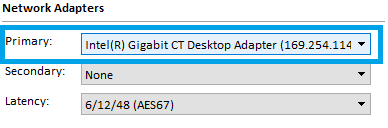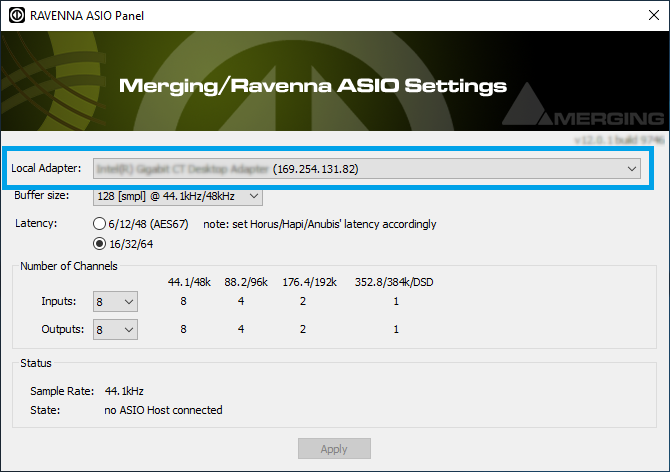Drivers installation procedure.
We recommend that you first read how to POWER Up your MERGING+ANUBIS and only then proceed with the information below.
Note: Make sure your Anubis has the most recent firmware installed. Verify the Firmware version by going to the Settings>Info Page.
Downloads and Procedures: https://www.merging.com/anubis/download
Users performing upgrades :
Please first uninstall your current driver version before upgrading.
Windows PC - Merging Audio Device Driver (Windows 10 -64 bit Support)
Prerequisites :
- Gigabit Ethernet network
(A Gigabit Ethernet adapter is required in order to connect to a USB A, B or C or Thunderbolt port). - Windows 10 Pro - 64 bit
- DAW ASIO compatible
Installation :
Connect the Ethernet cable from the Anubis RJ-45 RAVENNA/AES67 port to the Ethernet network port (1Gb) of your computer.
Please select a mission.Download and install the Merging Audio Device Driver v1 (or above) and ANEMAN v1.2.1 (or above) from https://www.merging.com/anubis/download
Pyramix MassCore users should only install ANEMAN.After the computer reboot at the end of the installation, open the Merging Audio Device Panel.
In the Network Adapters section, please set the "Primary adapter" to which the Anubis is connected to.
Click on Apply.For further details on the other parameters, please follow the Merging Audio Device installation page.
You may configure those later.Make sure that your DAW is started and configured to use the Merging Audio Device Driver.
MassCore user should launch their VS3 Control Panel and have RAVENNA activated.To connect the inputs and outputs, please follow the Unite guide on this page.
Windows PC - RAVENNA ASIO Driver (Windows 7 and 10 -64 bit Support)
Prerequisites :
- Gigabit Ethernet network
(A Gigabit Ethernet adapter is required in order to connect to a USB A, B or C or Thunderbolt port). - Windows 7 SP1 Pro - 64 bit or Windows 10 Pro - 64 bit
- DAW ASIO compatible
Installation :
Connect the Ethernet cable from the Anubis RJ-45 RAVENNA/AES67 port to the Ethernet network port (1Gb) of your computer.
Please select a mission.Download and install the Merging RAVENNA ASIO Driver v12 beta2 (or above) and ANEMAN v1.1.7 beta2 (or above) from https://www.merging.com/anubis/download
Pyramix MassCore users should only install ANEMAN.After the computer reboot at the end of the installation, open the Merging RAVENNA ASIO Panel and make sure that under "Local Adapter" the Ethernet Interface to which the Anubis is connected to is selected.
For further details on the other parameters, follow the RAVENNA ASIO guide.
You may configure those later.Make sure that your DAW is started and configured to use the Merging RAVENNA ASIO Driver.
MassCore user should launch their VS3 Control Panel and have RAVENNA activated.Launch ANEMAN to connect the inputs and outputs of your choice between the Anubis and the RAVENNA ASIO driver.
Follow the ANEMAN guide for more details.
Mac OS – VAD Premium (High Sierra -Mojave - Catalina - BigSur Support)
Prerequisites :
- Gigabit Ethernet network
(A Gigabit Ethernet adapter is required in order to connect to a USB A, B or C or Thunderbolt port). - MacOS Sierra - High Sierra - Mojave
- DAW CoreAudio compatible
Installation :
- Connect the Ethernet cable from the Anubis RJ-45 RAVENNA/AES67 port to the Ethernet network port (1Gb) of your computer.
Please select a mission. Download and install Merging's RAVENNA/AES67 VAD Premium (Virtual Audio Device version 3.0 and higher) for Mac from https://www.merging.com/anubis/download
Note : Since High Sierra, the drivers have to be approved. During the installation, you will have a "System extension blocked" message, go in the Security preferences to unlock the driver.
For Apple M1, additional steps are required to unlock the driver.
Please follow the instructions in the Virtual Audio device guide.After the computer reboot at the end of the installation, launch the Merging RAVENNA/AES67 Panel from the System Preferences menu.
Follow the Virtual Audio Device guide for more details.To connect the inputs and outputs, please follow the Unite guide on this page.
Open your preferred DAW and ensure the VAD is selected.
Linux OS – ALSA Driver
Prerequisites :
- Gigabit Ethernet network
(A Gigabit Ethernet adapter is required in order to connect to a USB A, B or C or Thunderbolt port). - Linux kernel 2.4 (or above) 3.18 (or above for DSD support)
- ALSA compatible application
Installation :
- Connect the Ethernet cable from the Anubis RJ-45 RAVENNA/AES67 port to the Ethernet network port (1Gb) of your computer.
Please select a mission. - Download and Install the Merging LINUX RAVENNA/AES67 Driver.
- ANEMAN not being supported under Linux RAVENNA/AES67 connections have to be made from the Advanced Settings RAVENNA pages