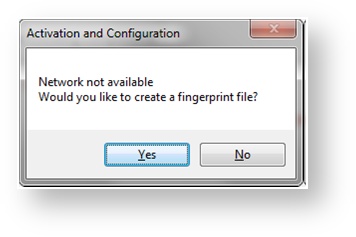IMPORTANT NOTE: Once your RTX64 license is activated, Merging highly recommends you make a backup of your RTX64 license file (RTX64.lic).
RTX64.lic is located in C:/ProgramData/IntervalZero.
If you don’t see this folder, go in Windows Control Panel – Folder Options – View tab, and activate the Show hidden files, folders and drives option.
install
Licensing scenarios:
1.Activating MassCore - RTX 64 License – MT Security with an internet connection
2.Activating MassCore - RTX 64 License – MT Security without an internet connection
If the computer on which you installed RTX64 is not connected to the Internet, you will get an activation error message at the end of the installation.
The activation process requires a few additional steps.
- Open the Activation and Configuration dialog from Start > All Programs > IntervalZero RTX64 2013 Runtime > Activation and Configuration
Enter your RTX64 activation key and then click Activate.
Your RTX64 activation key can be found in MT Security Panel – MassCore tab.
NOTE: If you enter an invalid activation key, you will not know until you attempt to generate a license file in Step 10.In the dialog that appears, click Yes to create a fingerprint file.
In the Save As dialog, name the file fingerprint.rfp. By default, the file will be saved to the desktop.
- Navigate to the desktop, and then copy and paste the file fingerprint.rfp to an external device.
- Connect the device to a machine with Internet connectivity.
Launch a web browser, and navigate to http://Activation.IntervalZero.com
- Browse for and open the file fingerprint.rfp.
- Read and agree with the Terms & Conditions.
- Click Activate to generate a license (.lic) file.
- In the File Download dialog, click Save.
- Copy the file License.lic to the external device, and transfer it to the machine on which RTX64 is installed.
- In the Product Activation dialog, click Import License.
Browse for and open the file License.lic.
- You can now close the Activation and Configuration panel, and restart the computer, using the MassCore boot line.
3.Activating MassCore - RTX 64 Dongle License already activated
You did get a RTX dongle (SSK-HUD-RTX) with your license already activated by Merging.
During the installation, if you are connected to the internet, you may get a message from RTX64, saying that it is not authorized, and that your activation key has already been used.
If you are not connected to the internet, you will get no error message.
- Plug the SSK-HUD-RTX dongle, Windows should automatically install its driver.
(If not, download and install its driver from Safenet website: http://sentinelcustomer.safenet-inc.com/DownloadNotice.aspx?dID=8589947119) Open the Activation and Configuration dialog. This dialog appears once RTX64 has been installed.
You can also launch it from Start > All Programs > IntervalZero RTX64 2013 > Activation and Configuration.- Make sure the Activation and Configuration utility shows a dongle icon :
Related articles