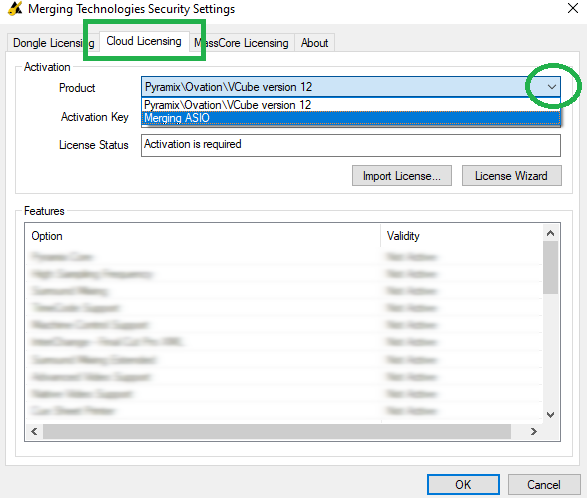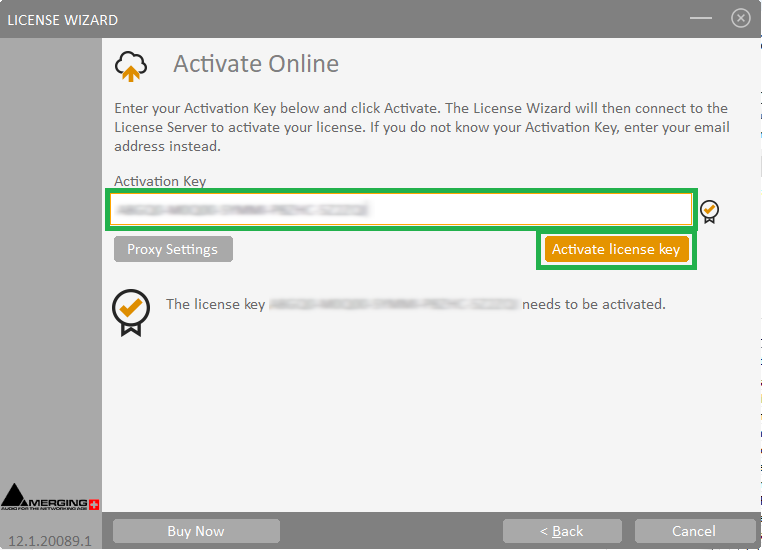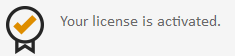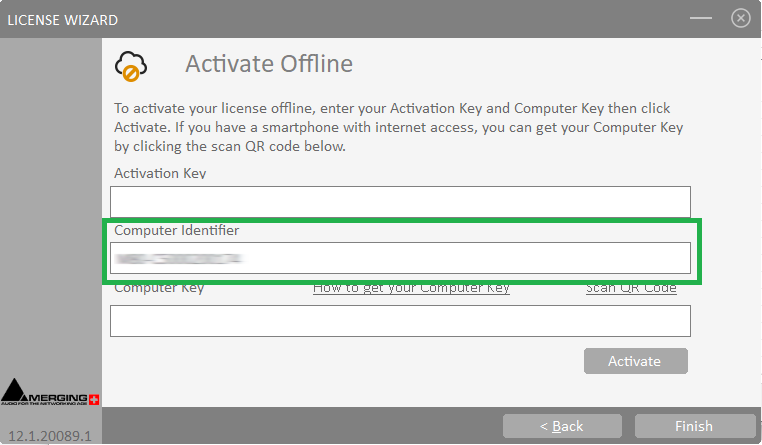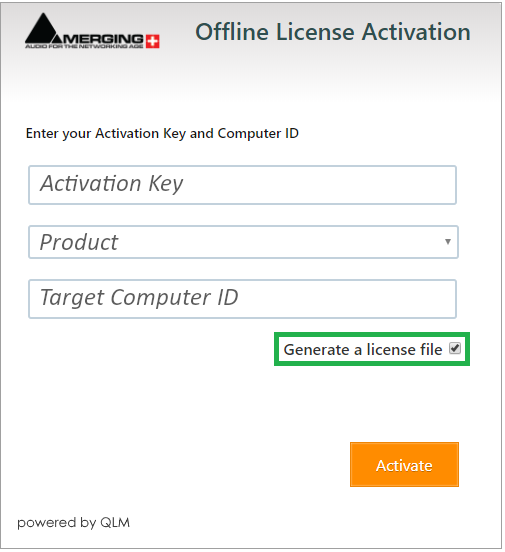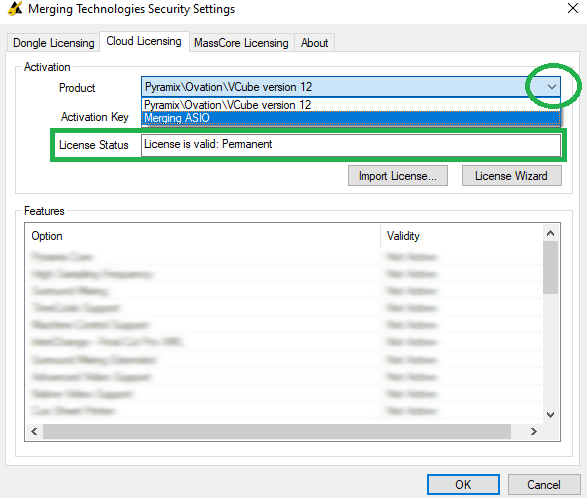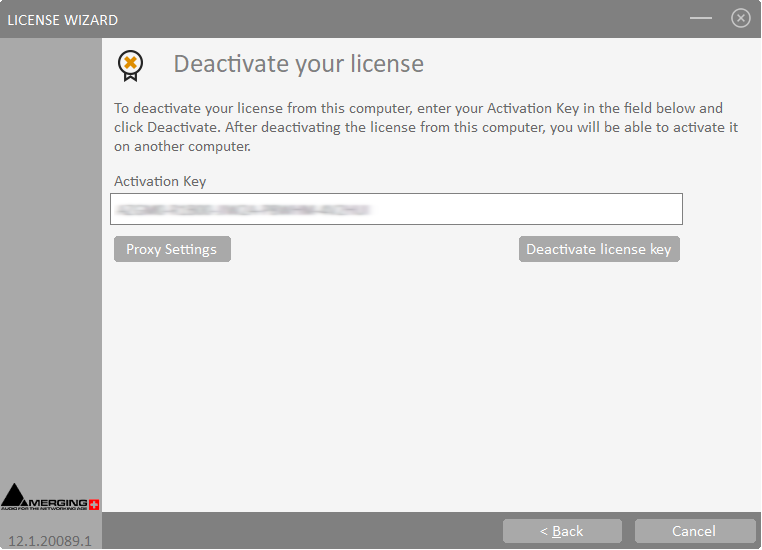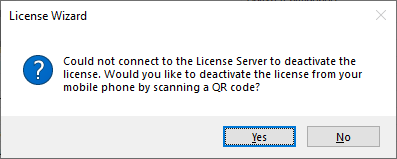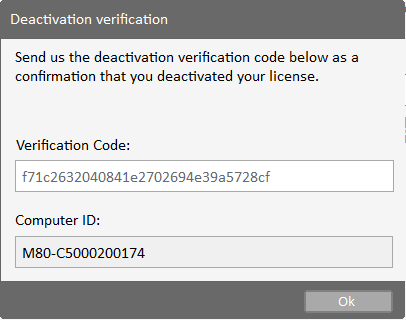Cloud Licensing Security.
Cloud Licensing (QLM) is available since Pyramix 25th anniversary, Ovation 9, VCube 9, AMR 9
Activating your Key(s)
After the Merging software installation process you have to enter your Authorization Key.
- Open the MT Security panel (in Windows Start menu > Merging Technologies )
- Go in the Cloud Licensing Tab, then select the Product you need to license in the drop down selection
- Click on the License Wizard button
- Click on Activate your license.
- Select your activation method, Online or Offline ((if your computer is connected or not connected to the internet)
Online Activation
- Select Activate Online.
- Enter your key in the Activation key field (case sensitive).
The validity of the key will be verified, "The license key needs to be activated" message will be displayed. - Click on the Activate License key button.
Your license is now activated. - Click on Finish to close the wizard.
Your license(s) are now listed in Features list and ready to be used.
Click on OK to close the MT Security Panel.
Offline Activation
If you want to activate your license key offline, you need to get the target Computer ID.
- Select Activate Offline.
Please note your Computer Identifier, you will need it later to Activate the key.
- On a computer with Internet connection, access the Merging QLM SelfHelp website.
- Click on Activate a license.
- Enter your Activation key (case sensitive).
- Select the corresponding product from the drop down list.
Enter the target Computer Identifier.
Please note that this code is case sensitive.Tick the Generate a license file checkbox.
- Click on Activate.
A License.xml file will be automatically downloaded.
Please copy this file to the target computer. - On the target computer, click on Cancel to close the License Wizard.
- Back in MT Security panel - QLM Tab, click on Import License
- Select the License.xml file that you copied from the online computer and press Open.
- Your license is now imported and activated.
Click on OK to close the MT Security Panel.
Offline Activation with QR Code
- Offline activation with QR Code is currently not available.
Deactivating your Key(s)
- Open the MT Security panel (in Windows Start menu > Merging Technologies )
- Go in the Cloud Licensing Tab, then select the Product you need to deactivate in the drop down selection.
Make sure that your license status is valid. - Click on the License Wizard button
- Click on Deactivate your license.
- The Activation key field is automatically filled with your Activation key, depending on the Product your have selected.
- Click on the Deactivate license key button.
- If your computer is connected to the internet, the license will be automatically deactivated.
- If your computer is not connected to the internet, the license wizard will ask you if you want to deactivate by scanning a QR Code.
if you have a smartphone with internet connection, select Yes and scan the QR Code, then follow the link.
Now click on Deactivate. - If your computer is not connected to the internet and you don't want to use the QR Code, click No.
The License Wizard will then give you the Verification Code, and the Computer ID required to deactivate offline.
Please note those codes and access the Merging QLM SelfHelp Tool on a computer with Internet connection,
Select Deactivate a license
Enter your Activation key, your Computer ID and the Verification code.
Click on Deactivate. - Click on Finish to close the License Wizard.
Click on OK to close the MT Security Panel.
Deactivating your Key(s) when the computer is defective
In the case of your computer being defective or inaccessible, and you want to transfer the license to another computer, the only way is to contact your Sales Partner or Merging with your license, give the reason why you cannot deactivate the license normally, and ask for a manual deactivation.
Once this is done by Merging you will be able to activate that license again on another computer.