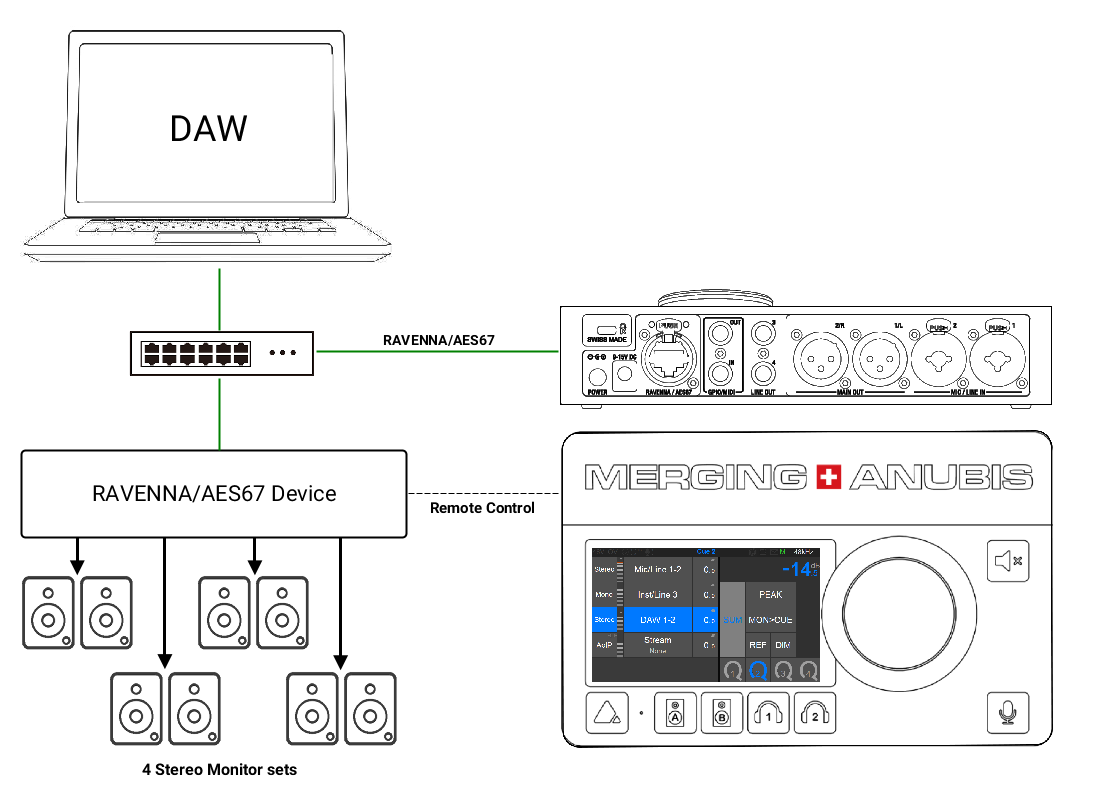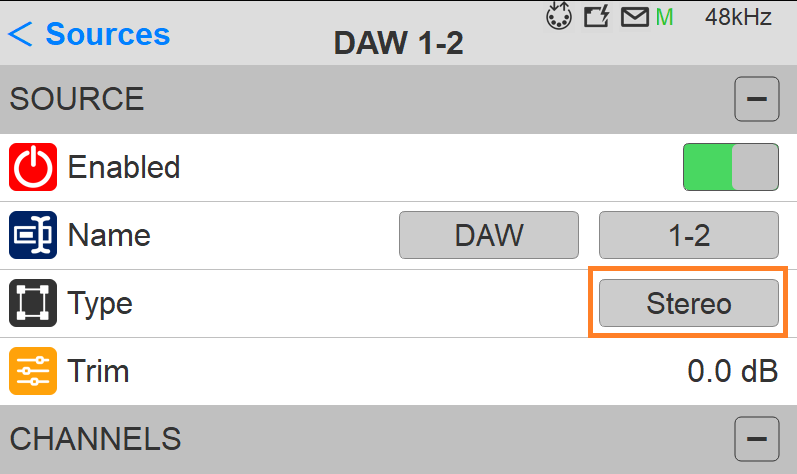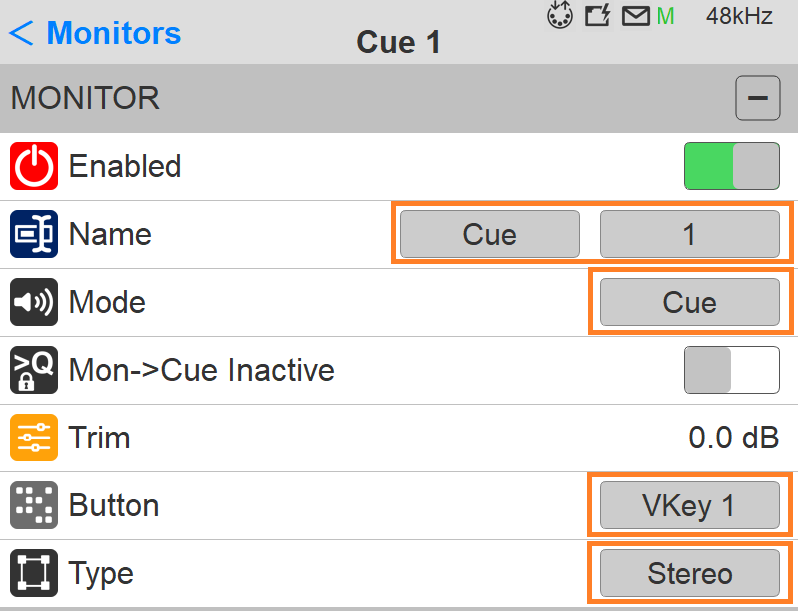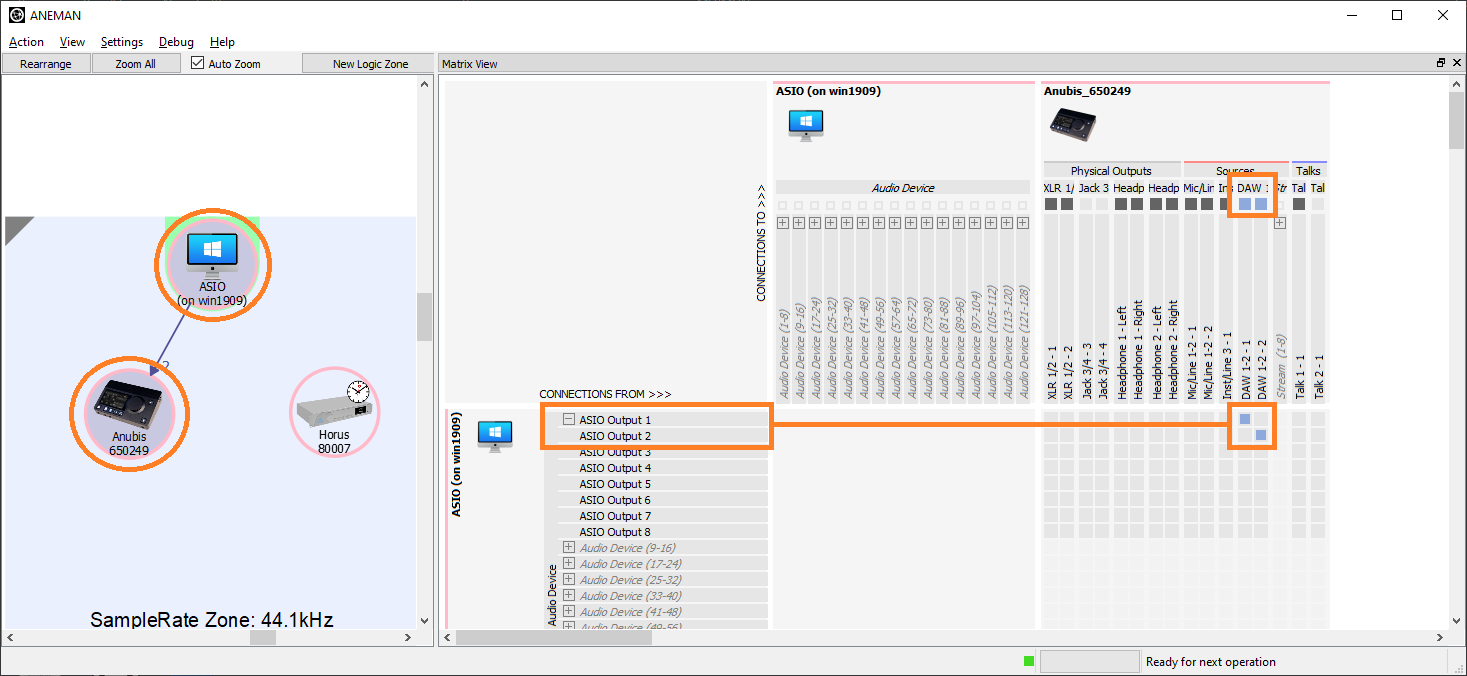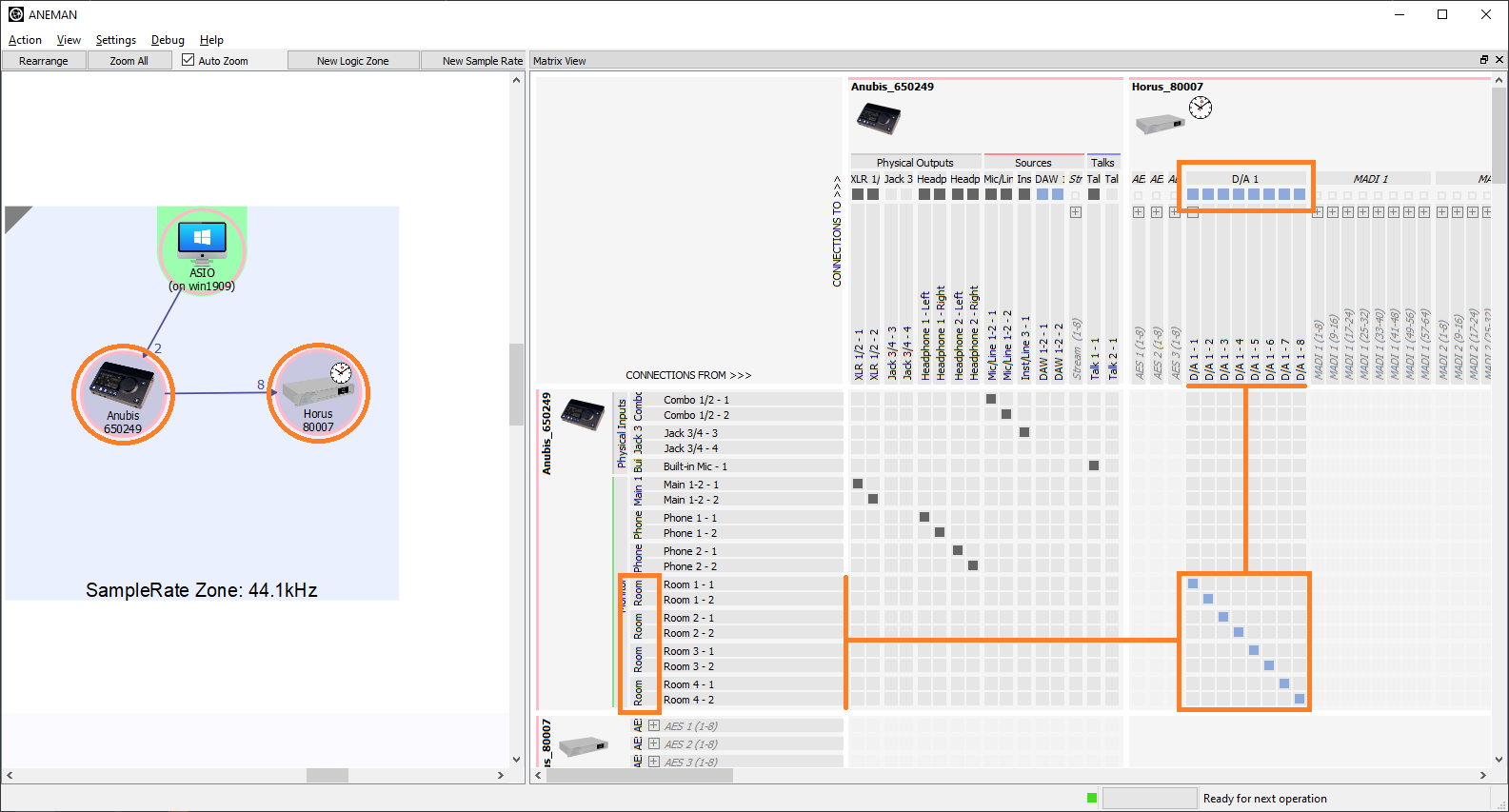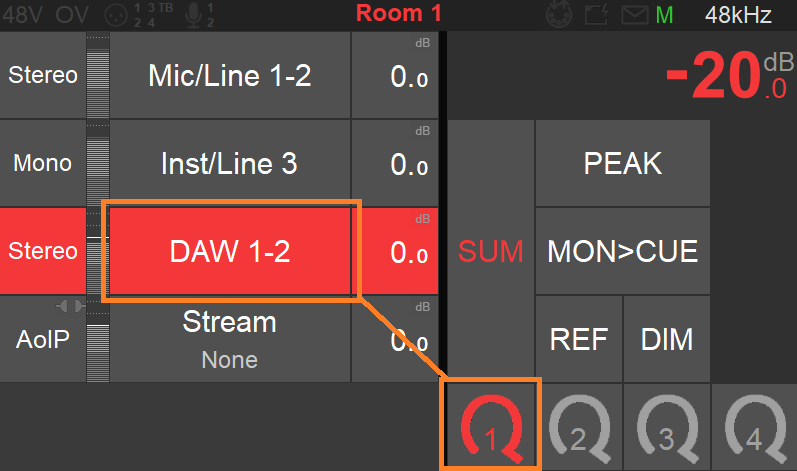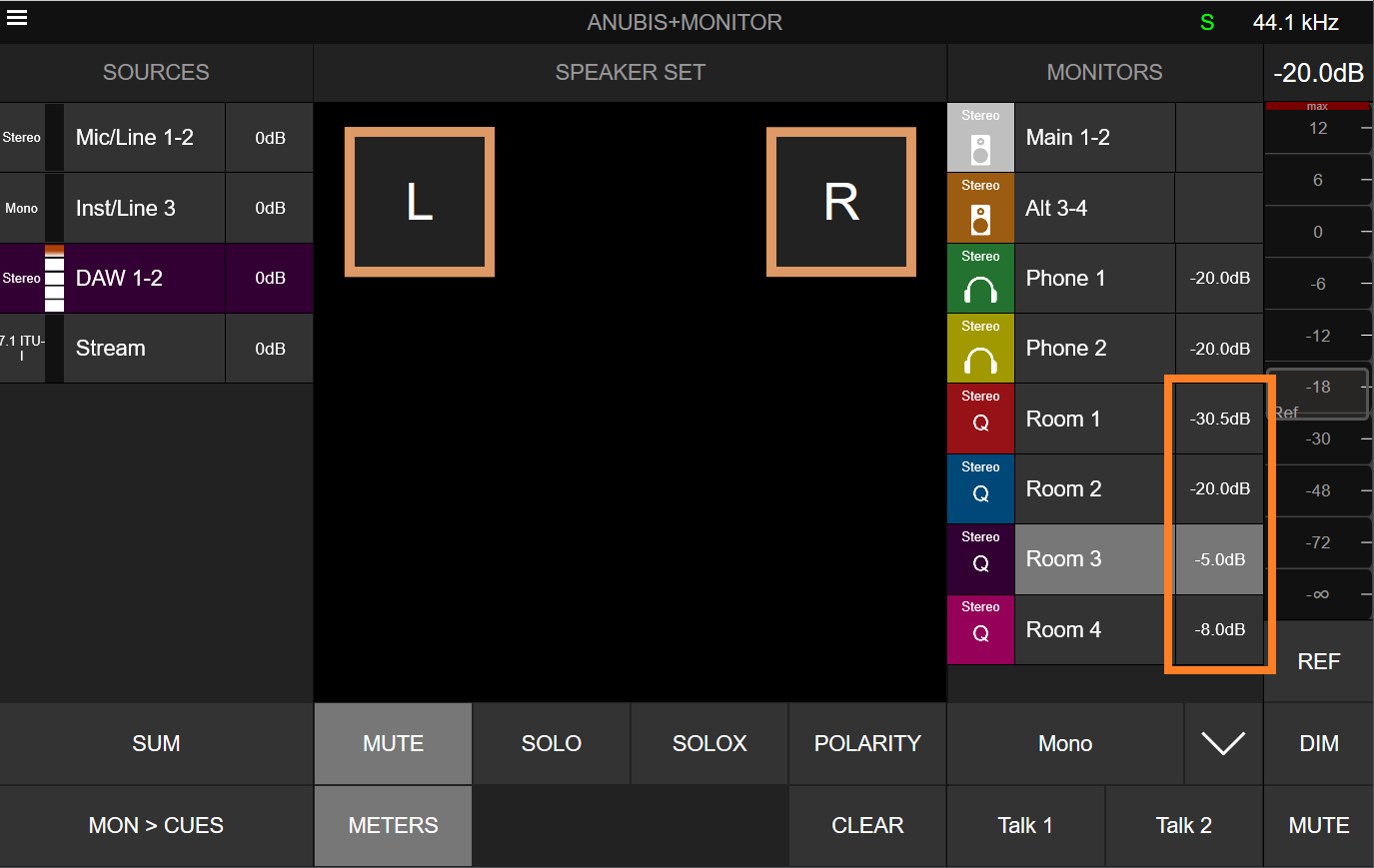MONITOR A SOURCE IN SEVERAL ANUBIS MONITOR SETS.
SetUp
In this setup Anubis will be the Monitoring Controller for multiple listening rooms, with independent volume controls, played out from a DAW with a RAVENNA/AES67device such as Horus or Hapi integrated in a network setup,
In this example we will use a Stereo source on 4 Stereo rooms, through Horus DA output.
Prerequisites
At least two RAVENNA/AES67 compliant devices, such as Anubis & Horus or Anubis & Hapi, along with a RAVENNA/AES67 recommended network switch.
Make sure you have followed the Drivers Installation procedure.
Note: Horus and Hapi devices have to be on Firmware 3.9.4 or higher
Procedure
- Your DAW playback and Monitoring should already be setup and wired as explained in the Basic Monitoring use case
- Create a new source from the Anubis Settings>Sources page.
Select a given name from the Anubis predefined Source names and a numeric/alphabetical tag.
Note: As of the Anubis firmware 1.0.13 and higher, users are no longer restricted to the predefined name listing and can rename their Sources and Monitors from the Web Access page.
Refer to the User Manual Web Access chapter for more details. - Create a new Monitor Set. Exit the Source Setting and enter the Settings>Monitor Page where you can create a new Monitor Set.
- Within the new Monitor, set the Monitor Mode to Cue.
Then select a name from the Anubis predefined Monitor names (or use the Web Access Page for custom names)
Assign the Monitor to the button of your choice and set layout from the Type entry field (Stereo in our example). - Repeat the same operation for the three other Monitor rooms, so you have four Monitors in Cue mode.
Note : the maximum number of Monitor sets is currently limited to 8 - Launch the Merging’s ANEMAN application (that should previously have been installed on your system).
Follow the ANEMAN User Manual if you require more details on operations.
Warning: Owners of Non-Merging RAVENNA/AES67 devices, must refer to the Merging and 3rd party AES67 Devices Guide - Within ANEMAN connect the RAVENNA ASIO Driver Output 1-2 (or VAD Outs 1-2) to the Source (DAW 1-2 in our example).
Users can choose and apply either a Multicast or a Unicast connection.
Unicast: from one source to one destination i.e. One-to-One
Multicast: from one source to multiple destinations stating an interest in receiving the traffic i.e. One-to-Many.
Open the Matrix view and select both Anubis and the Driver to establish a connection.
Note: If the connection is not successful, make sure that both your Anubis and Driver are at the Same Sampling Rate and Latency Frame mode (e.g. AES67-48 samples).
Mac OS users will only see the connections properly established once the DAW playback is engaged. Remain in ANEMAN and this time select your Anubis and second RAVENNA/AES67 device (such as Horus or Hapi).
In the example here a Horus is used with its DA8 connected to the 4 Monitor Cues.- In your DAW, set it to output on the Anubis Stereo Source.
- Return to the Anubis Monitor page, and select the Room 1 Monitor.
Select the Stereo Source (DAW 1-2 in our example) - Repeat the same operation for the other Room monitors, select it then assign the Stereo Source.
Your 4 listening rooms are now connected to your DAW output, and each room has its independent volume control.