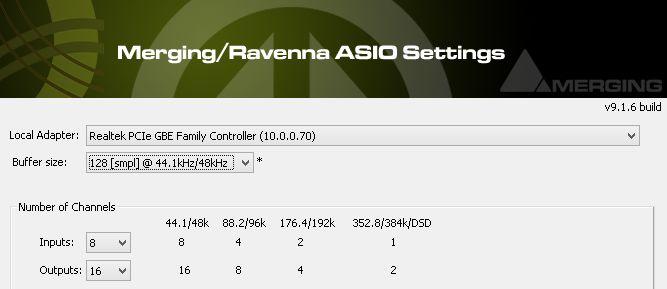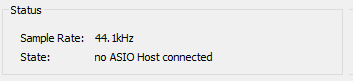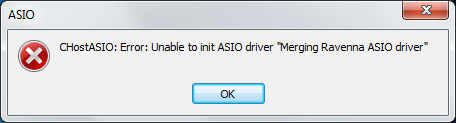RAVENNA ASIO Troubleshooting
Merging RAVENNA ASIO driver prior to v11 are not compatible with AES67.
(DAW will not be able to lock on the device clock - playback will be stuck)
Merging RAVENNA ASIO driver can connect to third party AES67 / RAVENNA devices, but a Merging device must be present on the network (PTP clock)
(DAW will not be able to lock on the device clock - playback will be stuck)
Merging RAVENNA ASIO driver can connect to third party AES67 / RAVENNA devices, but a Merging device must be present on the network (PTP clock)
When selecting your Network adapter in RAVENNA ASIO Panel, you get an error message "Unable to bind to this network adapter"
- Make sure Windows User Account Control is set to the lowest value (Never Notifiy)
Go in Windows Control Panel > User accounts > Select your user account > click on Change User Account Control settings and set it to "Never Notify"
You must reboot for this change to apply - Make sure you are using the ASIO driver matching with your Windows version.
The ASIO driver is not compatible with Windows XP, Vista or Windows 8/10 32 bits
Windows 7 32 bits : ASIO driver 9.x 32bits
Windows 7 64 bits : ASIO driver 9.x and following
Windows 8 64 bits : Not supported
Windows 10 64 bits : ASIO driver 11.x and following
The driver version can be found on the right top corner of RAVENNA ASIO Panel - Make sure you have selected a network adapter with a valid IP adress (if the IP adress displayed is 0.0.0.0, it is not possible to bind to it)
- Make sure you have selected a 1GB ethernet adapter
- Update your network adapter driver
You can connect inputs between the RAVENNA device and ASIO, but outputs only shows half connected in Easy Connect - on the device side
Verify that Windows Firewall is turned off
- If you are using Windows Firewall, go in Windows Control Panel > Windows Firewall and turn the firewall off for the kind of network you use for RAVENNA Network (default and direct connection is Public Network)
Or make sure that your application is authorized to communicate through the firewall. - If you have an antivirus installed, make sure it does not have its own firewall, and disable it (or configure it to allow your application)
The audio inputs and outputs are distorted
- In RAVENNA ASIO Panel, please set the buffer size to a recommended value, depending of your sampling rate: RAVENNA ASIO Buffer sizes
- Make sure the Latency set in your RAVENNA device is set accordingly to the one in the ASIO Panel (64 or 48 Samples).
- Performance issue : disconnect all your IO in ANEMAN / Easy Connect, set RAVENNA ASIO Panel to use 8 in and 8 out, and set the sampling rate to 44.1.
Connect the headphone ; if you don't have anymore clicks, set more I/O in the ASIO Panel and connect more IO in ANEMAN / Easy Connect.
Usually, slow or dual core CPU are rather subject to this kind of issue - Performance issue : make sure you don't use power management features in Windows.
Go in Windows Control Panel > Power Options and select "High Performance" power plan. - In RAVENNA ASIO Panel, make sure you dont' have a "Network Throttling" error message.
Windows can automatically reduce the network bandwidth on some specific process.
The RAVENNA ASIO installer turns off this option automatically, but if for any reason this option has been turned on, you may disable Network Throttling on your system, by downloading, unzip and launch this patch : DisableNetworkThrottling.zip
“ASIO clock missing; is there a properly configured Horus/Hapi on the system”
No RAVENNA devices have been detected
- Please check the IP adresses, your ASIO network card and the RAVENNA device must be in the same range.
If Horus / Hapi are configured to use their default IP addresses, it will be 169.254.xxx.xxx, then your Native network adapter have to be in the same range 169.254.xxx.xxx
If the default IP adress is used in the Horus/Hapi, your network card have to be set to use an automatic IP address. - If you have several network adapters, make sure that the other networtks are NOT in the same IP range, Windows is not able to handle 2 networks with the same range.
If the RAVENNA network is using the 169.254.xxx.xxx range, your other network(s) should for example be set to 192.168.xxx.xxx - Make sure the ASIO Clock setting in Horus/Hapi Setup > System is set to Auto or On.
“ASIO clock sample rate (xxkHz) doesn't match driver's sample rate (xxkHz)”
Sampling rate in the DAW and on the RAVENNA network do not match.
- Set your DAW sampling rate as the RAVENNA network one, or set the RAVENNA network sample rate as the DAW one.
- In ANEMAN, you can create a Sample Rate zone, so all devices in this zone will follow the sampling rate.
- If you have several devices on the same RAVENNA network, make sure the PTP Master is set to the same sampling rate as the ASIO driver.
You may alternatively set the device ASIO Clock (Setup > System) to Off on the Master PTP device and On on the device connected to ASIO.
“ASIO Clock error : latency of the master Horus/Hapi/Anubis and ASIO driver must be set accordingly"
The latency of the ASIO driver and the Horus/Hapi/Anubis do not match.
Depending on your requirements and setup :
- If you are running ASIO driver V12 or above, make sure your Horus or Hapi device is running firmware 3.9.4 (or above)
If your Horus or Hapi device is running a version prior to V3.9.4, please use ASIO driver V11. - Change the Latency setting in the ASIO Panel : 64(32/16) or AES67 (48/12/6)
- Or change the Latency setting in Horus/Hapi Setup > System page.
Or in Settings > General > Latency in Anubis devices.
“no ASIO Host connected”
No DAW is using the ASIO driver.
- Make sure your DAW is running and set to use the Merging Ravenna ASIO driver.
Playback in my DAW hangs / stuck.
- At least 1 Merging RAVENNA device must be present in your setup.
- For Horus or Hapi devices:
make sure that in Setup > System : ASIO Clock is set to Auto or On.
Latency is set to 64 smpl (recommended), 32 or 16 smpl (RAVENNA) or 48 (AES67 - driver version must be 11 or above)
For Anubis devices:
make sure that in Settings > General > Latency is set to 64 smpl, 32 or 16 smpl (RAVENNA) or 48, 12 or 6. - If your Merging device is running firmware 3.9.4 (or above), make sure you are running ASIO driver V12 (or above)
- Make sure that your DAW and Merging RAVENNA devices sampling rates matches.
- In RAVENNA ASIO panel, check that the Sample rate value is correct according to your settings, and that the State is green/running.
“Unable to init ASIO driver : Merging Ravenna ASIO driver” when starting Pyramix
Unable to start / initialize the ASIO driver when starting your DAW.
The ASIO driver is not multi-client, you can only have 1 ASIO host connected on it
- Make sure you don't already have a program using the Ravenna ASIO driver.
- If you are using Pyramix, make sure that VS3 Control Panel is closed.
- Make sure that your device is started and displayed in MTDiscovery
“RavennaASIODriver error: wrong version”
The panel and driver versions are not the same.
- There was a previous version that was not properly uninstalled.
Please go in Windows Programs & Features page, and uninstall Merging RAVENNA ASIO driver x64 (and make sure you don’t have several entries for this one).
Then reboot the computer, and re-install.