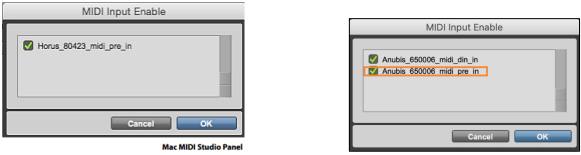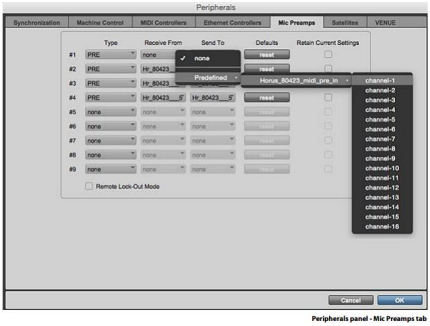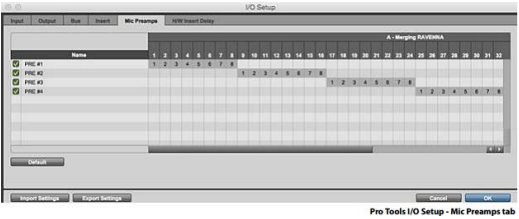Mic preamp remote control
When controlling the Mic PreAmps of Horus/Hapi, the gain steps are 3 db.
Low-cut, PAD, Phase Invert, Phantom, input type selector are not working.
If you are not using a Merging DAW, if you use Avid MicPre protocol to control the preamps, that is normal, as Avid MicPre only works with 3 db Steps.
Merging has made several improvements, make sure you use firmware v3.0.3b26178 or above.
In most circumstances it is better to enable the ProTools MicPreamps option "Retain the current Setting" under the Peripherals in order not to loose MIDI Pre communicationPro Tools on Mac :
Horus / Hapi / Anubis analog preamps can be controlled directly from within Avid Pro Tools
running on a Mac. (using Virtual Audio Device Premium). In order to set Pro Tools up for Horus
/ Hapi / Anubis preamp control follow this procedure:Check the Horus / Hapi / Anubis firmware version and update if necessary, to the latest
version.Connect Horus / Hapi / Anubis to the system running Pro Tools through the Ethernet port.
Within Pro ToolsLaunch Pro Tools and configure to work with RAVENNA Core Audio I/O.
Open Pro Tools Setup>MIDI>Input Devices…
Enable the Merging RAVENNA interface (Horus, Hapi or Anubis).
Open Pro Tools>Setup>Peripherals Settings.
In the Peripherals panel select the Mic Preamps tab:
- Select in order:
- Note:
• For the first AD module Receive From > Channel 1 and Send To Channel 1 must be set (Anubis will
be as of cannel #9 with latest versions)
• For the second AD module Receive From > Channel 2 and Send To Channel 2 must be set.
• For the third AD module Receive From > Channel 3 and Send To Channel 3 must be set.
• For the fourth AD module Receive From > Channel 4 and Send To Channel 4 must be set
Warning: Horus and Hapi users must verify the order of their AD modules as the Channel numbering is based
on slot position. Anubis users will typically receive from Channel 1 to Channel 1 - Click on OK to close the Peripherals panel.
Within Pro Tools - Open the Pro Tools I/O Setup panel:
- In the Mic Preamps tab enable Horus PRE #1 etc. check the boxes to the left of the entries.
- Click on OK to close the I/O Setup panel.
The Horus, Hapi and Anubis Preamp controls will be available within Pro Tools when the Horus
/ Hapi / Anubis Preamps are connected to the Pro Tools Mixer Strip Inputs.
- If you are using Merging DAW, make sure you use the firmware related to your Pyramix version:
Pyramix 8 - 8.1 : Firmware V2. 23165
Pyramix 9- 9.1 : Firmware V3. 26178 to 3.0.7.29299 (3.0.5 31109 and above requires V9 patch, see this page for details)
Pyramix 10 : Firmware V3.0.70.29299 and above
Pyramix 11 : Firmware V3.6.0.32391 and above
See also Horus / Hapi IO Cards compatibilities for additional cards firmware compatibility.