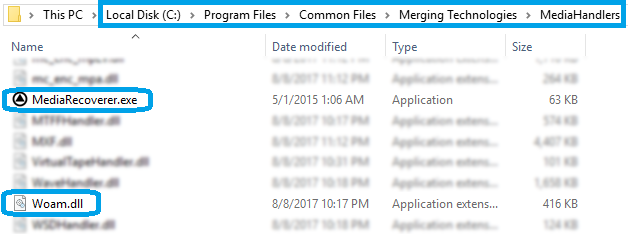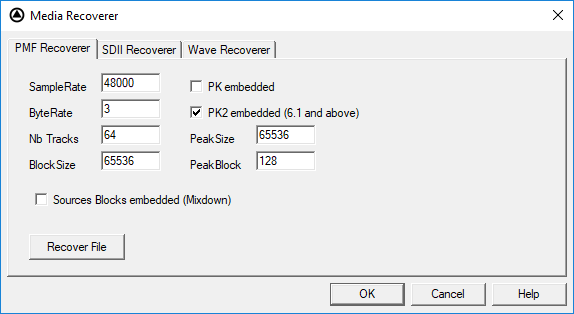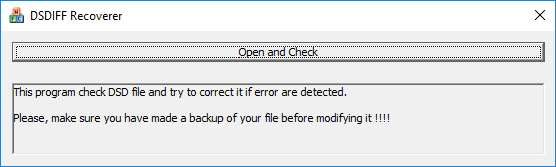Media Recoverer
Media Recoverer
If you had a system crash during a recording, you may not see the file(s) you were recording in the Media Manager, but you see it in Windows explorer.
In that case, the Media Recoverer can help you recover your file by rebuilding the file header and footer information.
Lost or corrupted audio datas cannot be recreated by the Media Recoverer.
Since V8.1, WAV and BWF files should recover automatically.
- Download the Media Recoverer corresponding to your version :
MediaRecoverer v3.0 64bits
MediaRecoverer v3.0 32 bits (PMX v7.1 to 9.1)
MediaRecoverer V2.0 32 bits (PMX prior to v7.1) - The zip file must be extracted in C:\Program Files\Common Files\Merging Technologies\MediaHandlers, not in a subfolder, MediaRecoverer.exe must be in the same folder as Woam.dll.
Otherwise it will not be able to start. - Start MediaRecoverer
Enter some information about the file you need to recover:
-Select the proper media Tab, according to your media file (PMF, SDII or Wave)
-Enter the Sampling Rate (96000, 48000, 44100, ...) of the file to recover
-Enter the Byte Rate value : 16 bits = 2 / 24 bits = 3 / 32 bits = 4
-Enter the Number of Tracks (Pyramix record settings option "one file per track" will obviously create 1 file per audio track)For PMF files only :
-Check the PK2 embedded box (or PK embedded for versions prior to v6.1) if it has been recorded with Waveform WHILE recording (most probably).
-Peak Block should stay to its default value - 128.
-Set the correct Block Size and Peak Size according to the table below, and to your record block size.Under Pyramix Settings>Application>Playback/Record if the record Block size was set to 64KB (Default)
Sampling Rate Block Size Peak Size 44.1-48 kHz 65536 65536 88.2-96 kHz 131072 131072 176.4-192 kHz 262144 262144 DXD - 352800 kHz 524288 524288 If the Record Block size was set to 96 KB
Sampling Rate Block Size Peak Size 44.1-48 kHz 98304 98304 88.2-96 kHz 196608 196608 176.4-192 kHz 393192 393192 If the Record Block size was set to 128 KB
Sampling Rate Block Size Peak Size 44.1-48 kHz 131072 131072 88.2-96 kHz 262144 262144 176.4-192 kHz 524288 524288 Click Recover File
Choose the original file to recover
Choose a name for the recovery file-> This will create a new Media file containing all the data.
Common Issues
-Audio wrong speed - pitched : wrong sampling rate
-Mixed blocks of audio spread among the tracks : wrong number of tracks
-White noise on audio : wrong byte rate
-White noise on audio (heavily distorted - Pyramix meters overload) : wrong byte rate
-White noise on audio, interrupted with noise regularly : wrong Block Size/ Peak Size
DSDIFF Recoverer
The DSDIFF recoverer can help you recover your file by rebuilding the file header and footer information (for dff file, in DSD64, 128 or 256)
Lost or corrupted audio datas cannot be recreated by the DSDIFF Recoverer.
The DSDIFF Recoverer works on the file itself, and do not create a new file, therefore it is important that you first do a copy of the files you need to recover.
- Make a backup of your corrupted DSDIFF file
- Download the DSDIFFRecoverer corresponding to your version :
DSDIFFRecoverer 64bit
DSDIFFRecoverer 32bit - Extract the zip file in any convenient place.
- Start MediaRecoverer
- Click on Open and Check, then select the dff file you need to recover.
DSDIFF recoverer will give you a message about the process done on the file.