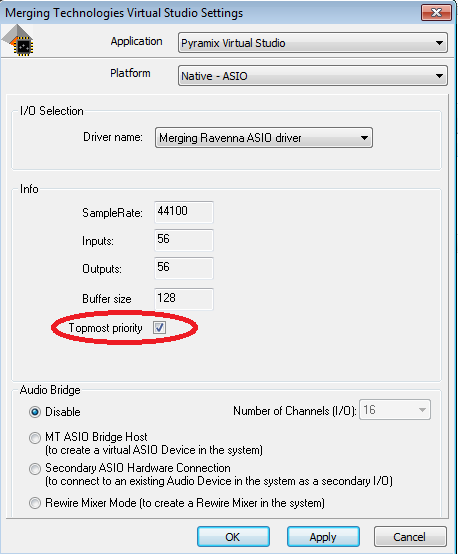/
Native recommendations
Native recommendations
See also Network card recommendations on this page
Operating System
- Windows 10 - 64bit supported as of Pyramix and RAVENNA ASIO v11.
- Windows 11 - 64bit supported as of Pyramix 14 and Merging Audio Device 2.2.
- Windows 7 no longer supported since Pyramix 14.
- Please refer to our Windows configuration guides to optimize system performance.
- Verify the performance of your Native system :
On Windows 7 by running the DPC Latency checker: http://www.thesycon.de/eng/latency_check.shtml
On Windows 10 and 11, DPC latencies can be monitored with Latency Mon : http://www.resplendence.com/download/LatencyMon.exe
Computer Configuration notes
- Configure your Antivirus and Merging Technologies Softwares or turn it off
- Configure your Windows Firewall Windows Firewall Troubleshooting or turn it off for Public Networks
- Put Windows UAC (User Account Control) to the lowest level (disabled).
- Disable the WIFI (disable the Wireless adaptor not only the WIFI connection)
- Disable Bluetooth if active (under Windows Device Manager)
- Avoid active internet connection while running Pyramix
- Avoid connecting audio interfaces to USB or Firewire hubs, plug it directly into your computer.
- We recommend to activate HyperThreading if allowed by your CPU.
- Power management features must be configured to get a stable system.
- In Windows Control Panel > Power Options, make sure you select the “High Performance” power plan (or "Ultimate Performance" on Windows 10 Spring Creator 1803)(very common that Powerful laptop are at times in energy saving mode, create a High Performance power plan).
- Avoid using battery power, rather have you power cable connected
- Make sure all unnecessary programs are closed. They can tie up useful resources.
- Turn off any software utilities that run in the background, such as Windows Messenger, calendars, and disk maintenance programs.
- Laptops usually have small graphical resources, Merging recommends you pay extra caution when using the Fixed Cursor option.
ASIO Configuration notes
- Administrator rights are required to configure VS3 Control Panel and the RAVENNA ASIO or MAD panel.
- The buffer size of your ASIO interface should be a multiple of 64 samples (64,128,256,512,...).
For RAVENNA / AES67 Network, the Merging RAVENNA ASIO driver can be set to multiples of 48 (AES67) or 64 samples (RAVENNA). - Laptop users should set their ASIO interface to Topmost Priority in VS3 Control Panel :
- CPU load indicator range (based on Pyramix v10.2 improved CPU measurements)
- Green from 0% to 74% = Safe mode*
- Orange from 75% to 84% = Moderate Risk*
- Red from 85%->100% = High Risk
Recent laptop owners are often confronted to performance problems when the CPU load reaches around the middle point of load, then random CPU jumps causing sudden glitches are possible. This has also been seen when benchmarking with Non-Merging Applications on recent laptops.
, multiple selections available,
Related content
RAVENNA
RAVENNA
Read with this
RAVENNA ASIO recommended Network Adapter
RAVENNA ASIO recommended Network Adapter
More like this
Introduction to RAVENNA Technology.
Introduction to RAVENNA Technology.
Read with this
ADI RAVENNA - AES67
ADI RAVENNA - AES67
Read with this
AES67 - RAVENNA devices interoperability
AES67 - RAVENNA devices interoperability
Read with this
Merging Audio Devices Performances Debug.
Merging Audio Devices Performances Debug.
More like this