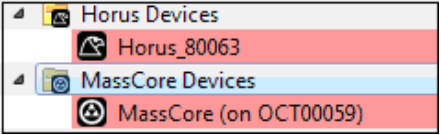MT Discovery.
MT Discovery is a standalone application that searches your network for Bonjour Services. It
allows quick and easy access to Merging’s Web Services based on Bonjour, such as the
Horus configuration page. These pages will be open in your computer’s default browser.
Users can use MT Discovery to update their Horus, Hapi, Anubis, NEUMANN MT48 Firmware
please refer to the respective User Manual for all details on this procedure.
The default web browser is a setting from your computer, not from MT Discovery. Most
likely, it is one of the following applications: Microsoft Internet Explorer, Apple Safari, Mozilla
Firefox or Google Chrome.
Note: Google Chrome and Apple Safari are the recommended browsers.
Using MT Discovery
Startup
Launch the MT Discovery application from the Windows Start Menu: All Programs > Merging Technologies > MT Discovery.
or by clicking on the desktop icon.
The MT Discovery application window displays a tree view of all the devices it finds on the Bonjour Network.
It refreshes automatically when a device is connected or disconnected.
Groups
MT Discovery will sort all devices into groups automatically (displayed like folders), depending on the characteristics of the devices.
The different groups are:
- RAVENNA Devices
This group contains devices which have the RAVENNA protocol enabled and sorts them into different subgroups:
Horus, Hapi, Anubis, Neumann MT48 Devices, NADAC, ZMAN, MassCore Devices, RAVENNA ASIO/Core Audio/VAD Devices and Other RAVENNA/AES67 Devices such as Neumann KH Monitors. - Dante ZMAN Devices
This group contains the devices that implement the Dante protocol. - Emotion Servers
- Pyramix Servers
- VCube MXFix Servers
- Ovation Servers
- Others
The Others group contains all Bonjour devices that could not be identified by MT Discovery.
Printers are likely to be found in here.
Note: The number in brackets near a collapsed folder indicates how many devices this
folder contains.
Actions
Right-clicking (Ctrl+click on Mac) on an item on the tree view displays a contextual menu, which lists the actions available for the item.
Refresh: Available in the MTDiscovery top header. To refresh the Device Discovery click on
the refresh button
Open Web App: This is what you will want to do most of the time. This will show the main page of the device in your computer’s default web browser.
You can also achieve this by double-clicking on a device, or by hitting enter when the device is selected.
Google Chrome and Apple Safari are recommended.
Open Advanced Page: This will attempt to display the main settings page of the device in your computer’s default web browser.
You can also achieve this by holding ctrl (cmd on Mac) and double-clicking on a device, or by hitting ctrl+enter (cmd+enter on Mac) when the device is selected.
Open Maintenance Page: This will open a web browser page for Maintenance firmware update.
Note: Some devices will not support this, and your web browser will report a “404 – page not found” error.
In this case, we recommend you access the main page with command “open”, described above, then browse to the setup page in your web browser directly.
Launch Remote Control: This will launch a remote control application for the MT48 or Anubis.
Note: Remote Control App must be installed separately.
Launch License Manager: This will launch a the License Manager application to manage the MT48 or Anubis licenses such as Plugins.
More on the MLM here Merging License Manager (MLM).
Show available updates: This updater runs in the background assuming there is a internet connection.
When new updates are available for your Device and orange dot will be displayed. The user can then update immediately and with ease its products.
Important: Make sure that MTPortal is installed to have automatic update support
Expand / Collapse
Only available for groups, this allows you to show/hide the content of a folder in the tree view.
You can also achieve that by clicking on the +/- sign on the left side, or by double-clicking on the folder name.
Color Indication
The color of Ravenna Devices entries will indicate if they are on the same network or not.
Note that the Horus and MassCore entries must be of the same color in order to work together in Ravenna mode
Additional Information
This application is located in the following folder:
On Windows: C:\Program Files\Merging Technologies\MTDiscovery
On Mac: Applications>Merging Technologies>MTDiscovery or Applications>MTDiscovery