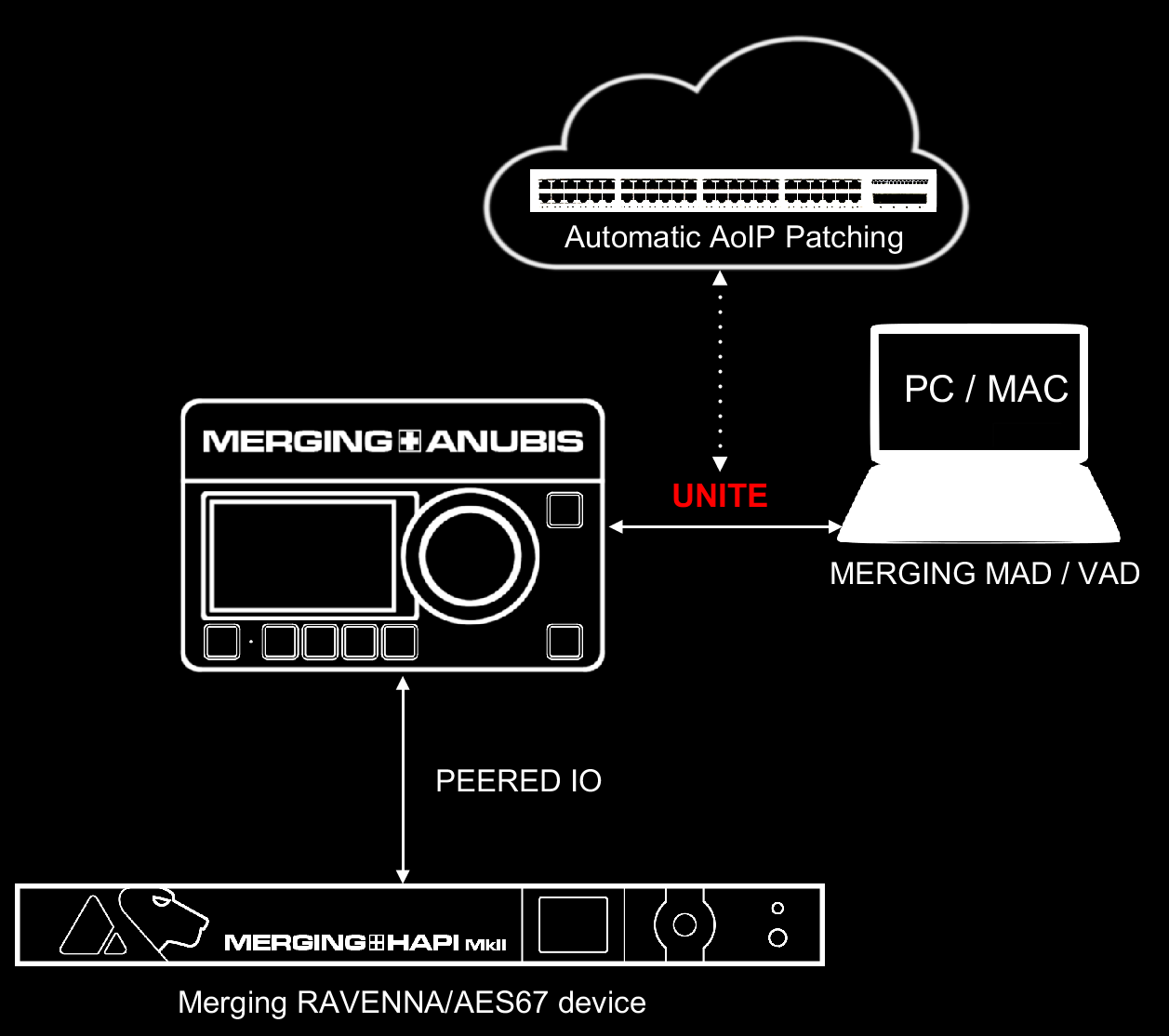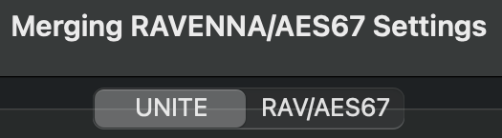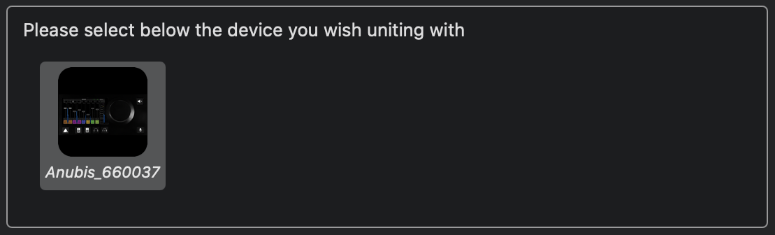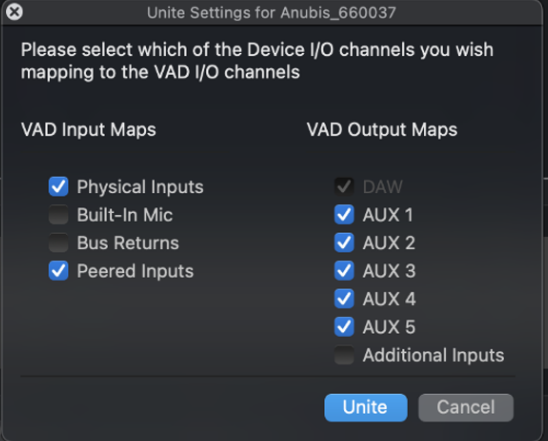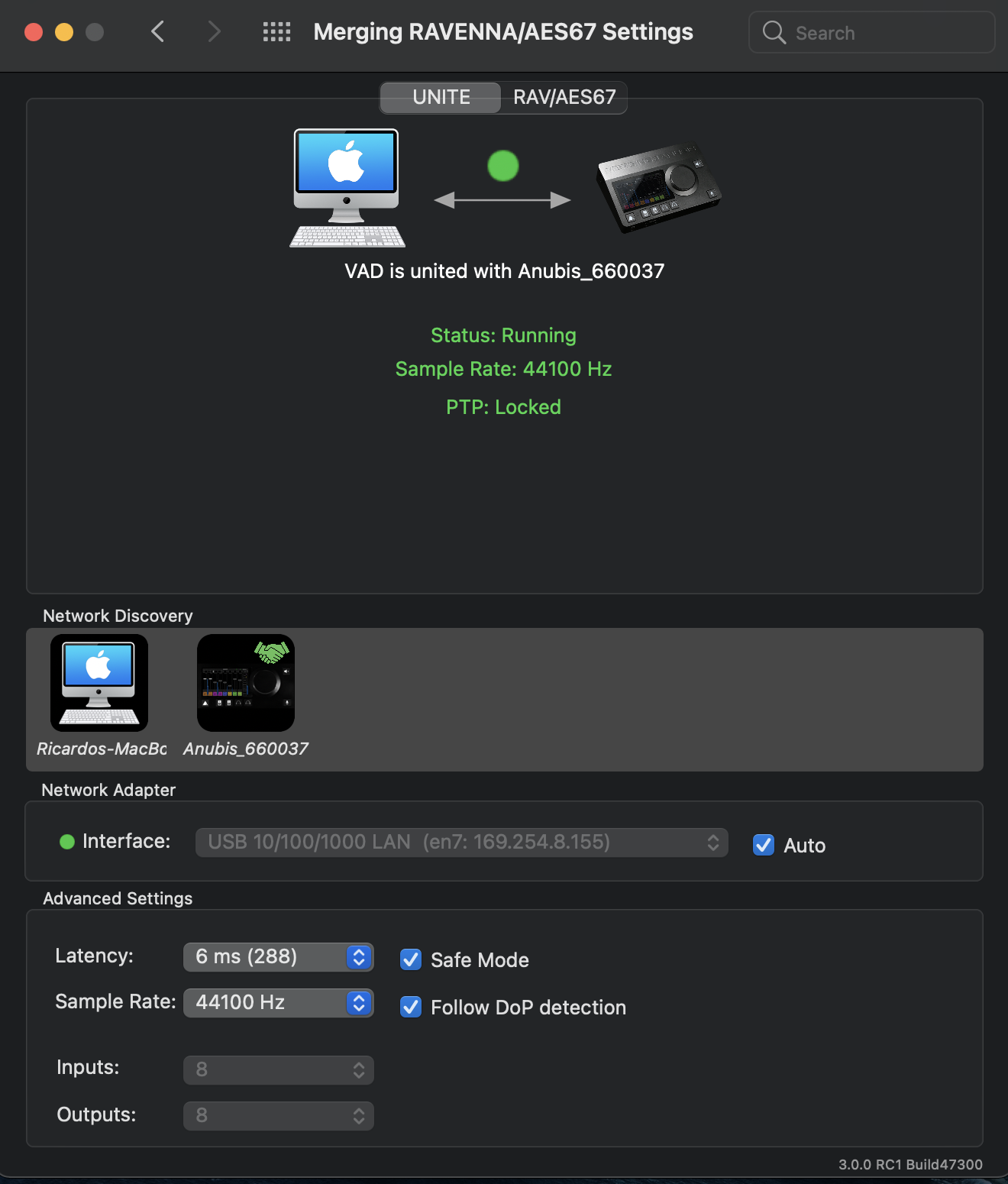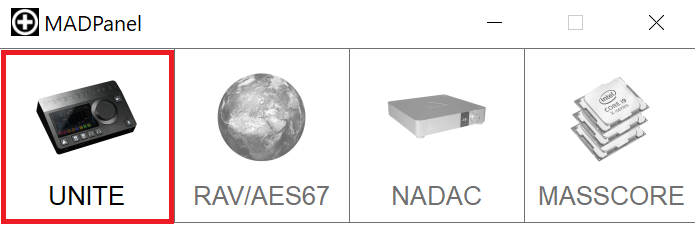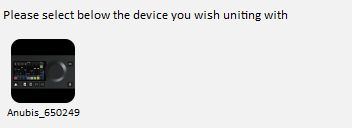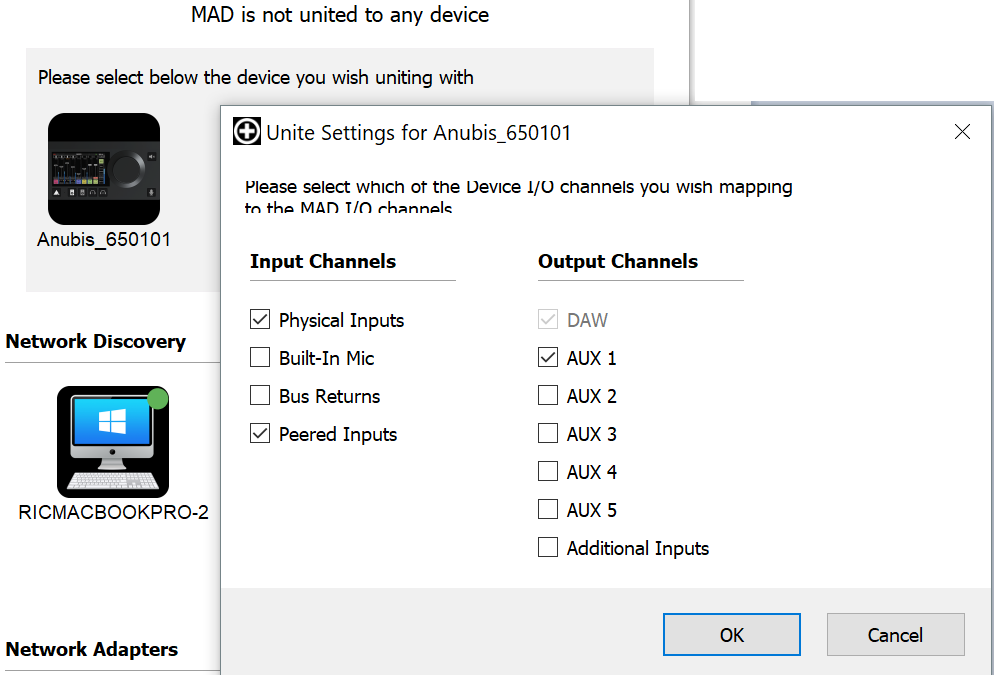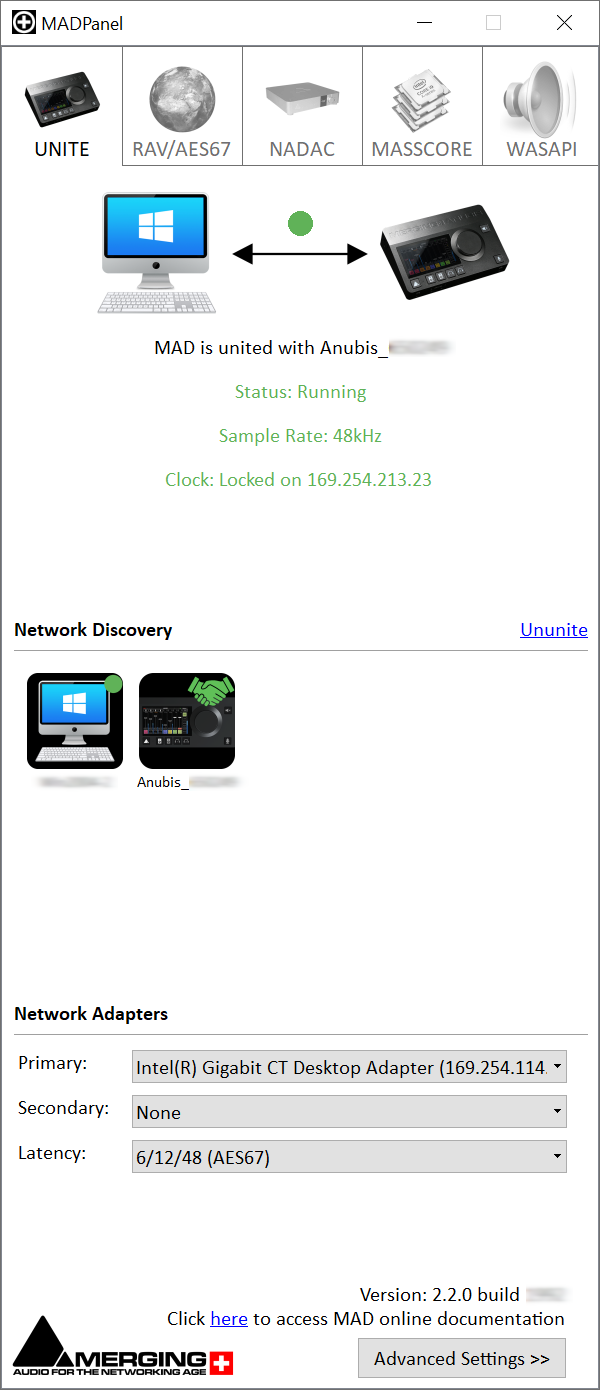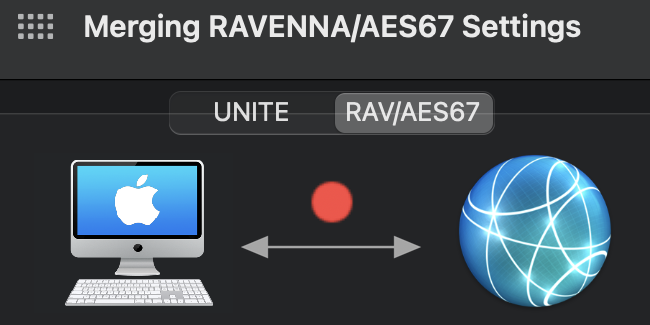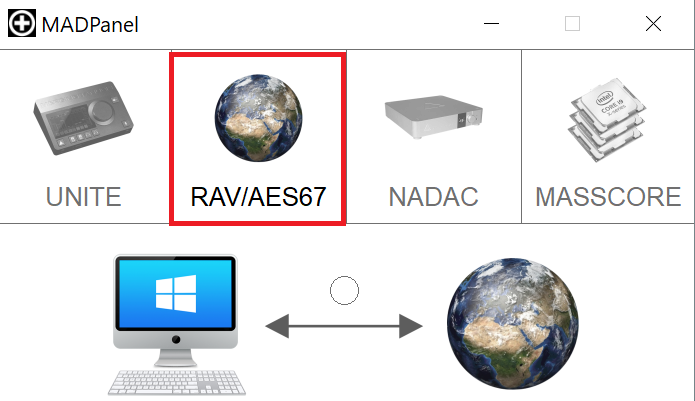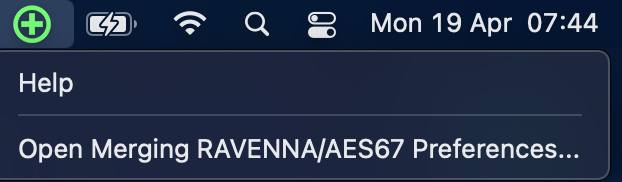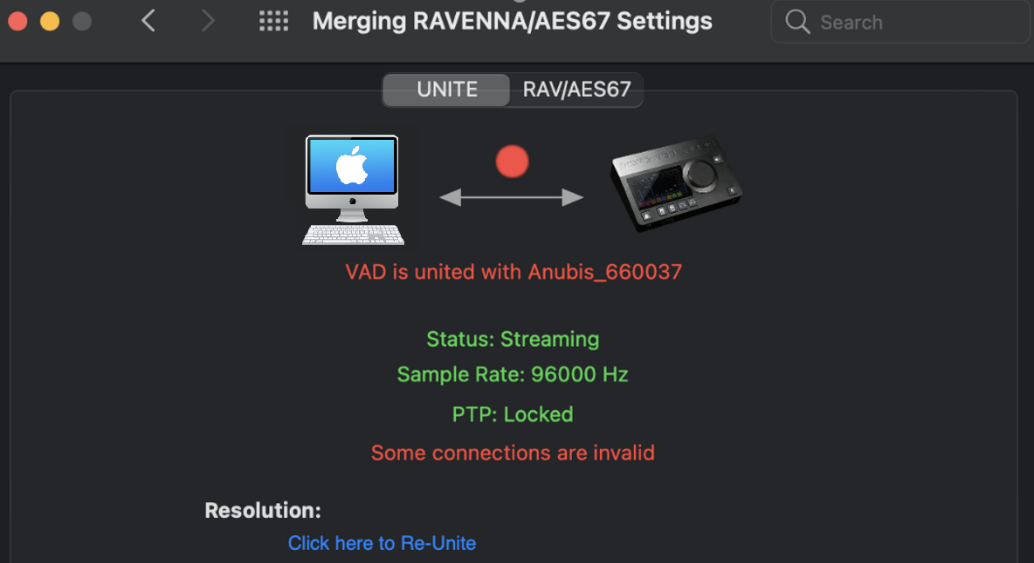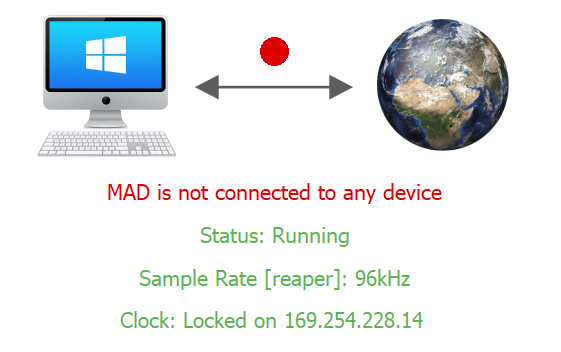UNITE - MAD (PC) and VAD (Mac) Guide.
UNITE your easy pass into the AoIP world
A Merging device and a Merging Driver is all you need to UNITE and simplify your RAVENNA/AES67 network streams connectivity without the need of an additional software such as ANEMAN.
Merging+Anubis running the Music Mission, Horus, Hapi, Hapi MKII and MKIII are compatible with the Unite mode.
Merging+Anubis running the Monitoring Mission is currently not compatible with the Unite mode. Please use the RAV/AES67 mode in such case.
ST2022-7 (2 Network Adapters) not compatible with Unite mode.
What is the UNITE feature ?
UNITE is an automatic AoIP Stream patching feature that allows a user to quickly connect IO streams between the Anubis and the System/Driver without the need of ANEMAN. Without any AoIP knowledge or additional application you can now connect your devices and be operational quickly.
Expand your IO by adding a Merging RAVENNA/AES67 interface on your network or directly connect it to Anubis, peer some of those IO’s and once performing UNITE all those IO can be made available in your DAW.
Note : Unite and Peering features are using Unicast connections only, meaning that the connections are point-to-point only. For more complex setup, please use the RAVENNA/AES67 mode (allowing Multicast).
What is the PEERING feature ?
PEER your additional device IO from Anubis and those IO’s will immediately be available in your Anubis Mixer, it will expand your Mixer Channels and Output Channels
Control, Mix, Record or Route those IO's to any available device online without the need of any system/DAW.
Note: Peering does not require a system (Pc/Mac) it can be performed with two standalone devices.
Music Mission : Peering is available only in the Expert Operation Mode. Enable the Expert mode from the Settings.
For more details on Peering, please see the Anubis Music Mission manual.
UNITE MODE - Virtual Audio Device (Mac) Procedure.
Prerequisites
- Merging RAVENNA/AES67 device
Horus and Hapi running Firmware 3.10.0 or above.
Anubis running Firmware 1.2.2. or above - Gigabit Ethernet network
(A Gigabit Ethernet adapter is required in order to connect to a USB A, B or C or Thunderbolt port). - MacOS Catalina - BigSur
- Virtual Audio Device driver installed (please follow the instructions in the Virtual Audio Device guide)
- Unite is not supported in ST2022-7 mode. Under the Anubis Settings>General, the Network ST2022-7 mode should be disabled.
Unite simplifies your AoIP connectivity by bringing you a quick automatic stream patching.
- Browse to the MAC System Preferences, in Other open the Merging RAVENNA icon to open the driver panel.
If you have several network adapters, please select the one connected to your Merging device in the Network Adapter section. - Select the UNITE mode tab (left side)
- Click on one of the Device made available for you to UNITE.
In example below we will UNITE the Anubis. - This will open a menu from where you can select the IO’s that will be Automatically Connect and available in your application.
Note : The available inputs or outputs depends of the device you want to Unite with (see table below). - Checkmark the IO’s you wish to automatically connect.
Note: The IO channel count setting will be automatically adjusted if more IO's are required. - Once selecting Unite the AoIP connections between the Device and the VAD will automatically be made.
UNITE MODE - Merging Audio Device (PC) Procedure.
Prerequisites
- Merging RAVENNA/AES67 device
Horus and Hapi running Firmware 3.10.0 or above.
Anubis running Firmware 1.2.2. or above - Gigabit Ethernet network
(A Gigabit Ethernet adapter is required in order to connect to a USB A, B or C or Thunderbolt port). - Windows 10 Pro 64 bit
Windows 11 Pro 64 bit (since MAD 2.2) - Merging Audio Device driver installed (see this page for details)
Unite simplifies your AoIP connectivity by bringing you a quick automatic stream patching.
- Start the Merging Audio Device panel.
If you have several network adapters, please select the one connected to your Merging device in the Network Adapters section. - Select the UNITE mode tab.
- Click on one of the Device made available for you to UNITE.
In example below we will UNITE the Anubis. - This will open a menu from where you can select the IO’s that will be Automatically Connect and available in your application.
Note : The available inputs or outputs depends of the device you want to Unite with (see table below). - Checkmark the IO’s you wish to automatically connect.
Note: The IO channel count setting will be automatically adjusted if more IO's are required. - Once selecting Unite the AoIP connections between the Device and the MAD will automatically be made.
RAV/AES67 MODE
Provides full control over your AoIP RAVENNA/AES67 streams connections, using ANEMAN Audio NEtwork MANager.
Select the RAV/AES67 mode tab
VAD RAV/AES67 mode MAD RAV/AES67 mode
Launch ANEMAN:
Launch ANEMAN that is installed as of MAD 2.0 and above. ANEMAN is an Audio NEtwork MANager, that will allow you to connect, monitor, and manage your networked audio devices.
Follow the ANEMAN Quick Connection Guide for more details.
ANEMAN - Quick Connection Guide
Note. The ANEMAN User Guide is installed along the VAD and MAD
Appendix
Merging Devices available UNITE options
| Anubis Music Mission | ||||
|---|---|---|---|---|
| Inputs | Physical Inputs | Anubis inputs Combo 1/2 and Line-Instrument 3/4 | ||
| Built-in Mic | Anubis Built-in Talkback | |||
| Bus Returns | Anubis Music Mission returns: Mix, MixAlt, Cues, Reverb, Dynamics. Connect for record back | |||
| Peered Inputs | Applies to users with another Merging RAVENNA/AES67 Interface that was peered by Anubis, refer to the Anubis User Manual. | |||
| Outputs | DAW | Your DAW or Application Software Output Playback (stereo) | ||
| AUX 1 to 5 | Additional Software Output Playback stereo pairs for your DAW or Application. | |||
| Additional Inputs | AES67 Generic Streams (up to 48 channels). Requires AES67 compatible devices and Anubis running Music Mission. | |||
| Horus | ||
|---|---|---|
| AES 1 | AES 2 | AES 3 |
| Slot 1 | Slot 2 | Slot 3 |
| Slot 4 | Slot 5 | Slot 6 |
| MADI | MADI Extension | Headphone |
| Hapi MKI / MKII | |
|---|---|
| AES 1 | ADAT/SPDIF |
| Slot 1 | Slot 2 |
| MADI Extension | Headphone |
| Hapi MKIII | |
|---|---|
| AES 1 | ADAT/SPDIF |
| Slot 1 | Slot 2 |
| MADI Extension | MADI 2 Extension |
| Headphone | |
VAD (Mac) UNITE Taskbar Status Indicator
At the top of your Mac taskbar you will find the UNITE Status cross icon
VAD Panel green cross icon – Proper operational state
VAD Panel red blinking cross – Potentially Connection issue.
Click on the Blinking Cross icon to open the VAD Panel and view the error reported.
“Invalid connections”
Resolution: In the example here, the solution is to Re-Unite.
MAD (PC) UNITE Taskbar Status Indicator
MAD Panel white cross icon – Proper operational state
MAD Panel red blinking cross – Potentially Connection issue.
Click on the Blinking Cross icon to open the MAD Panel and view the error reported.