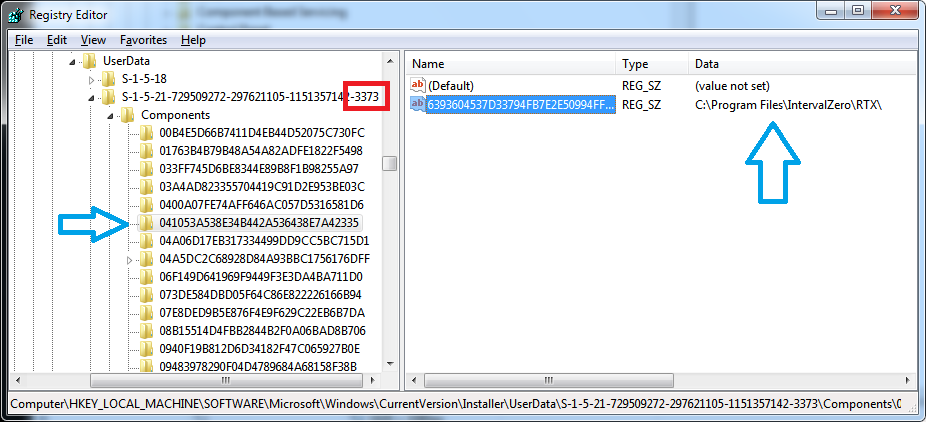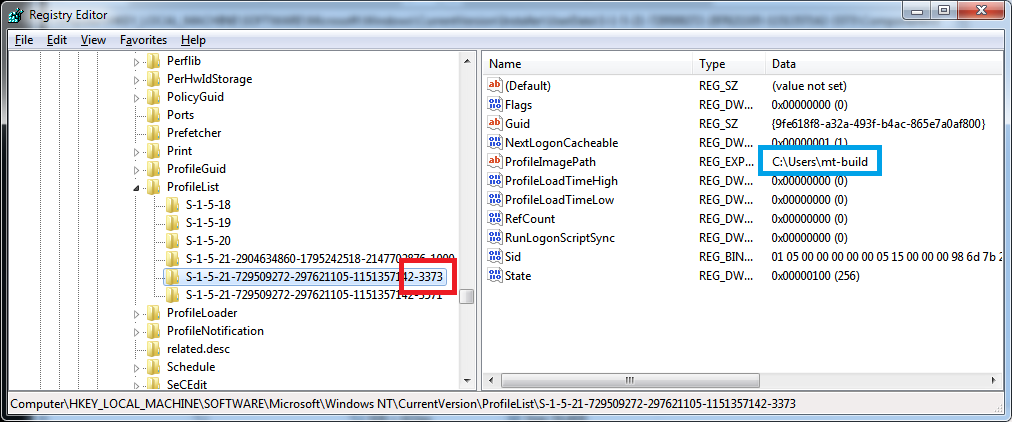MassCore Uninstall Troubleshooting
Go in MT Security Settings panel, MassCore tab and use the uninstall button.
You should always uninstall MassCore Runtime from MT Security panel > MassCore Tab.
For MassCore RTX license issue, do not uninstall MassCore, please contact support@merging.com and mention your dongle serial number.
READ FIRST !
- Make sure you have a recent Windows restore point, please see Windows Programs > Accessories > System Tools > System Restore.
- You must have the administrator rights to uninstall (and install) MassCore
- If you plan to re-install MassCore - RTX64, please first save a copy of your RTX64 license.
Activate the "Show hiden files, folders and drives" option in Windows Control Panel > Folder Options > View tab.
Browse to C:/ProgramData/IntervalZero and save a copy of RTX64.lic in any convenient place.
After a Windows reboot, MassCore is still installed
- The uninstall process happens when Windows has finished to reboot, please wait a few minutes to see if MassCore - RTX64 did uninstall.
- You must have the administrator rights to uninstall (and install) MassCore
- If Windows did not restart properly, MassCore - RTX64 uninstall process will not start when Windows has restarted.
A common issue is Windows Updates being stuck, please download and run Microsoft Troubleshooter : https://support.microsoft.com/en-us/help/4027322/windows-update-troubleshooter
Uninstall MassCore button greyed out
If the Uninstall MassCore button is greyed out, make sure MassCore RTX is running :
Go in Windows Control Panel > RTX64 (RTX Properties for previous X86 versions) and check that the RTX Subsystem is started.
If it is not started, reboot your computer.
If it is still not started after the reboot, you will have to manually uninstall.
Manual uninstall
Go in Windows Control Panel > Programs & Features.
If you have one IntervalZero RTX xxxx entry, uninstall it.
If you have several IntervalZero RTX entries, first uninstall the entries tagged as updates then the main IntervalZero RTX entry (updates have a smaller size).
Do NOT reboot between the uninstall processes even if asked by Windows, uninstall IntervalZero RTX one by one, and only then reboot the computer.
Choose the standard Windows boot line when rebooting the computer.
Pyramix MassCore prior to 8.1 (x86 only)
If you are using a Pyramix MassCore version prior to v8.1, IntervalZero RTX (MassCore engine) can only be uninstalled by the user who has installed it.
To determine if you are logged with the right user, go in Windows Control Panel > Add/Remove Programs (XP) – Programs & Features (Win7).
You should be able to see Interval Zero RTX in the programs list.
If you do not see IntervalZero RTX in the list, you need to find which user installed it, in order to log with this account to uninstall it.
To find the user who installed it, open Windows registry (C:/Windows/regedit.exe) and go to
HKEY_LOCAL_MACHINE > SOFTWARE > Microsoft > Windows > Current Version > Installer > UserData.
Go in Edit drop down menu and select Search (F3).
Search for IntervalZero.
Once you have found IntervalZero, note in which User folder it is shown.
The User appears as a SID (Security Identifier), we now need to know which User Name is associated.
Go in HKEY_LOCAL_MACHINE > SOFTWARE > Microsoft > Windows NT > CurrentVersion > Profile List
In the Profile list, locate the SID and select it to see which User Name is associated with it.
You now have to log with that User Name, you will be able to uninstall IntervalZero RTX from Windows Control Panel > Programs & Features.
Don’t forget to restart after the uninstallation.
Remove MassCore boot line after the uninstall process.
If you want to clean MassCore boot line, you must restart the computer with the standard Windows boot line, as Windows cannot remove a boot line if it has been started with it.
Go in Windows Control Panel > Administrative Tools > System Configuration.
Delete the MassCore boot line in the Boot tab.
Can't reinstall MassCore after the uninstall process.
If after this complete RTX uninstall procedure, you cannot reinstall MassCore because MT Security panel tells you it is still installed, you have to go in Windows registry and delete the IntervalZero folder in HKEY_LOCAL_MACHINE/SOFTWARE/IntervalZero.
Make sure you have no more IntervalZero folder in C:/Program Files.
Restart the computer before reinstalling MassCore.
If MassCore has been properly reinstalled but requests a license, go in Windows Control Panel > RTX64, select Activate Purchased Components, then click on Import license to import the RTX64.lic file. You have to restart the computer.
If the license do not work, please contact support@merging.com and mention your dongle serial number.