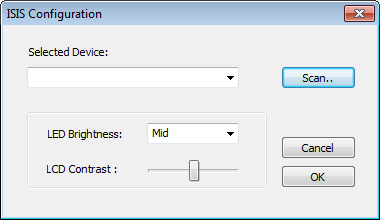/
Can't attach Merging ISIS remote controller
Can't attach Merging ISIS remote controller
If the ISIS does not appear to be communicating with Pyramix, please first check in Pyramix Settings > All Settings > Remote Control > Controller,
you have an ISIS entry in the list, set to Driver : ISIS remote.
Access the Driver Properties and click on the Scan button to select the ISIS unit.
If the ISIS IP address do not show up after clicking the Scan button:
- Make sure the ISIS network cable is connected to the computer.
If the ISIS is directly connected to the computer, although most network adapters now auto-detect cable type and switch accordingly you are advised to use a crossover cable for direct connection to a PC. When connecting ISIS to a network switch use a "normal" network patch cable. - Make sure the IP addresses between the ISIS remote and your computer are set.
When ISIS is powered up it will first attempt to configure its IP address from a DHCP server on the network. (E.g. a router that incorporates a DHCP server.)
If the ISIS is directly connected on the computer, you may have to set IP addresses manually,
This can be configured in Windows Network sharing Center > Adapter settings (computer side).
On the ISIS side, power up the unit while holding down the STOP key for about 5 seconds. A network configuration screen will show up where you can configure the ISIS IP and Network Mask.
Refer to ISIS User manual for further details. - If you have several network cards, please follow this Network Priorities configuration document.
Make sure also that all your network adapters are set to different IP addresses range.
E.g., RAVENNA Network 169.254.xxx.xxx, network ISIS 192.168.xxx.xxx, internet network 10.0.xxx.xxx. - Check Network Firewall.
If you use Windows Firewall, go in Windows Control, Panel > Windows Firewall and access the Advanced Settings.
Then Create a new Rule to allow TCP communication on ports 6000, 6001 and 6002.
If you use a third party firewall, refer to its documentation to allow TCP communication on port 6000, 6001 and 6002.
, multiple selections available,
Related content
Merging License Manager (MLM) for Pyramix-Ovation
Merging License Manager (MLM) for Pyramix-Ovation
More like this
Pyramix / Ovation Supported Controllers
Pyramix / Ovation Supported Controllers
Read with this
Network Controllers configuration
Network Controllers configuration
Read with this
MassCore ST2022-7 configuration.
MassCore ST2022-7 configuration.
More like this
MT Security and authorization keys
MT Security and authorization keys
More like this
ASIO - MAD Infrastructure pack.
ASIO - MAD Infrastructure pack.
More like this