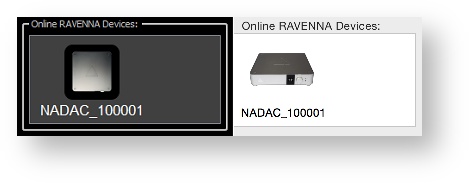/
Audio distorted or no audio at all
Audio distorted or no audio at all
Problem
Your MERGING+NADAC is detected by the NADAC panel (if not, see this page)
Your audio stream is connected to MERGING+NADAC (on NADAC display, the source appears in white for the zone you are listening to)
and
When listening to PCM files, the audio is distorted, or the sound is muted.
When listening to DSD files, the audio is distorted or there is no sound at all (DOP)
Solution
You may have a Network bandwidth issue
Please first test with a 44.1 kHz PCM file, then use higher frequencies files once you can listen to the 44.1 kHz file without issue.
- Make sure your Media Player is correctly configured.
See our Media Players configuration pages. - Connect your MERGING+NADAC directly to your computer, bypassing any network switch you currently use.
See this page to configure a direct connection between NADAC and your computer.
If that fixes your issue, your switch or some other device on your network may reduce the network bandwidth available for MERGING+NADAC playback. - If that does not solve your issue, listen to the MERGING+NADAC headphone output, to see if the other NADAC outputs have a problem.
, multiple selections available,
Related content
Merging Audio Devices Performances Debug.
Merging Audio Devices Performances Debug.
More like this
Merging Audio Device driver Troubleshooting.
Merging Audio Device driver Troubleshooting.
More like this
Merging Audio Device.
Merging Audio Device.
More like this
Antivirus and Merging Technologies Softwares
Antivirus and Merging Technologies Softwares
More like this