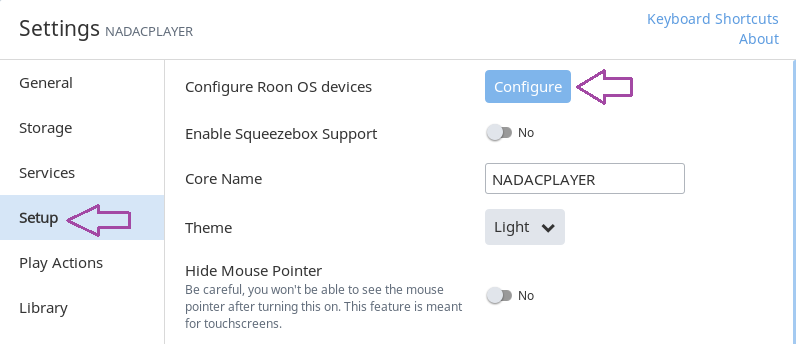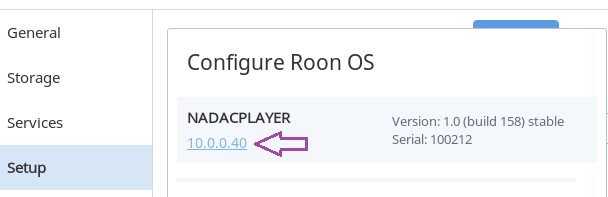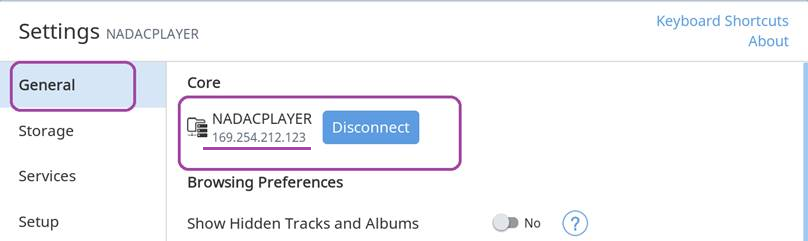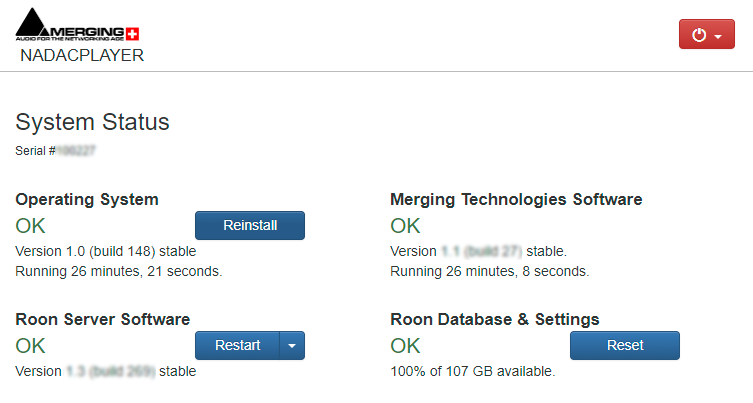/
NADAC PLAYER Recovery
NADAC PLAYER Recovery
Your MERGING+PLAYER comes with a general warranty that covers hardware faults, however some software issues may require reconfiguring the unit at Merging Technologies factory in Switzerland.
However, to avoid unnecessary shipping of the unit and its potentially long immobilization, MERGING+PLAYER includes a recovery mechanism for its internal CPU operating system, drivers and applications.
Important note 1: This recovery procedure is only applicable to MERGING+PLAYER running ROON OS version 1.0.148 and above.
If your NADAC PLAYER has not been updated to ROON OS 1.0.148 or above, please download the previous Recovery procedure.
If your NADAC PLAYER has not been updated to ROON OS 1.0.148 or above, please download the previous Recovery procedure.
Important note 2: Please do NOT proceed to a system recovery before contacting Merging Tech support to find alternative solutions first.
The procedure for performing a complete recovery of the MERGING+PLAYER internal CPU is described below:
- Backup your Roon database before proceeding as it will be deleted by the recovery mechanism.
Backing up the Roon database is available through the Roon Remote menu Settings > Backups.
This procedure is required only if you performed any metadata editing on your library. If not, the library will be automatically reconstructed when you connect your music files at the end of the recovery process.
More on the Roon BackUp Procedure here
- First, your computer device has to be connected to the same network as your MERGING+PLAYER (e.g. the device you use to remote control Roon). You will then need to open the NADACPLAYER Status Page, find 3 methods to do so.
- Method 1:
Go to the Roon Remote menu Settings > Setup page click on Configure.
This will open the Configure Roon OS page where you can click on the highlighted IP address.
It should open the System Status Page. If does not open follow the method 2 otherwise go to the System Status page step - Method 2:
In your web browser , access the MERGING+PLAYER System Status page.
Type http://nadacplayer-<<your nadac serial number>>.local
Example with serial number 100227 :
If does not open the System Status page then follow the method 3 otherwise go to the System Status page step - Method 3:
If the Method 1 and 2 do not workout go to the Roon Remote menu Settings > General page. Then under the NADACPLAYER take note of the IP address
Type the listed NADACPLAYER IP address directly into your web browser and enter, this should open the NADACPLAYER System Status page
- Method 1:
- The NADACPLAYER System Status page
- First try to restart the Roon Server Software, by clicking the Restart button next to Roon Server Software, and confirm.
During the restart, the front panel display will briefly show a red blinking stop sign on the top right of the display under the sampling rate.
Restarting the Roon Server Software should only take a few seconds.
- If after the restart, you still cannot use your MERGING+PLAYER, access the System Status page as described above.
Press on the Reinstall button next to Operating System.
The unit MUST have an internet access to be reinstalled properly.
- Warning: During the re-installation process, the front panel display will show a red blinking stop sign on the top right of the display under the sampling rate for several minutes.
Wait until this blinking red sign turns back to a steady white logo.
The source display (NADACPLAYER-XYZ) on the bottom of the display should also turn to white at this stage. This means the recovery procedure is completed.
- Launch your Roon Remote application on your tablet, smartphone or computer and connect to your MERGING+PLAYER
- You will now have to re-enter your account information: email address and password.
If this procedure fails with an error saying Network problems, it probably means that the Roon Core is performing some updates, please wait for 5 to 10 minutes and try signing in again.
- Go in the Settings > About (on the top right corner of the Settings page) and proceed to any updates the system may suggest.
This may involve a few reboot of the Roon Core but will not require rebooting the whole MERGING+PLAYER.
- Go in the Roon Settings > Audio, locate the Roon Ready section and locate the Merging Technologies NADACPLAYER audio unit.
Click on the button Enable and give it a name, like “My NADAC” or NADAC-XYZ. Initial factory programming names it NADAC-XYZ where XYZ is the three last digit of the unit's serial number.
You can go to the settings pages for that audio unit and configure further options for your NADAC driver, like multichannel behaviors, etc...
- Exit the settings page and select your NADAC audio unit as your current Zone on the bottom bar of the Roon user interface.
- Reconnect to your music files through the Settings > Storage page.
- Restore your Roon database if you backed it up initially.
, multiple selections available,
Related content
Merging License Manager (MLM) for Pyramix-Ovation
Merging License Manager (MLM) for Pyramix-Ovation
More like this
ASIO - MAD Infrastructure pack.
ASIO - MAD Infrastructure pack.
More like this
Merging Audio Device.
Merging Audio Device.
More like this
Roon and Fritzbox router conflict.
Roon and Fritzbox router conflict.
Read with this
Merging License Manager (MLM).
Merging License Manager (MLM).
More like this
Antivirus and Merging Technologies Softwares
Antivirus and Merging Technologies Softwares
More like this