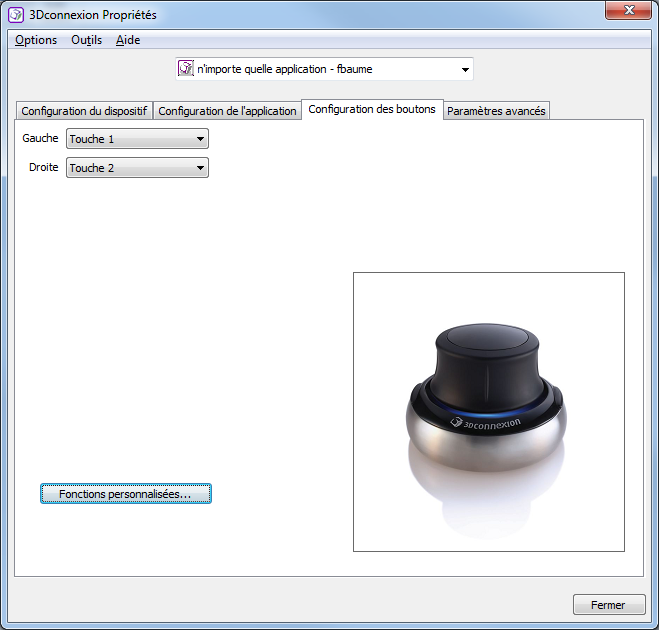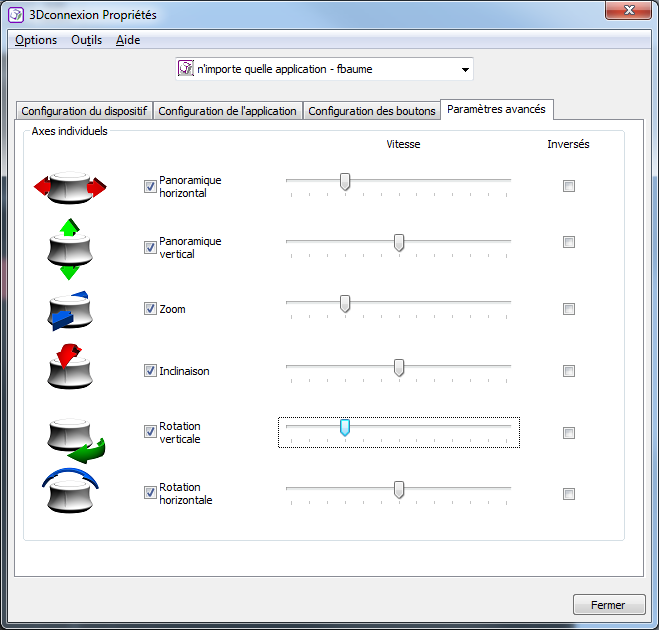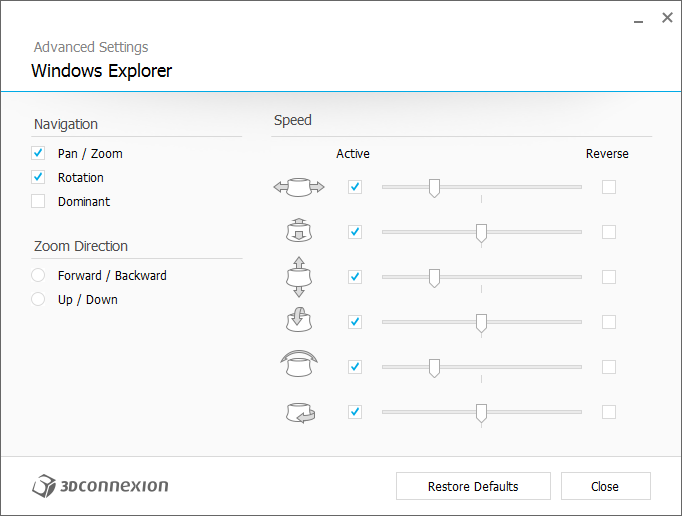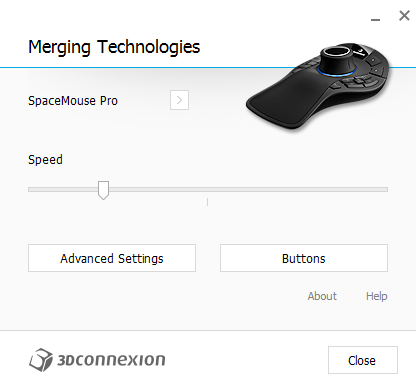3DConnexion Mouse - Configuration Guide
3DConnexion certified models
- Space Navigator
- SpaceMouse Pro
Installation
Supported as of Pyramix v10.1.3 HotFix / Ovation v6.1.3 HotFix when using the New General Buses (Legacy Bus not supported)
Download the drivers at the following location and install it:
http://www.3dconnexion.com/service/drivers.html
(Merging has tested with Driver versions: 10.4.3, 10.4.5, 10.5.5 and 10.6.7 (Windows 1903 and above)
Once installed, the Merging panner becomes controllable with the 3DConnexion mouse.
However we recommend to customize some settings available in the 3DConnexion control panel as described below.
For more information about the manufacturer please consult : http://www.3dconnexion.com/
Axis description
| 1 | SHIFT | must ensure it works with Y / Z movement simultaneously Must work with a rotation simultaneously | ||
| 2 | SHIFT | must ensure it works with X / Y movement simultaneously Must work with a rotation simultaneously | ||
| 3 | SHIFT | must ensure it works with Y / Z movement simultaneously Must work with a rotation simultaneously | ||
| 4 | must ensure it works with X / Y / Z movement simultaneously | |||
| 5 | SHIFT SHIFT+CTRL ALT ALT+CTRL CTRL | must ensure it works with X / Y / Z movement simultaneously | ||
| 6 | must ensure it works with X / Y / Z movement simultaneously |
When SHIFT+CTRL+ALT is pressed (same modifier for lock horizontal drag), the action is limited to one axis. The axis choosen is the one that get the higher amplitude.
A alternative mapping is available by creating the following registry key (optimized for 3D panning, instead of surround panning) :
Extract the zip file
Double click on the .reg to have it included in Windows registry.
Restart Pyramix / Ovation
Button Settings
Touch1 is assiged to highlight the previous strip
Touch 2 is assigned to highlight the next strip
Velocity
Here is the recommended settings that give the best result to control the Merging 3D panner
3DConnexion Space Navigator
3DConnexion Space Mouse Pro
Note: The SpaceMouse Pro also has Buttons customization that can be used for various purposes such as isolating Axes control, and more...