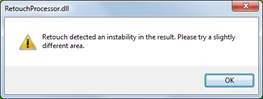Cedar Renderer
Cedar v8 For Pyramix
The new Match facility allows you to mark one of the offending sounds and then ask the machine learning algorithm in Retouch 8 to find all of the other instances within the recording. A threshold control even allows you to bias its decision making toward including more or fewer possibilities so that you can find the level that includes everything that you want to remove but precludes events that seem similar but are actually wanted signal.
Repair allows to mark a sound and some of the surrounding signal in the usual fashion, and then use a single knob to suppress it or even completely eliminate it.
Unlike other spectral editing tools, only the significant signal within the region is identified and processed; all low level signals as well as the ambience are left unaffected.- See also Cedar website.
Cedar For Pyramix – Tips and tricks :
Merging QA: On systems where a dedicated video card the performance is better than on system using Onboard video graphic (seen on Retouch UI)
Cedar: The memory bandwidth of the system will have the most effect on Retouch, the graphics card has a larger memory footprint than the onboard graphics. So this may contribute to the performance.Merging QA: Would you also have a faster way to display the retouch window content on multitracks selection? Maybe by having a lesser resolution of the displayed content in retouch?
Cedar: The Retouch spectrogram is adaptive, it adjusts its resolution depending on zoom etc. We don’t have the option available in Retouch to set the resolution manually. To aid identification of problem areas (noises, events) within the Retouch spectrogram we want to maximize the resolution, partially when zooming or working in the low frequencies.Merging QA: Users working with DSD media files into a DXD project might encounter performance issue, since it adds a Playback SRC.
Since the Render Processing will convert the DSD media file to a DXD media (352.8kHz), such users are better of converting those files to DXD ones prior to using Cedar in rendering, this way avoid an SRC playback performance hit.Merging QA: Cedar Retouch preview or processing on a MassCore system can cause MSC overloads due to the high graphic resource demands of the ReTouch (reported to the Cedar team).
Merging QA: Cedar Renderers: ReTouch DeClick, Decrackle, Dehiss can stall in play mode on 24 tracks of DXD content (352.8kHz) and more, or with 64 tracks at 1FS (44.1/48kHz) (reported to the Cedar team).
Merging QA: Cedar Retouch usage you can result in instability errors, especially when working in DXD or high resolution. Change your selection in such case, or reduce its length (reported to the Cedar team).
Merging QA: After a preview in Retouch (where the audio loops in playback) once you approve the processing the retouch closes but the Audio still loops in Pyramix timeline. You need to stop and play to abort the looping (reported to the Cedar team).
Merging QA: Retouch performance not always optimal.
The Retouch Spectrogram requires fast, random access to the underlying audio files. The spectrogram render uses multiple threads and its performance can be improved by making a local cache of the audio, if there is enough memory this will be cached in memory, if not there should be enough space for the audio on a locally accessible FAST hard disk (solid state is advised). The registry keys can be used to configure this.
Registry Keys
The following registry keys can be used to configure Cedar for Pyramix :
- HKEY_CURRENT_USER/SOFTWARE/CEDAR Audio Ltd./All/SpectrogramRenderThreads
This defines how many threads will be used to render the spectrogram, default is 4. - HKEY_CURRENT_USER/SOFTWARE/CEDAR Audio Ltd./CEDARForPyramix/AudioCacheType
This defines the local audio caching behavior, there are three possible values:
0 Direct read (default) - audio will not be cached to a temporary file (require that there is enough temporary hard disk space available)
1 Local cache with asynchronous read - a locally cached temporary file will be created in the background, once it has been completed this will be used in preference to reading from the Pyramix disk. (require that there is enough temporary hard disk space available)
2 Sequentially loaded cache - a local cache will be created before any retouch operations can be completed, the spectrogram will show this operation by rendering from the beginning, once complete no further reads will be routed via Pyramix. - HKEY_LOCAL_MACHINE/SOFTWARE/CEDAR Audio Ltd./All/TempPath
This defines where any temporary files are held, the default (when this value does not exist) is the windows temporary directory. If you add this key to a string value and set it to a valid path (for example "E:/TempFiles"), any temporary files will be written here.