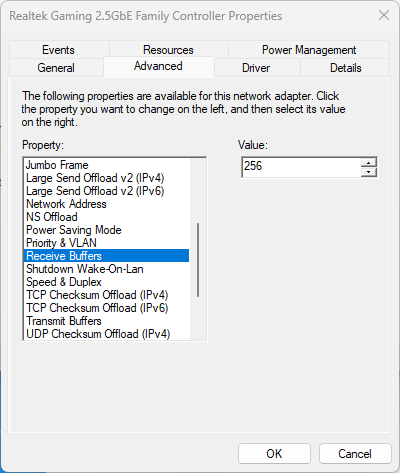GIGABYTE B760M DS3H Install guide
First assemble the computer parts.
For ease of use during Windows installation, Merging recommends that you install security dongles, additional cards, Pyramix-Ovation keyboard, .... after the Windows Installation and activation..
MassCore users : Pyramix 14.1 / Ovation 10.1 (RTX64 4.4) or higher required. Previous versions are not compatible with Intel 12th/13th Gen CPU.
Important note for MassCore Users
Due to Windows 10 & 11 Cores enumeration limitation, it is not possible to configure MassCore to only run on the Performance P-Cores only.
Therefore, the Efficiency E-Cores should be disabled in BIOS, before installing MassCore Runtime - RTX64.
Merging highly recommends you "defer feature updates" in Windows.
1.BIOS
Validated BIOS version : F12
First update BIOS if required.
Download BIOS from https://www.gigabyte.com/Motherboard/B760M-DS3H-DDR4-rev-10/support#support-dl-bios, unzip on a USB Flash Drive and use the Q-Flash utility.
When updating the BIOS, all settings are lost or not set correctly, you have to enter all the parameters again manually.
Merging recommends you unplug all drives before updating BIOS.
Merging Technologies will not be hold responsible for any trouble or error during a BIOS update.
!Merging Technologies does not guarantee any issue or instability if any overclocking is enabled!
Sealevel GPIO 8206 & 8206FX are NOT compatible with this motherboard, because of their incompatibility with Intel USB chipsets.
Other SeaLevel GPIO are compatible, see our supported controllers table for details on supported models.
BIOS first opens in the Easy mode page, a summary of the system information.
You may adjust date and time.
Please switch to Advance Mode (F2)
Note: Depending on the CPU installed, some options might not be displayed.
1.1. Tweaker.
Gigabyte PerfDrive : Do not change this setting
Select MCU : Auto
CPU Upgrade : Default
CPU Base Clock : 100.00MHz
Enhanced Multi-Core Performance : Disabled
Performance CPU Clock Ratio : Auto
Efficiency CPU Clock Ratio : Auto
Max Ring Ratio : Auto
Min Ring Ratio : Auto
Advanced CPU Settings
PVD Ratio Threshold Override : Auto
CPU Over Temperature Protection : Auto
Hyper-Threading Technology : Enabled
Intel(R) Speed Shift Technology : Disabled
CPU Thermal Monitor : Disabled
Ring to Core offset (Down Bin) : Auto
CPU EIST Function : Disabled
Race To Halt (RTH) : Disabled
Energy Efficient Turbo : Disabled
Intel(R) Turbo Boost Technology : Disabled
CPU Flex Ratio Override : Disabled
CPU Flex Ratio Settings : Not accessible as the previous setting is disabled
Legacy Game Compatibility Mode : Disabled
Intel (VMX) Virtualization Technology : Enabled
Core VR Fast Vmode : Auto
Under Voltage Protection : Auto
AVX Settings : Auto
Active Turbo Ratios : Auto
CPU Cores Enabling Mode : Random Mode
No. of CPU P-Cores Enabled : Auto
No. of CPU E-Cores Enabled : Native Users : Auto. MassCore Users : 0. This setting must be disabled before installing MassCore RTX64.
C-States Control : Disabled
Turbo Power Limits : Auto
Turbo Per Core Limit Control : Auto
DDR5 Auto Booster : Disabled
High Bandwidth : Auto
Low Latency : Auto
DDR5 XMP Booster : Disabled
Extreme Memory Profile (X.M.P.) : Disabled. Unfortunately using XMP Profile may cause instabilities to the system. Merging recommends to not use XMP Profiles.
System Memory Multiplier : Auto
Advanced Memory Settings
Memory Ref Clock : Auto
Gear Mode : Auto
Memory Boot Mode : Normal
SA GV: Auto
Dynamic Memory Boost : Auto
Realtime Memory Frequency : Disabled
Realtime Memory Timing : Disabled
Memory Enhancement Settings : Auto
Memory Channel Detection Message : Disabled
Retry Loop Count : Auto
SPD Info : Information only
SPD Setup : No setting to modify
Memory Channels Timing : No setting to modify
Memory Training Settings : No setting to modify
All Voltages settings : Auto - No setting to modify
1.2. Settings.
Platform Power
Platform Power Management : Disabled
Keyboard Wake Up From S3 : Disabled
Mouse Wake Up From S3 : Disabled
Power On By Keyboard : Disabled
Power On By Mouse : Disabled
ErP : Disabled
Soft-Off by PWR-BTTN : Instant-Off
Resume by Alarm : Disabled
Native ASPM : Disabled
Power Loading : Auto
RC6(Render Standby) : Disabled
AC Back : Allows to set the computer behavior after a power shortage. Always Off : computer will remain off. Always On : computer will restart as soon as the AC power is back.
IO Ports
Initial Display Output : PCIe 1 Slot (as Merging recommends a dedicated graphic card)
Internal Graphics : Disabled (as Merging recommends a dedicated graphic card)
OnBoard LAN Controller : Enabled
Audio Controller : Enabled
Above 4G Decoding : Disabled
Above 4GB MMIO BIOS assignment : Disabled
IOAPIC 24-199 Entries : Enabled
Gigabyte Utilities Downloader Configuration
Gigabyte Utilities Downloader: Disabled - Some utilities may interfere with the system, do not install. Until you disable this setting, you will be prompted to install the utilities each you start Windows.
Super IO Configuration
Serial Port : Enabled
Parallel Port : Enabled
USB Configuration
Legacy USB Support : Enabled
XHCI Hand-off : Enabled
USB Mass Storage Driver Support : Enabled
Port 60/64 Emulation : Enabled
Network Stack Configuration
Network Stack : Disabled
NVMe Configuration : Information only
SATA Configuration
SATA Controller(s) : Enabled
Aggressive LPM Support : Disabled
Individual SATA ports settings : Please the Gigabyte B760M DS3H BIOS guide for details. SATA Port DevSlp must be Disabled.
VMD Setup Menu
Enable VMD controller (= RAID) : Enabled only if you want to use the motherboard RAID capability.
Enable VMD Global Mapping : Disabled.
Intel(R) Optane(TM) Memory : Disabled.
For the other settings and further details to configure a RAID array, please follow Gigabyte RAID Setup Guide.
The Intel® B760 Chipset doesn't include RAID 0, RAID 1, RAID 5, and RAID 10 support for NVMe SSD storage devices.
Realtek PCIe 2.5GBE Family Controller : Information only
Miscellaneous
LEDs in System Power On State : On
LEDs in Sleep, Hibernation and Soft Off States : Off
RST-SW (Multikey) : Set this button to HW Reset
Intel Platform Trust Technology : Enabled for Windows 11
3DMark01 Enhancement : Disabled
CPU PCIe Link Speed : Auto
PCH PCIe Link Speed : Auto
VT-D: Disabled
Trusted Computing
Security Device Support : Enabled for Windows 11
Acoustic Noise Settings
Acoustic Noise Mitigation : Disabled - this setting is only used when the CPU goes in deep sleep mode, which cannot happen with the other BIOS Settings.
PC Health Status : Please the Gigabyte B760M BIOS guide for details.
1.3. System Info.
You may set the System Language, Date and Time on this page.
The Plug in Devices Info shows the PCIe and M.2. devices detected by the system.
Q-Flash allows you to update the motherboard BIOS.
1.4. Boot.
Boot Configuration
Bootup NumLock State : On
CFG Lock : Disabled
Security Option : Adjust according to your needs. Please the Gigabyte B760M DS3H BIOS guide for details.
Full Screen LOGO Show : Adjust according to your needs. Please the Gigabyte B760M DS3H BIOS guide for details.
Boot Options Priorities
Boot Options #1 : Windows Boot Manager (will only show up after Windows has been installed)
Fast Boot : Disable Link
Mouse Speed : 1x
Windows 10 Features : Windows 10
CSM Support : Disabled
Administrator / User Password : Adjust according to your needs. Please the Gigabyte B760M DS3H BIOS guide for details.
Secure Boot
Secure Boot : Windows 10 Users : Disabled (may prevent some devices or services to start properly) - Windows 11 Users : Enabled, with Secure Boot Mode to Standard.
Preferred Operating Mode : Adjust according to your needs. Please the Gigabyte B760M DS3H BIOS guide for details.
1.5 Saving your BIOS/UEFI settings
You can save your BIOS settings in the Save & Exit page, into the motherboard ROM or on a USB drive (must be formatted as FAT32)
After a BIOS update, those settings might be lost or incompatible with the updated BIOS version.
2.WINDOWS INSTALLATION
Windows 10 or 11 users may install from Windows 10 / 11 CD or USB bootable drive.
3.WINDOWS CONFIGURATION
Merging recommends to download the latest drivers from
https://www.gigabyte.com/Motherboard/B760M-DS3H-DDR4-rev-10/support#support-dl
Merging recommends to install WHQL (Driver certified by Microsoft) .
Install the drivers ONLY, do not install the utilities it can cause much trouble.
If you have installed a PCIe graphic card, you should now install its driver.
See the Graphic cards recommendations and Graphic cards recommended settings.
IMPORTANT NOTE FOR RAVENNA/AES67 ASIO - Realtek onboard Network card configuration
If you plan to use the onboard network card for RAVENNA/AES67 - ASIO, it has to be configured.
Please access the Windows Device Manager > Network Adapters > Realtek Gaming 2.5GbE Family Controller : Properties.
Power Management tab : disable all options
Advanced tab : Energy-Efficient Ethernet, Gigabit Lite, Green Ethernet, Power Saving Mode, Shutdown Wake-On-Lan, Wake on Magic Packet, Wake on pattern match should all be set to Disabled.
WOL & Shutdown Link Speed should be set to Not Speed Down.
Receive Buffers must be set to 256
Now you can follow our Windows configuration guides
4.SOFTWARE INSTALLATION
4.1 INSTALL PYRAMIX / OVATION / VCUBE
After the installation plug Security dongles, additional cards and other Merging hardware.
See dedicated install guide / user manual for further details.
4.1.1 Authorization Keys
Insert the authorization keys in MT Security Settings.
See the MT Security Troubleshooting in case of issues.
4.2 THIRD PARY SOFTWARE
Install Google Chrome
https://www.google.com/chrome
If there are several users on the computer, you need to use the alternate Chrome installer for all users : http://www.google.com/chrome/eula.html?system=true&standalone=1
Set merging.com as start page !
You may also install additional VST Plugins now.
If you have controllers, you can install the required software (Eucon, GPIO,....)
Networked controllers cannot use the same IP addresses range as the RAVENNA Network.
See this page for further details.