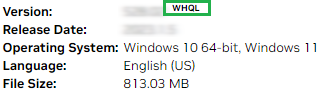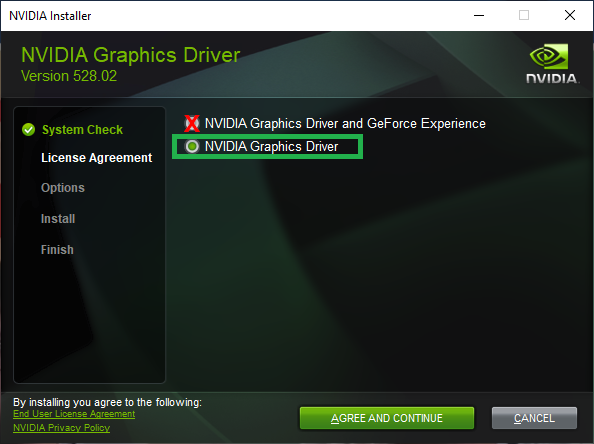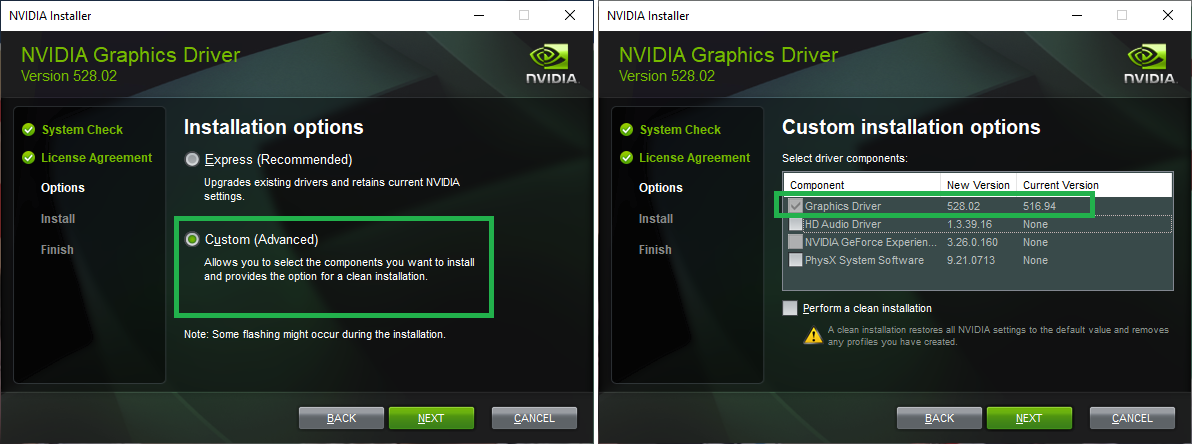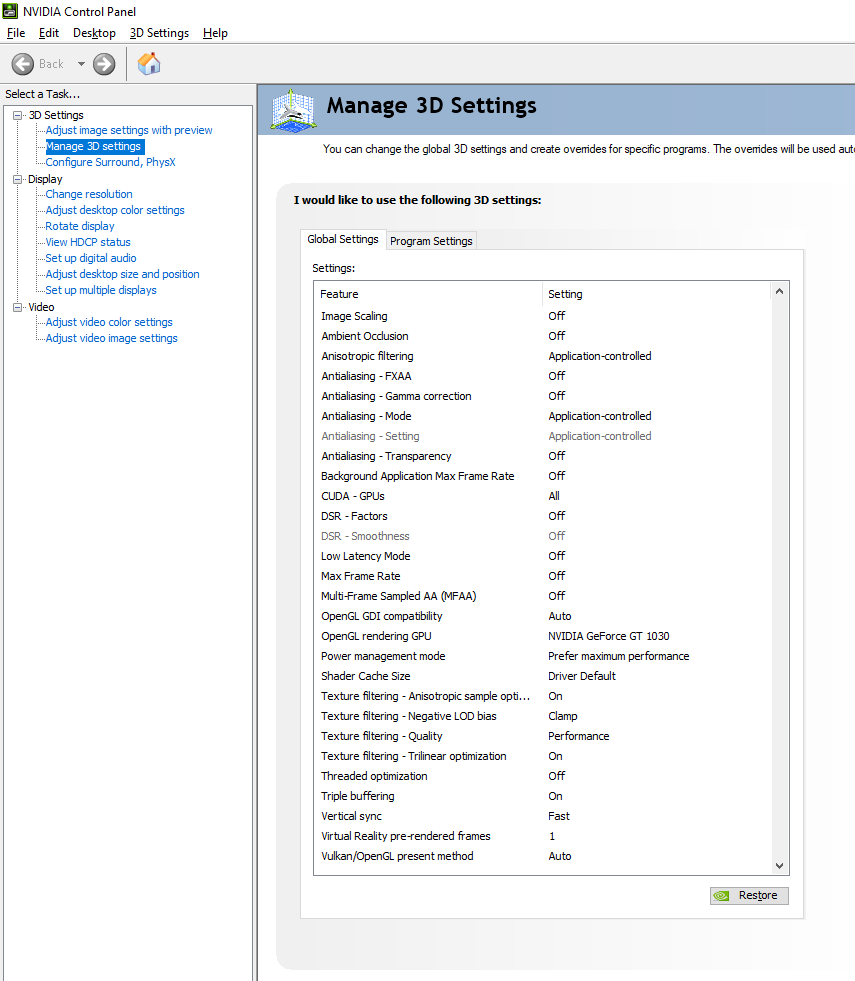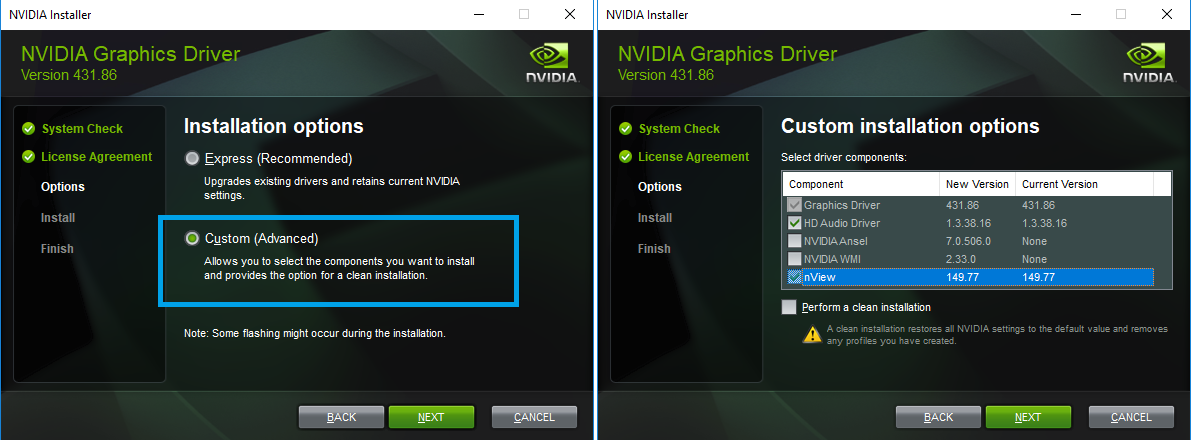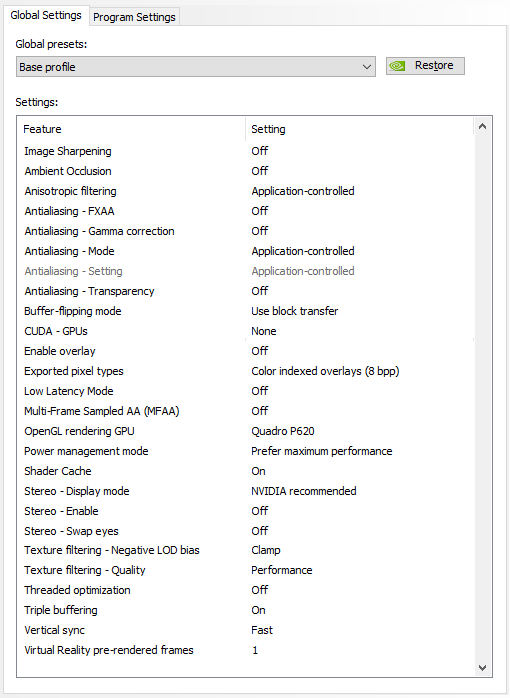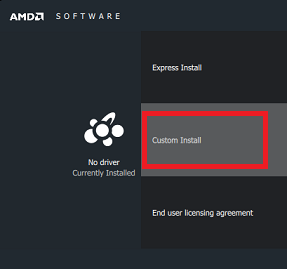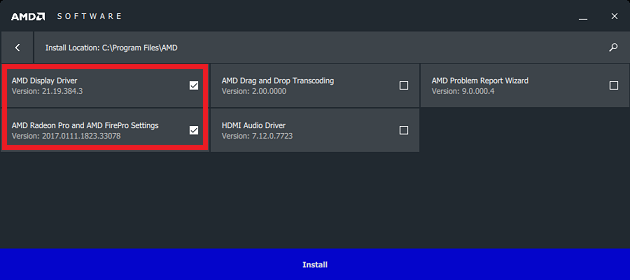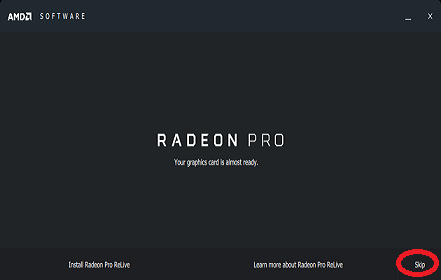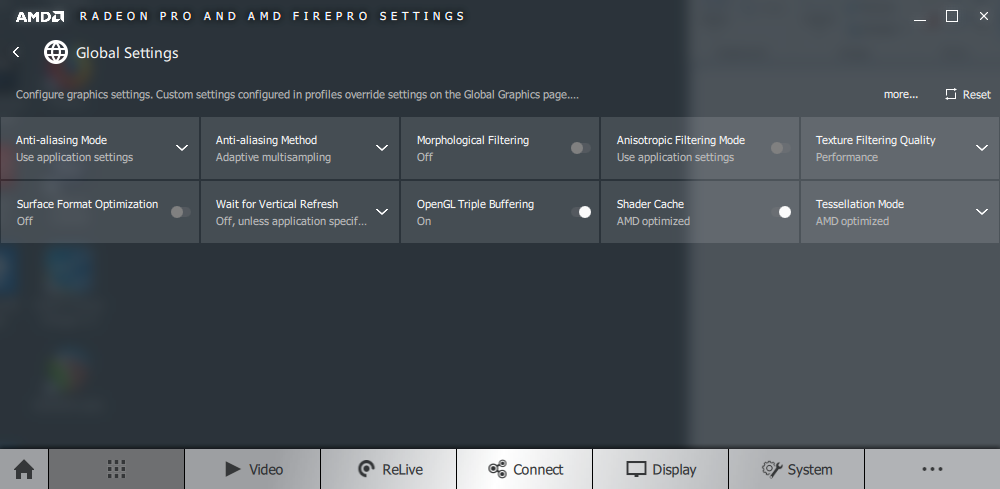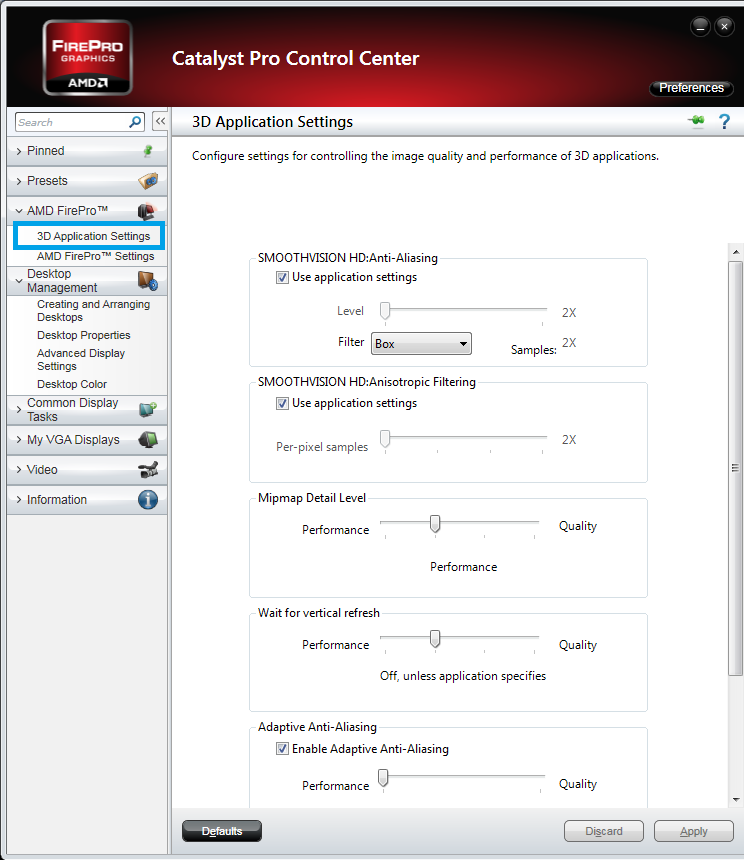Graphic cards recommended settings
Since Pyramix 11, Ovation 7 and VCube 7, please see Merging recommended settings.
NVidia GT730 / GT1030 / GTX750 serie
Download and install only WHQL version (Windows certified)
Install the NVIDIA Graphics driver - Do not install GeForce Experience (GeForce Experience may trigger DPC latency issues)
Choose Custom installation, and only install the Graphic driver.
The HD Audio driver is optional.
Go in NVidia control panel and apply those settings :
Threaded Optimization : if set to on, may cause issue with Waves VST plugins, make sure it is set to off in that case.
Power Management Mode : Optimal Power or Adaptive may trigger power management issues - always set to Prefer maximum performance.
NVidia Quadro P620 / P1000
Download and install only Production Branch/Studio, and WHQL version (Windows certified)
Choose Custom installation, and install the Graphic driver.
The HD Audio driver and nView desktop manager are optional.
Do not install or use any additional manufacturer utility.
Note : this card has been tested on Windows 10 only
Go in NVidia control panel - Manage 3D settings and apply this configuration :
Threaded Optimization : if set to on, may cause issue with Waves VST plugins, make sure it is set to off in that case.
Stereo Display has not been tested
RTX Desktop Manager
The nView Desktop Manager is not mandatory but can be used along with Merging products.
Some remarks about the features available :
- Windows spanning across multiple displays : works but creates a big resource increase for the video window (can potentially induce audio engine drop, use with caution).
- Reposition dialog boxes : this feature will bypass the Merging software windows position.
- Windows Transparency : should not be used, do not activate this feature.
Vertical Sync recommendation
Vertical Sync improves video display quality, especially on motion (see this article for details https://en.wikipedia.org/wiki/Screen_tearing)
But it requires more resources, so if your system is already at the limit, you may consider disabling Vertical Sync (or setting it to half refresh rate - only available for Nvidia)
Flux plugins note
On some computers when using NVIDIA graphics cards, you may encounter issues with white GUIs or crashes.
As Flux:: plugins require OpenGL 2.0 to work, you may have to allow or force your DAW to use your Nvidia graphics instead of using the onboard Intel graphics chipset.
To do this, open the NVidia Control Panel, under 3D Settings, click Manage 3D Settings, then Under Global Settings, change the Auto-selection to High-Performance NVIDIA processor, as a preferred graphics processor, and then click Apply.
ATI FirePro serie (legacy)
!!!ATI Firepro W4100 Windows 10 performance issues on MassCore platform - only use such graphic card with Windows 7 SP1.
Download and install only WHQL version (Windows certified)
Choose Custom install, and only install the Display driver and AMD Settings.
Skip Radeon Pro ReLive installation.
Do not install or use any additional manufacturer utility.
Do not use HydraVision or Catalyst A.I.
Access the ATI RadeonPro Settings (Click on the Applications icon, then Global Settings) and apply the following settings.
The ATI UI may differ depending the version install.
Legacy ATI devices (FirePro settings) :