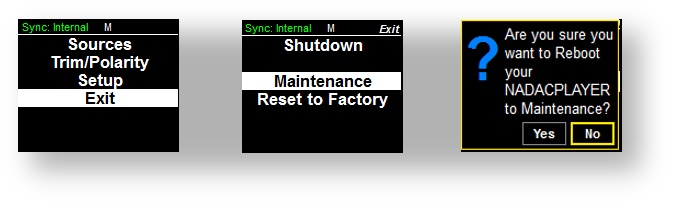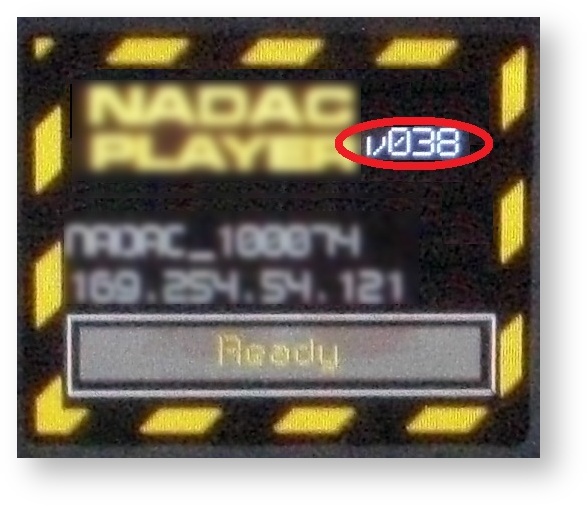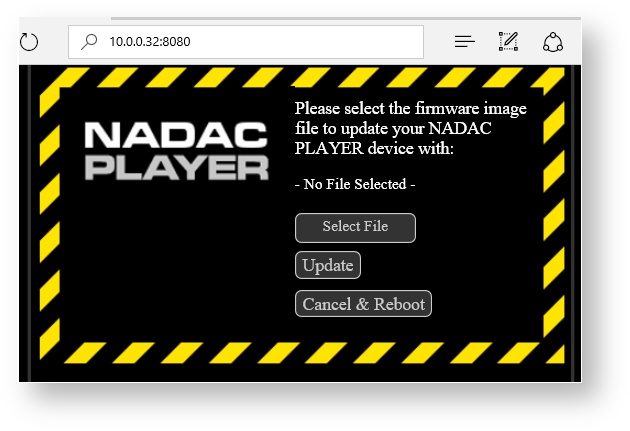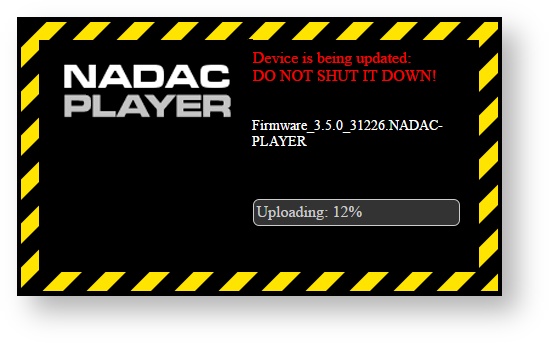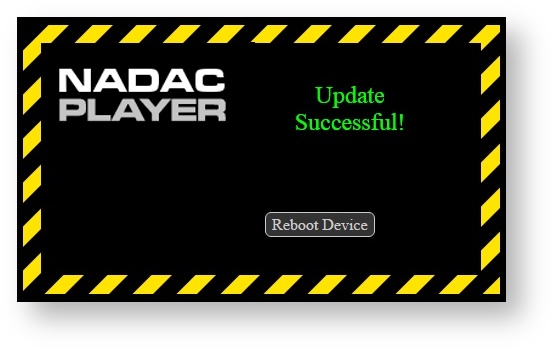NADAC PLAYER Firmware Update Procedure
MERGING+PLAYER and MERGING+NADAC firmwares are not compatible !
Do not update your MERGING+PLAYER with a MERGING+NADAC firmware.
Please review update instructions carefully.
Merging Technologies is not responsible for any damage to the device if the procedure has not been followed properly.
Step-by-step guide
- You will need a separate computer, Windows or Mac, to update your MERGING+PLAYER firmware.
Make sure your MERGING+PLAYER is connected on this computer, and your computer is set to use an automatic IP address or DHCP.
Otherwise you may not be able to send the firmware file into MERGING+PLAYER.
See this page to see how-to configure your computer with an automatic IP address.
Download the latest MERGING+PLAYER firmware:
Firmware_3.9.9_42230.NADAC-PLAYER
Recent firmware are larger than previous ones and could take longer to update, never abort an update process.- Make sure that the downloaded firmware file is on a computer that is on the same network as your MERGING+PLAYER.
- Restart your MERGING+PLAYER in Maintenance mode :
- Long press the MERGING+PLAYER rotary button to access the menu.
- Select Exit and short press the MERGING+PLAYER rotary button.
- Select Maintenance and short press the MERGING+PLAYER rotary button.
Confirm the reboot to maintenance mode by clicking on Yes.
If your MERGING+PLAYER is shut down, you can also press & hold the Volume button and push the Power button to have it start in Maintenance mode.
Keep the Volume button pressed until the yellow caution border display appears on its display.
- Wait until MERGING+PLAYER is fully booted (the progress bar says “Ready”)
Please note its IP address, displayed on MERGING+PLAYER display. Check your Maintenance version : please have a look at your MERGING+PLAYER display.
You will see your Maintenance mode version : V0xx
At the Firmware update users could be warned that their Maintenance Mode is not up to date. In such case it is important to follow the Maintenance Mode update procedure prior to updating to the latest Firmware. Version V046 is required.
If your Maintenance version is not V046, you will first need to update the Maintenance mode before applying the most recent firmware update.
Please follow the Maintenance Mode update instructions on this page.Start your default web browser (Merging recommends Google Chrome or Apple Safari), and enter the following address:
http://yourNADACPLAYERIPADDRESS:8080In the example below, the MERGING+PLAYER IP address is 10.0.0.32.
This address is then automatically translated and redirects you to the firmware update page.
- Click on “Select File” and choose the firmware file (.NADACPLAYER) that you have previously downloaded on your disk and click on Open.
Warning: Before clicking on Update make sure that the file is fully loaded and indicated e.g. Firmware_3.5.0_31226.NADACPLAYER.
Do not update your MERGING+PLAYER with a .NADAC firmware (e.g. Firmware_3.5.0_31226.NADAC not good)
- Click on Update Device.
The firmware will be uploaded into the MERGING+PLAYER, you can see progress indicated at the bottom of your Browser Page and on the MERGING+PLAYER screen.
The MERGING+PLAYER power button will also blink red during the update process.During update do not update or refresh your browser (F5), until the process is completed. The Firmware update should take from 3 to 5 minutes.
Do not perform any other installation during the firmware upgrade.
Do not shutdown the MERGING+PLAYER during the update.
Wait until the webpage says “Update successful!” and the MERGING+PLAYER screen displays “Please Shutdown”.
Shutdown your MERGING+PLAYER after the Firmware update by clicking on the "Reboot device" button in the web page, it will restart automatically afterwards.
You can verify the firmware version installed by going into the MERGING+PLAYER Setup menu and selecting Info. The firmware version and date will be displayed.
If you had to change your computer IP address for the firmware update, you may now set it again to your preferred IP address.
Please also check that your Roon is up to date, see this page for further details.
IMPORTANT: If the Firmware update procedure fails, repeat the Firmware update procedure by pressing the “Try Again’ Button (it will bring you back to step 7)
Avoid powering down the MERGING+PLAYER if the firmware update has failed.
If the update procedure keeps failing, click on Cancel & Reboot.
Contact your nadac@merging.com and your local Sales partner if your firmware update cannot be executed.