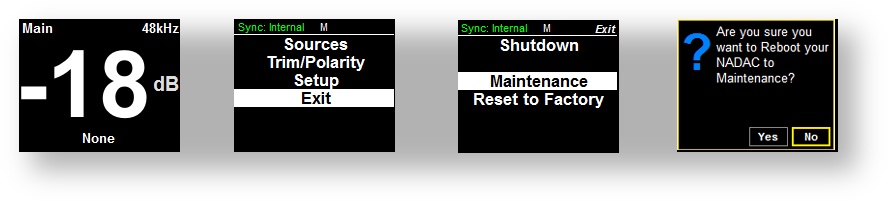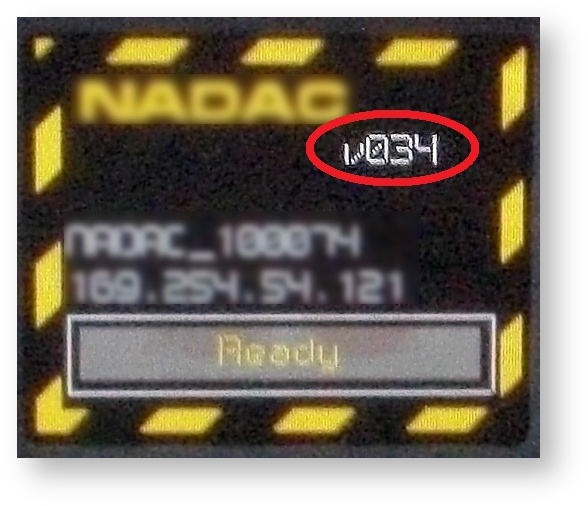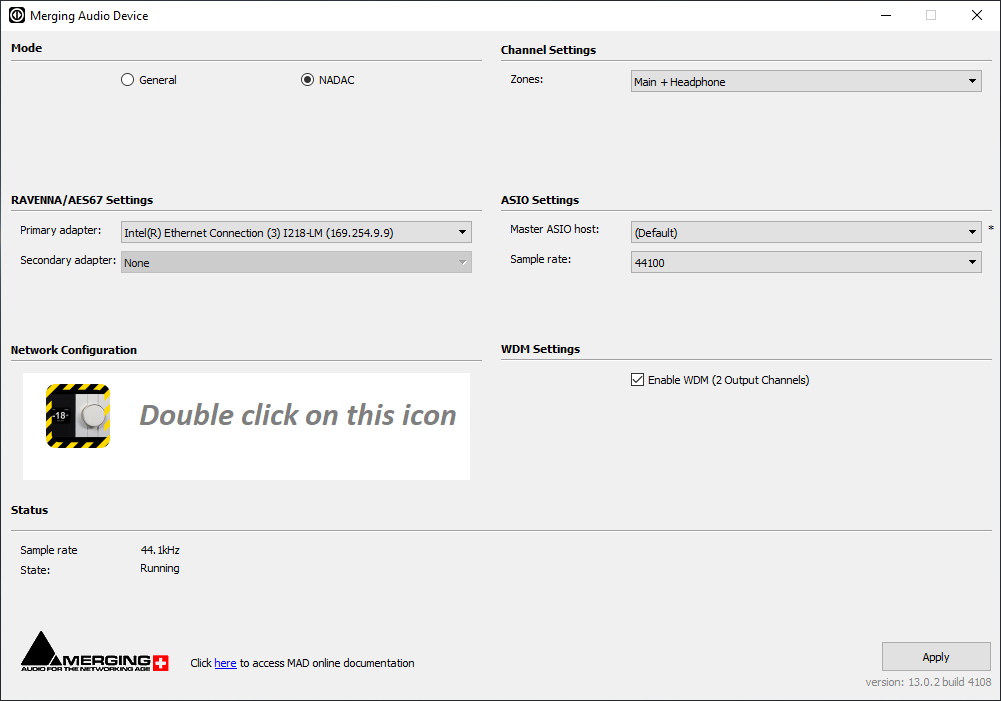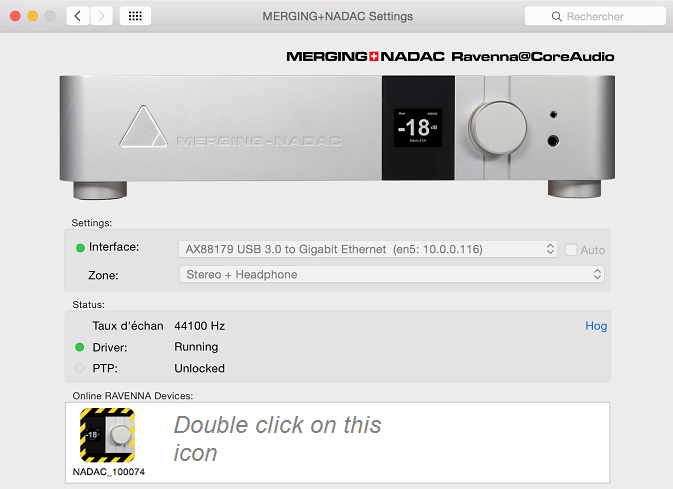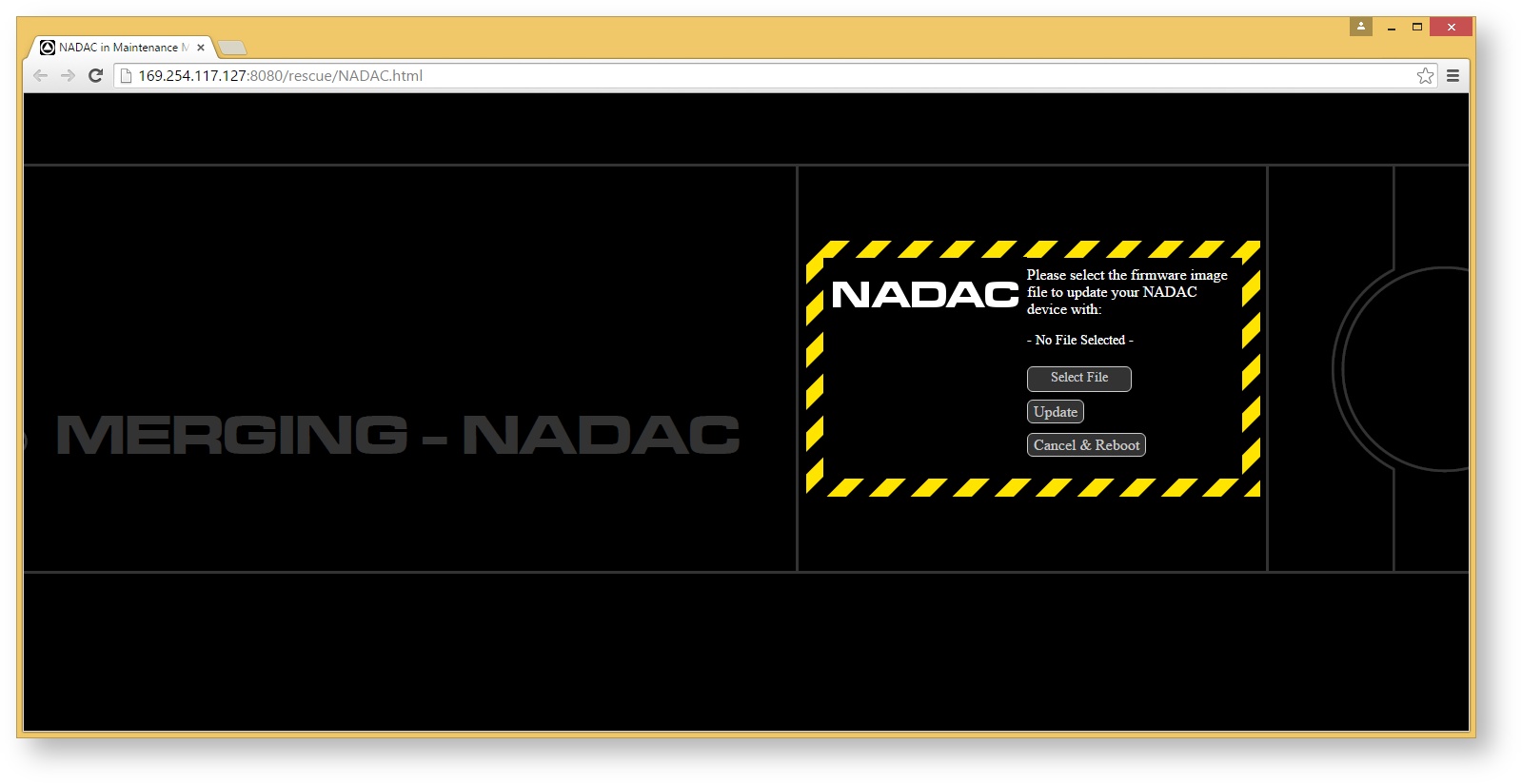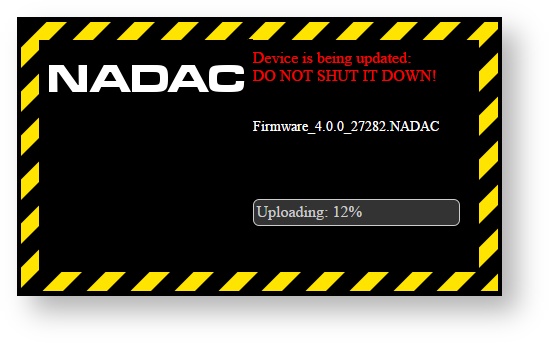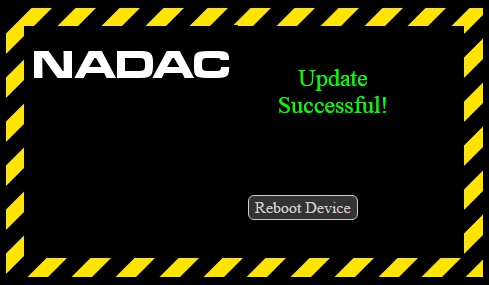NADAC Firmware Update Procedure
MERGING+NADAC and MERGING+PLAYER firmwares are not compatible !
Do not update your MERGING+NADAC with a MERGING+PLAYER firmware
Please review update instructions carefully.
Merging Technologies is not responsible for any damage to the device if the procedure has not been followed properly.
To update its firmware, MERGING+NADAC will reset its IP address to the default one.
Make sure your MERGING+NADAC is plugged directly on your computer, and your computer is set to use an automatic IP address, otherwise you will not be able to send the firmware file into MERGING+NADAC.
See this page to see how-to configure your computer with an automatic IP address.
Step-by-step guide
- Download the latest MERGING+NADAC firmware:
Firmware_3.9.9_42230.NADAC
Recent firmware are larger than previous ones and could take longer to update, never abort an update process.
- Make sure that the downloaded firmware file is on a computer that is on the same network as your MERGING+NADAC.
- Restart your MERGING+NADAC in Maintenance mode :
- Long press the MERGING+NADAC rotary button to access the menu.
- Select Exit and short press the MERGING+NADAC rotary button.
- Select Maintenance and short press the MERGING+NADAC rotary button.
Confirm the reboot to maintenance mode by clicking on Yes.
If your MERGING+NADAC is shut down, you can also press & hold the Volume button and push the Power button to have it start in Maintenance mode.
Keep the Volume button pressed until the yellow caution border display appears on its display.
- Wait until MERGING+NADAC is fully booted (the progress bar says “Ready”)
Check your Maintenance version : please have a look at your MERGING+NADAC display.
You will see your Maintenance mode version : V0xx
At the Firmware update users could be warned that their Maintenance Mode is not up to date. In such case it is important to follow the Maintenance Mode update procedure prior to updating to the latest Firmware.
Version V046 is required.
If your Maintenance version is not V046, you will first need to update the Maintenance mode before applying the most recent firmware update.
Please follow the Maintenance Mode update instructions on this page.Windows users :
If you run the Merging+NADAC ASIO driver, please open the NADAC RAVENNA ASIO Panel (Windows Start Menu - All Programs > Merging Technologies > Merging Ravenna ASIO Driver > NADAC Panel)
If you run the Merging Audio Device driver, please open the Merging Audio Device Panel (Windows Start Menu - All Programs > Merging Technologies > Merging Audio Device Panel)
MacOS users : Open the NADAC CoreAudio Panel (Apple icon on the top left corner > System Preferences > Other > NADAC icon)
Click on the MERGING+NADAC icon in the Online RAVENNA devices section.
Note: If you do not see your MERGING+NADAC Maintenance Mode entry, reboot MERGING+NADAC in Maintenance mode and verify your MERGING+NADAC Ethernet Connection to the computer Ethernet Card.
Warning: Maintenance mode requires automatic IP address, see this page to see how-to configure your computer with an automatic IP address.Your default web browser (Merging recommends Google Chrome or Apple Safari) should open up on the firmware update page.
If your web browser does not open on the firmware upgrade page, clear your browser history and re-open the MERGING+NADAC page by double clicking on the “NADAC in Maintenance Mode” icon in the NADAC RAVENNA ASIO panel / Merging Audio Device panel (Windows) or NADAC CoreAudio Panel (CoreAudio)
- Click on “Select File” and choose the firmware file (.NADAC) that you have previously downloaded on your disk and click on Open.
Warning: Before clicking on Update (step 8) make sure that the file is fully loaded and indicated e.g. Firmware_3.4.0_29549.NADAC
Do not update your MERGING+NADAC with a .NADACPLAYER firmware (e.g. Firmware_3.5.0_31226.NADACPLAYER not good) - Click on Update Device.
The firmware will be uploaded into the MERGING+NADAC, you can see progress indicated at the bottom of your Browser Page and on the MERGING+NADAC screen.
The MERGING+NADAC power button will also blink red during the update process.During update do not update or refresh your browser (F5), until the process is completed. The Firmware update should take from 3 to 5 minutes.
Do not perform any other installation during the firmware upgrade.
Do not shutdown the MERGING+NADAC during the update.
Wait until the webpage says “Update successful!” and the MERGING+NADAC screen displays “Please Shutdown”.
Shutdown your MERGING+NADAC after the Firmware update by clicking on the "Reboot device" button in the web page, it will restart automatically afterwards.
You can verify the firmware version installed by going into the MERGING+NADAC Setup menu and selecting Info. The firmware version and date will be displayed.
If you had to change your computer IP address for the firmware update, you may now set it again to your preferred IP address.
IMPORTANT: If the Firmware update procedure fails, repeat the Firmware update procedure by pressing the “Try Again’ Button (it will bring you back to step 7)
Avoid powering down the MERGING+NADAC if the firmware update has failed.
If the update procedure keeps failing, click on Cancel & Reboot.Contact your nadac@merging.com and your local Sales partner if your firmware update cannot be executed.