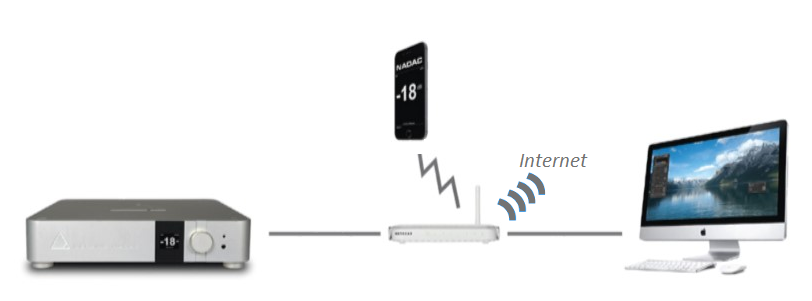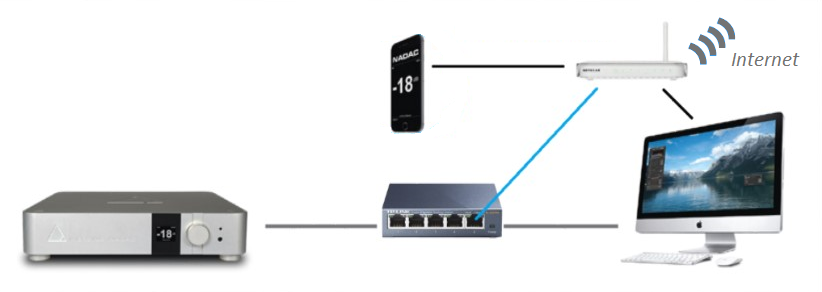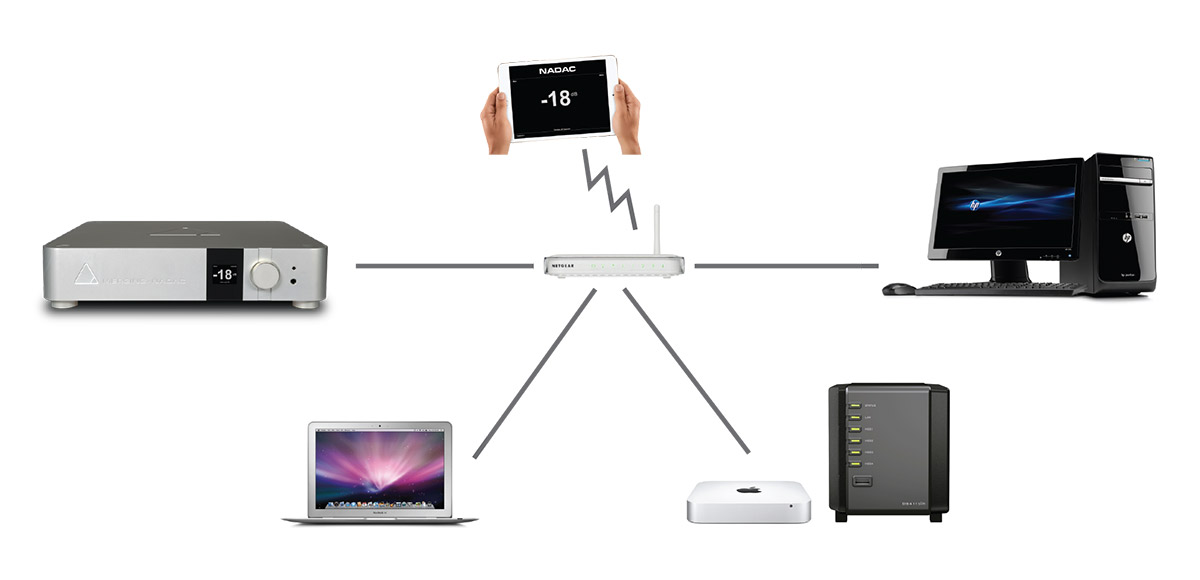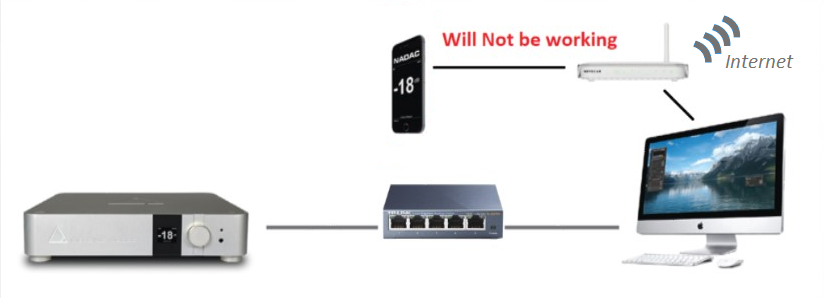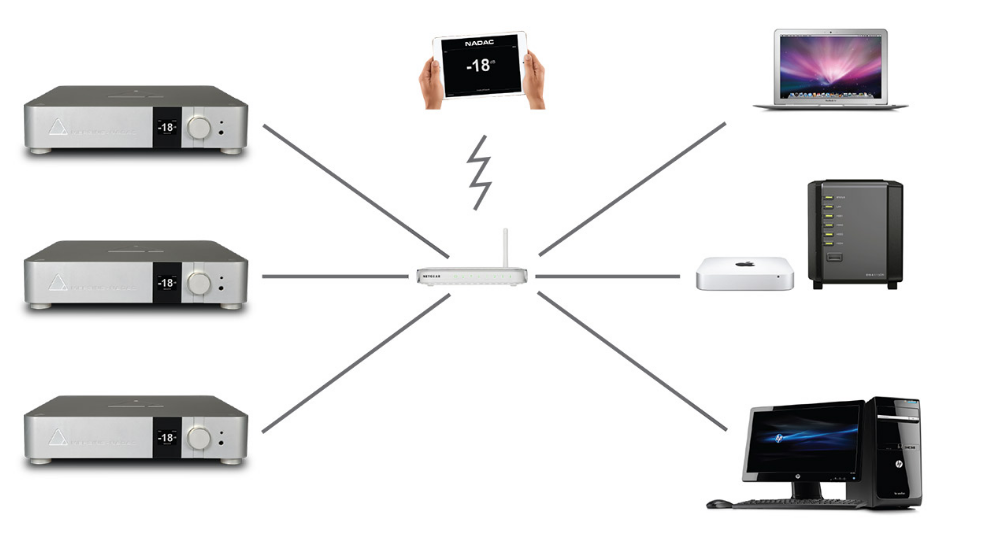Integrate MERGING+PLAYER in your home network
Requirements:
- A Roon license.
- Roon Remote (iOS / Android) or Roon (Windows / MacOS) installed. https://roonlabs.com/downloads.html
- Internet connection, as both Roon and the DAC requires an internet connection for their updates, and Roon requires an internet connection for its licensing mechanism.
Warning: If you want to bypass Roon Media Player and directly stream audio from your computer, a Gigabit connection might be required (especially for high sampling rate files) between the MERGING+PLAYER and the computer please see this page for details.
Networked connection
Find here below our recommendations in order to have the MERGING+PLAYER on your Home network (NAS with audio files, internet, PCs, Macs) and get a WIFI remote.
The PLAYER should have a direct access to the internet connection.
- Get your Ethernet cable that was shipped along with your MERGING+PLAYER
Note: Merging certification is done with CAT5E or CAT6 cable at minimum. You can use your own Ethernet cable if they match at least our minimum recommendations
- Connect your Ethernet cable to the back Ethernet connector of your MERGING+PLAYER
- Connect the other end of your Ethernet cable directly to your Network router of Network Gigabit switch
- Connect your PC/MAC Ethernet interface to your Network router of Network Gigabit switch
or
Connect your iOS / Android to Network router of Network Gigabit switch if it is equipped with WIFI.
- Power on the MERGING+PLAYER and launch Roon (Windows / MacOS) or Roon Remote (iOS / Android) in order to establish the connection.
If it is the first time you start Roon, you will have to enter your license. See Roon website for further details.
MERGING+PLAYER in your home network
Configuration 1 : Connected to your home Router
Configuration 2 : Connected to your network switch, connected to your home Router
Example of complete integration in home network :
Wrong configuration : Connected to your computer, without direct to your home Router.
Wrong configuration :Connected to your network switch, without direct to your home Router.
Multi-Zone and Multiple Sources
For this kind of configuration, make sure you use one of the validated network switch.
MERGING+PLAYER remote control (WIFI)
The Roon remote application can control the PLAYER volume, but for some advanced controls, the NADAC App might be required.
To be able to control your MERGING+PLAYER with the NADAC App, a WIFI connection between the PLAYER and control device is required.
Nowadays router are usually equipped with WIFI capability. If that is not the case, you have to add a Wireless Access Point on your home router, or a network switch with WIFI capability.
See our Remote Control section here.
Advanced Network Configuration and tips
- Configure the Network Firewall for your MERGING+NADAC favorite application
- Configure your Antivirus for your MERGING+NADAC and your favorite application
- IP Networks range
- Setting an IP address manually
- Setting Automatic IP addresses on your computer