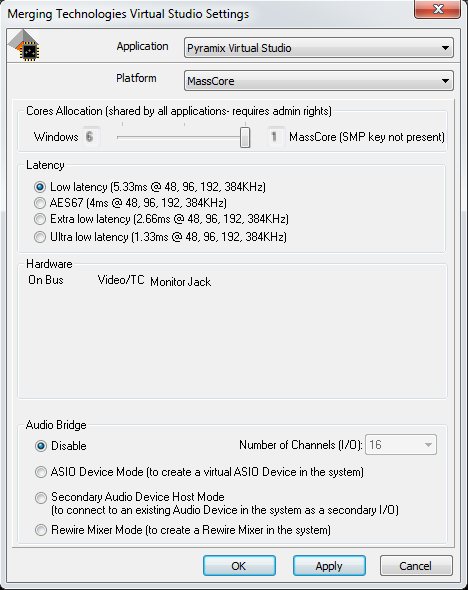VS3 Control Panel - MassCore - Can't activate RAVENNA
Problem
In VS3 Control Panel, in MassCore mode, the RAVENNA checkbox is not present
Solution
The MassCore Network adapter is not detected on the system, therefore the RAVENNA checkbox is not present.
Make sure :
- you have a MassCore Network adapter in your computer.
- The network adapter is detected as a Merging Technologies PCIe 82574L Ethernet Controller in Windows Device Manager > Network adapters.
Problem
In VS3 Control Panel, in MassCore mode, the RAVENNA checkbox is marked with a red cross.
Solution
The MassCore Network adapter is not working properly
Make sure :
- a CAT5E or CAT6 cable is plugged on the network card, to an active RAVENNA device. LED on the network adapter should be active.
- The network adapter has a valid IP address (see Windows Control Panel > Network and sharing center)
- The Merging Technologies MassCoreNIC service is running. You can see the services running in Windows Control Panel > Administrative Tools > Services.
If the service is not running or not in a correct state, Windows will indicate that the network cable is unplugged. - RTX64 Subsystem is running. Go in Windows Control Panel > RTX64 : the subsystem should be started.
If the subsystem in stopped, please check that your RTX64 license is valid.
Related articles