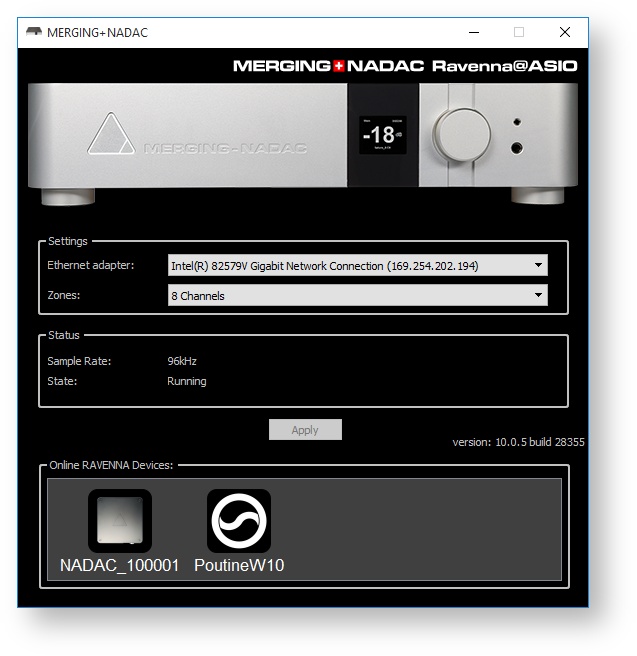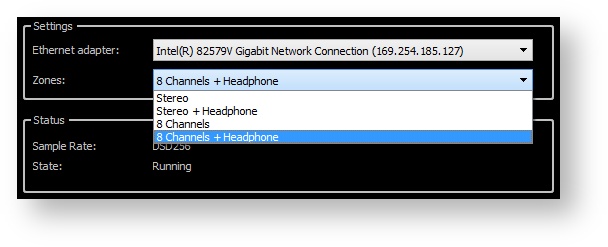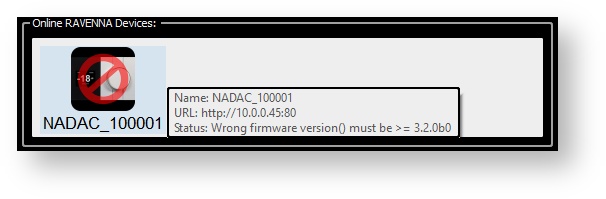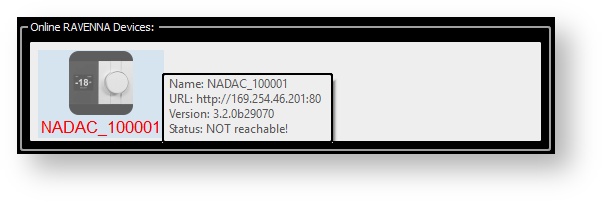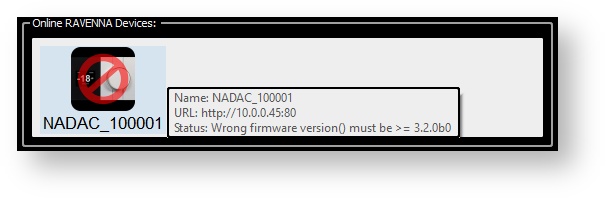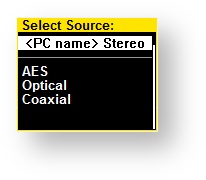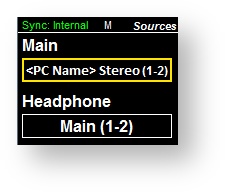Install the MERGING+NADAC ASIO driver on Windows
System Requirements
Certified Windows Operating Systems (OS)
The ASIO Driver has been tested and qualified on Windows 7 and Windows 10 Professional 64 bit.
Windows 8.1 is no longer supported since V11.0.2 Build 3156.
Which Windows operating system am I running ?
RAVENNA requires that the MERGING+NADAC is connected to a Gigabit Ethernet port
The ASIO driver is NOT supported under XP or Vista or any 32bit OS version.
- The MERGING+NADAC RAVENNA ASIO driver supports up to 8fs (384 kHz, DXD or DSD64, DSD128 & DSD256)
- MERGING+NADAC will follow the Sampling rate changes provided by the ASIO host.
- The ASIO Driver is not multi-client. I.e. it cannot be used with multiple applications at the same time. Only one application at a time can use the ASIO Driver on the same system.
- A separate sound card for other Windows applications is recommended
Installation Procedure
- Download the MERGING+NADAC RAVENNA ASIO driver Installer for Windows here
Launch the Merging NADAC RAVENNA ASIO driver Installer file.
The installer may warn of pending requirements (Bonjour & Microsoft Redistributable C++) Accept and proceed with these installations.
When installation is complete accept the software licence agreement.
Restart the computer.
When the PC has rebooted open the NADAC RAVENNA ASIO Panel.
Windows Start Menu - All Programs > Merging Technologies > Merging Ravenna ASIO Driver > NADAC Panel
Configure Merging RAVENNA ASIO Settings:
Ethernet adapter: lists all available network ports. Select the network port on which the MERGING+NADAC is connected to.
Zones: Four Zones are available (depending of your MERGING+NADAC version)
- Stereo: Delivers a Stereo Stream output
- Stereo + Headphones: Delivers two different Stereo Stream output
- 8 Channels: Delivers an 8 channels Stream output
- 8 Channels + Headphones: Delivers an 8 channels Stream output and Stereo Stream output
Status
Sample Rate: Shows the current Driver Sampling Rate
State: Shows the connected ASIO Host or warn user if no ASIO Host is connected
Online RAVENNA Devices:
• Your MERGING+NADAC will appear in the online devices when properly connected• Mouse clicking on the MERGING+NADAC icon will open the MERGING+NADAC app which allows some remote control functions
• Leaving you mouse over the MERGING+NADAC icon will give you the addressing details
Warning: If your MERGING+NADAC icon is as such it indicates that your MERGING+NADAC cannot be reached.
Clicking on the NADAC icon will give you the status error at cause
Example: Not Reachable.
Verify your set up connections and reboot your MERGING+NADACExample: Wrong Firmware version.
Please contact your Merging Sales Partners as you will need restart NADAC in maintenance mode and update your Firmware.
Select the NADAC RAVENNA ASIO driver within the Media Player application you will use.
You may refer to our specific applications guides.
Once your Driver is configured and the MERGING+NADAC ASIO driver is running, go to the MERGING+NADAC OLED display.
- Long Push the MERGING+NADAC Rotary button
- Select Sources Menu
- Select the Source : your computer name should be displayed, select it.
- The Source will then be selected and you should be able to monitor your source/player.
Note: If the source is written in Red this would indicate that the Source is not valid.
Please verify your connections and configuraton in such cases, and refer to the Troubleshooting section
Related articles