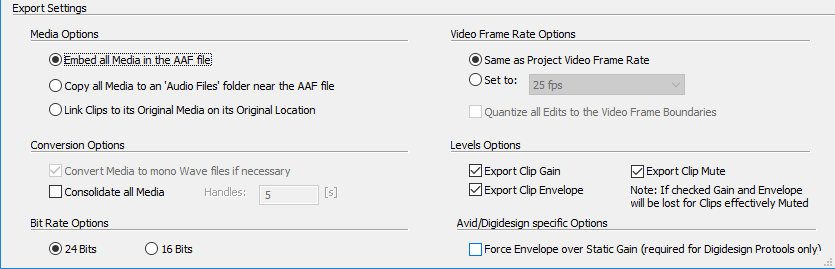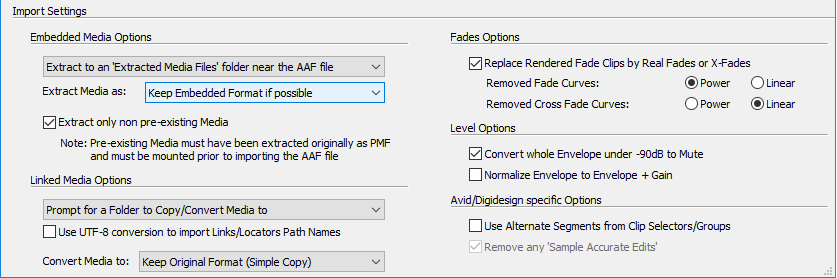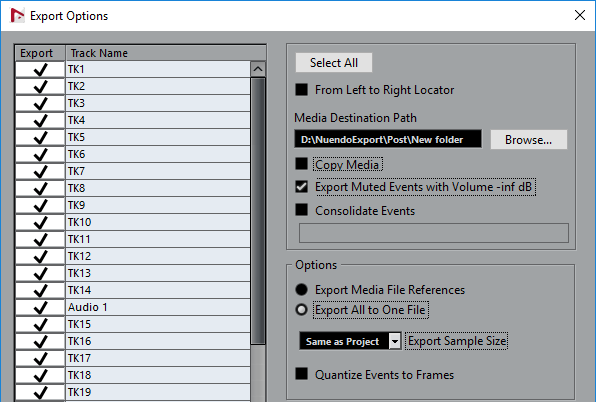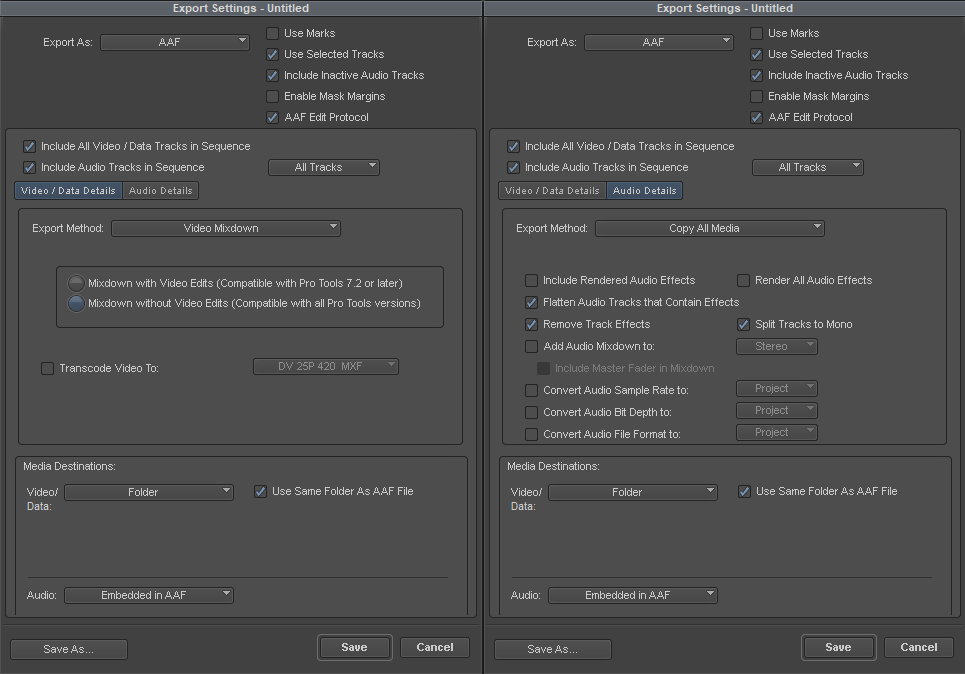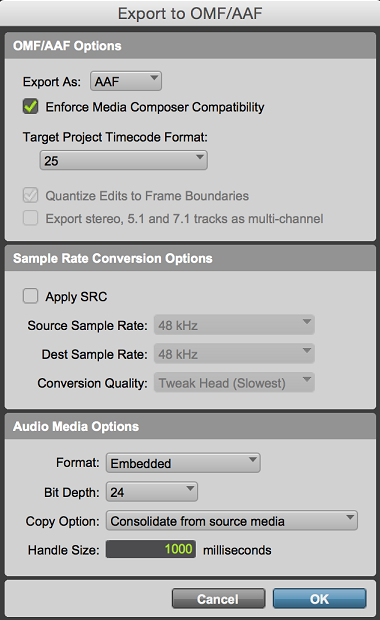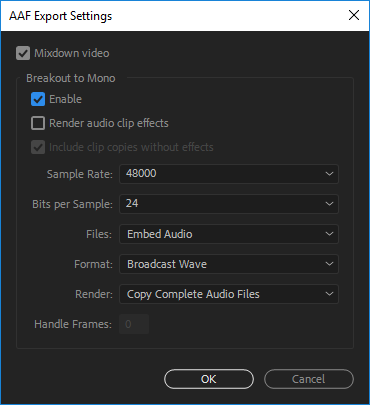AAF Interchange recommendations
Exporting from Pyramix
- Media Options :
Embed all Media in the AAF is the recommended setting.
If you rather choose Copy all Media to an Audio File folder or Link Clips on its original location, pay extra attention to the conversion options :
-Some programs are not able to import multichannel files (MediaComposer, ProTools), therefore it is recommended to use the Convert Media to mono Wav files.
-Also,only Merging softwares can handle PMF files. If you have such file in your timeline, you have to use the Convert Media to mono Wav files option.
Note : Nuendo is not able to retrieve original timecode from Embedded exports, use Copy all Media if you need to get the original TC in Nuendo. - Bit Rate Options :
Nowadays DAW or NLE are usually able to use 24 bits files, this option should be left as it is. - Video Frame Rate options :
Set to : changes the frame rate in the AAF file only, without updating the media timecode in timeline. E.g. if exporting to 29.97 from a 25 FPS project, a clip placed at 10.00.00.00 will remain at 10.00.00.00
Quantize edits to video frame boundaries : not implemented. Level Options:
The « Force envelope over static gain » changes the Level Options behavior (it was designed before PT Clip Gain support (PT v10).
For PT v10 and above - Nuendo 8 :Force envelope over static gain OFF ON Export Clip Gain PT Clip Gain / Nuendo Clip volume PT Volume automation / Nuendo Automation Export Envelope PT Volume automation/ Nuendo Automation PT Volume automation / Nuendo Automation Export Mute PT Clip Gain -∞ / Nuendo Clip volume PT Volume automation / Nuendo Clip Mute Export Clip Gain +
Export EnvelopePT Volume automation/ Nuendo Automation
e.g. clip gain -10 db + envelope -10 db in
PMX becomes volume -20db, clip gain 0dbPT Volume automation/ Nuendo Automation
e.g. clip gain -10 db + envelope -10 db in
PMX becomes volume -20db, clip gain 0db- Additional notes :
Video files are not exported
Automation is not exported
Importing in Pyramix
- Embedded Media :
Keep Embedded Format will respect the output file format if available.
With some specific medias, it is recommended to extract to BWF, for Metadatas (e.g. Original TimeCode) compatibility.
When importing an updated AAF in an already existing project, make sure "Extract only non-pre-existing Media" is active, and the folder containing those medias is mounted to avoid duplicated files. - Use UTF-8 conversion option should always be disabled to avoid relinking issues with files containing special characters (like é,à,ü,....)
Only enable if you have relinking issue with files containing special characters. - Replace rendered fades allow to use Pyramix fades.
As AAF does not carry the fade curves information, you can select the default fade curve that will be applied. - Use Alternate Segments from Clip Selectors/Groups: disable, unlesssome specific medias are missing.
- Additional note :
Track Names are imported in Pyramix if new tracks are created, but existing track names will not be updated (PMX Import options : Create new project, Replace current project, Append the imported tracks at the bottom of current project).
Exporting from Nuendo
- Make sure the required tracks tracks to export are ticked.
- Export all to one file (Embedded) is recommended to avoid issues with special characters (like é,à,ü)
- Export Muted Events with Volume -inf dB should be ticked, otherwise muted clips are not exported.
Exporting from MediaComposer
- Video Settings :
As Pyramix cannot extract video files from an embedded AAF, it is recommended set the video export to Folder, and set it to "use the same folder as the AAF File).
Mixdown with video edits will export 1 video file per video clip in MC timeline; Mixdown without video edits will create 1 single video file.
Pyramix will have better performances with 1 single video file.
MediaComposer will always export MXF files in AAF, make sure you have the required authorization keys in Pyramix. If you don't have such authorization key, you will have to export the video clip as QuickTime file (.mov), and import the video clip after the AAF in Pyramix. - Audio Settings :
Export method : Copy All Media or Consolidate (configure handles length in that case), and set to "Embedded in AAF".
Audio Effects are not imported in Pyramix, therefore it is recommended to enable the "Flatten Audio Tracks that contains effects" and "Remove Track effects" options.
Split Tracks to mono should also be enabled for better compatibility with custom audio files.
Exporting from ProTools
- Enforce Media Composer Compatibility should be ticked for better compatiblity.
- Export Stereo, 5.1 and 7.1 tracks as multi-channel should be disabled for better compatibility with custom audio files (disabled when Enforce Media Composer Compatibility is active)
- Audio Format : Embedded, Copy Option will be automatically set to Consolidate (configure the required Handle size).
Exporting from Premiere
- Mixdown Video : will create a single video file in the AAF Folder
- Breakout to mono : ticked for better compatiblity
- Render Audio Effects : disable
- Audio Files should be Embed Audio - Broadcast Wave.
, multiple selections available, Use left or right arrow keys to navigate selected items