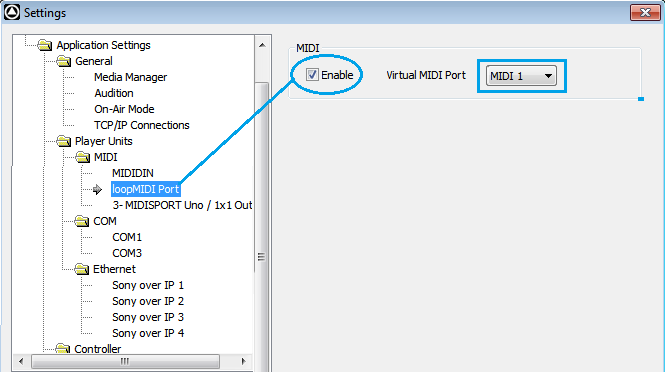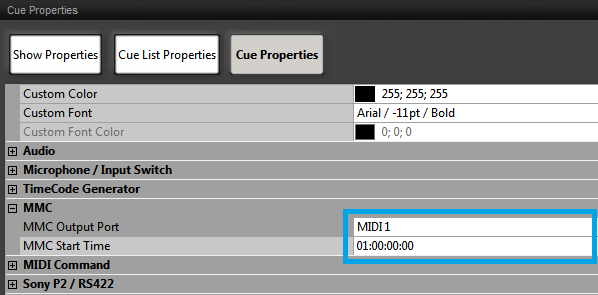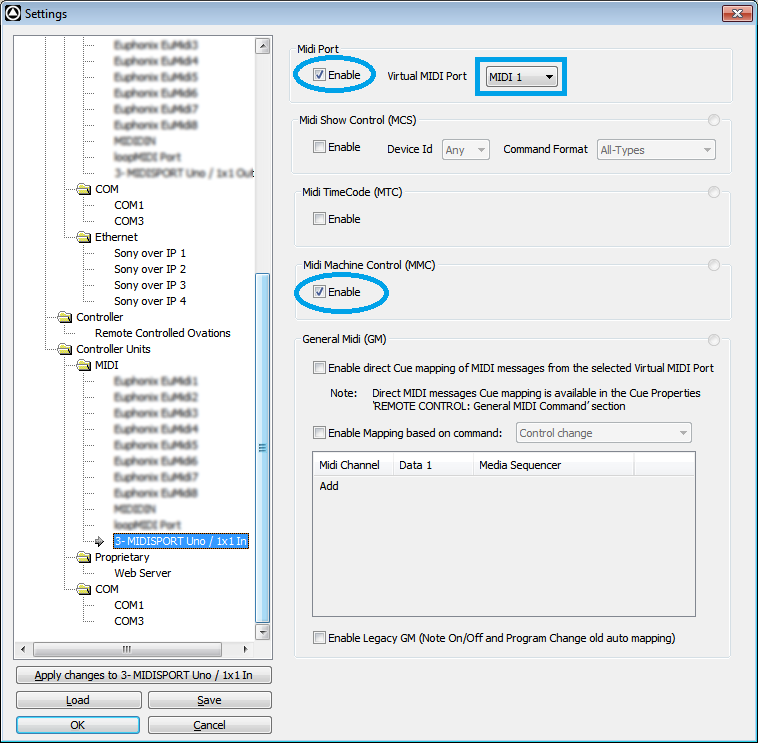Ovation MIDI Machine Control configuration
To be properly detected, your MIDI device needs to be plugged in before starting Ovation.
To use the Horus or Hapi MIDI DIN, see this page.
Ovation Show must be started for the MMC controls to work.
Ovation controlling a MMC device
Ovation settings
Go in Ovation Settings > Player Units > MIDI
Select your MIDI interface, enable it and assign a Virtual Midi Port to it.
Click on OK to apply and close the settings.
Cue Mapping
Select the Cue that will send the MMC control, and access its Cue properties.
Browse to MMC
Set your MIDI port (= MIDI Virtual port number configured in the Settings)
Enter the required Start TimeCode (if any).
Remote control of Ovation with a MMC device
Lists of Ovation mappable MMMC commands can be found in Ovation UM - Appendix III : http://www.merging.com/downloads#ovation
Ovation settings
Go in Ovation Settings > Controller Units > MIDI
Select your MIDI interface, enable it and assign a Virtual Midi Port to it.
Enable the Midi Machine Control (MMC) option.