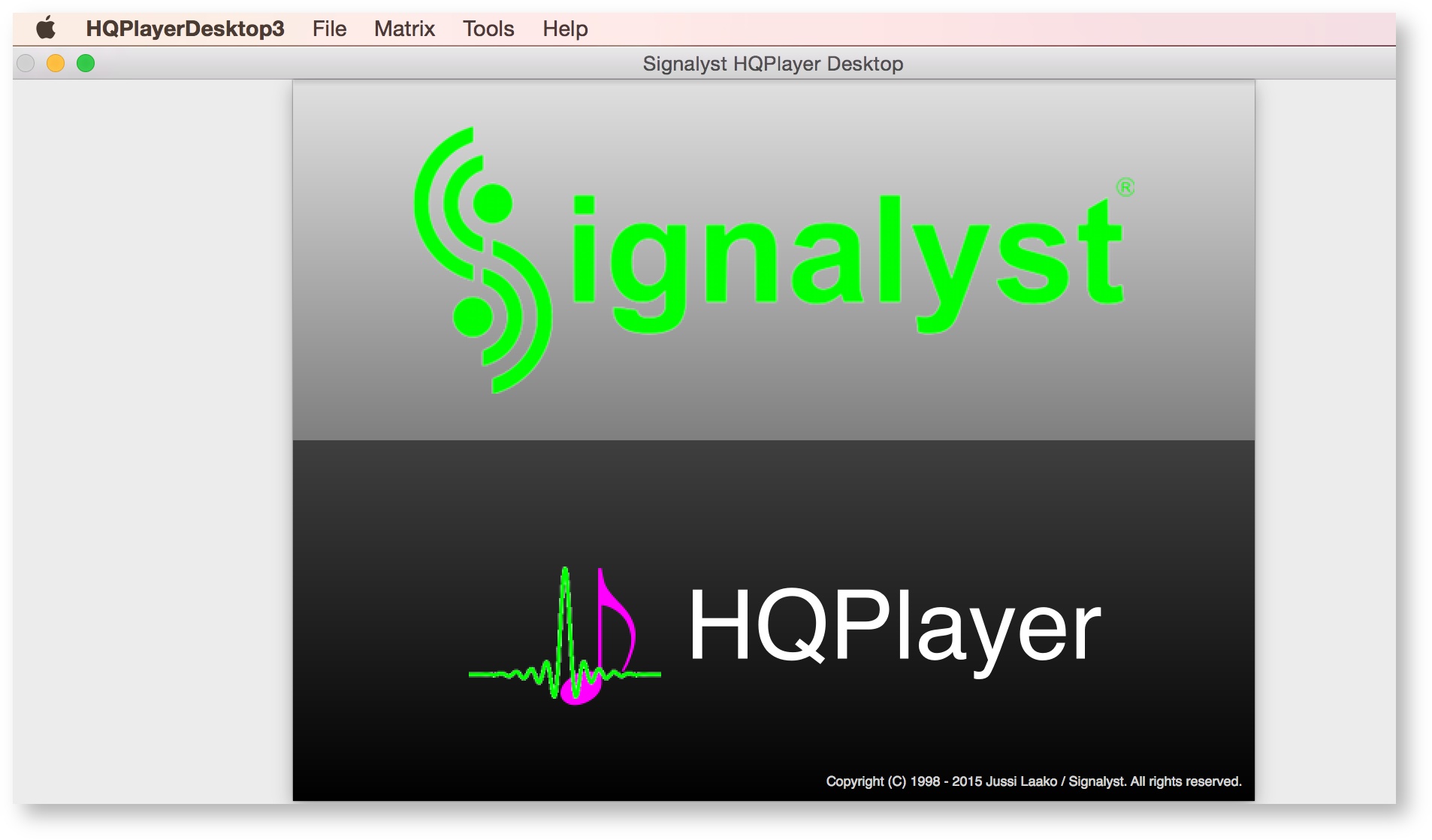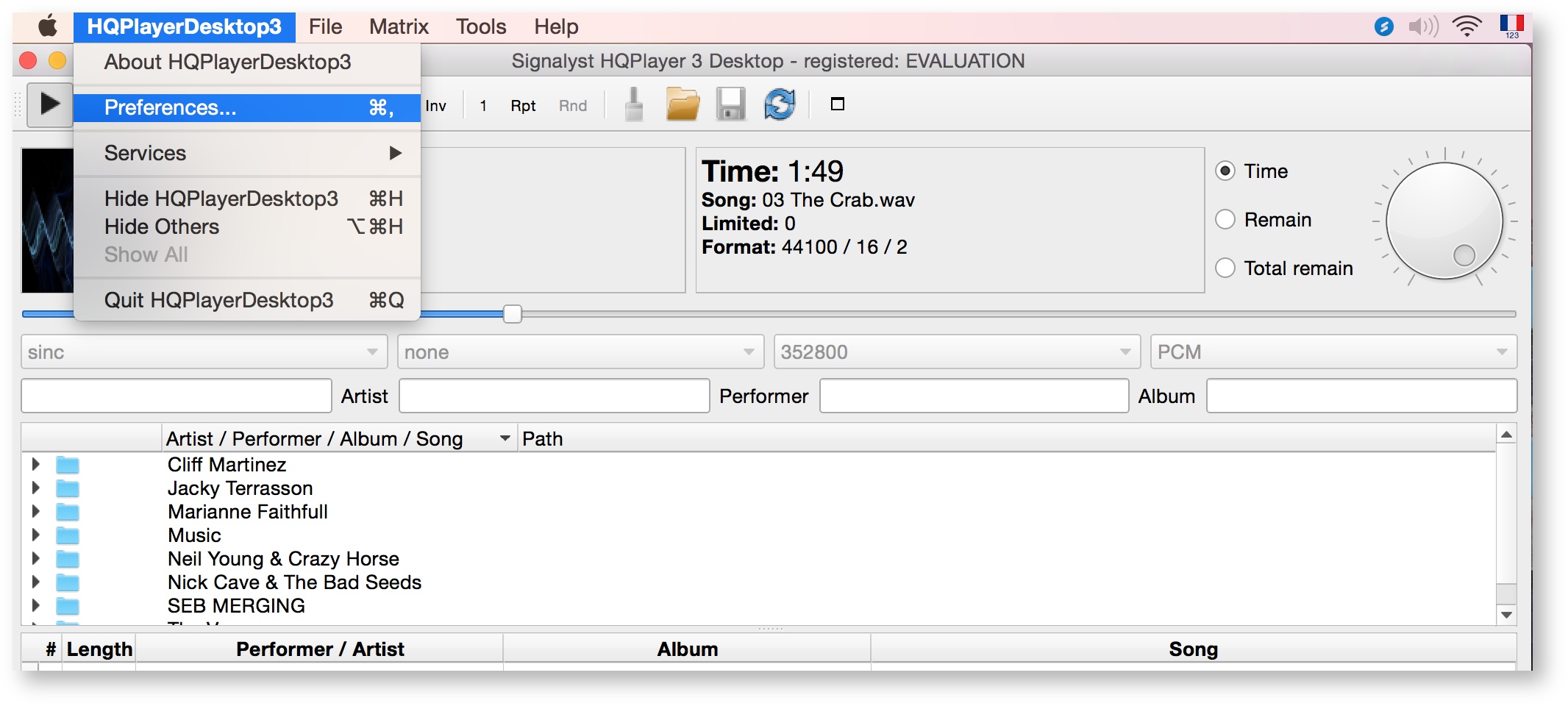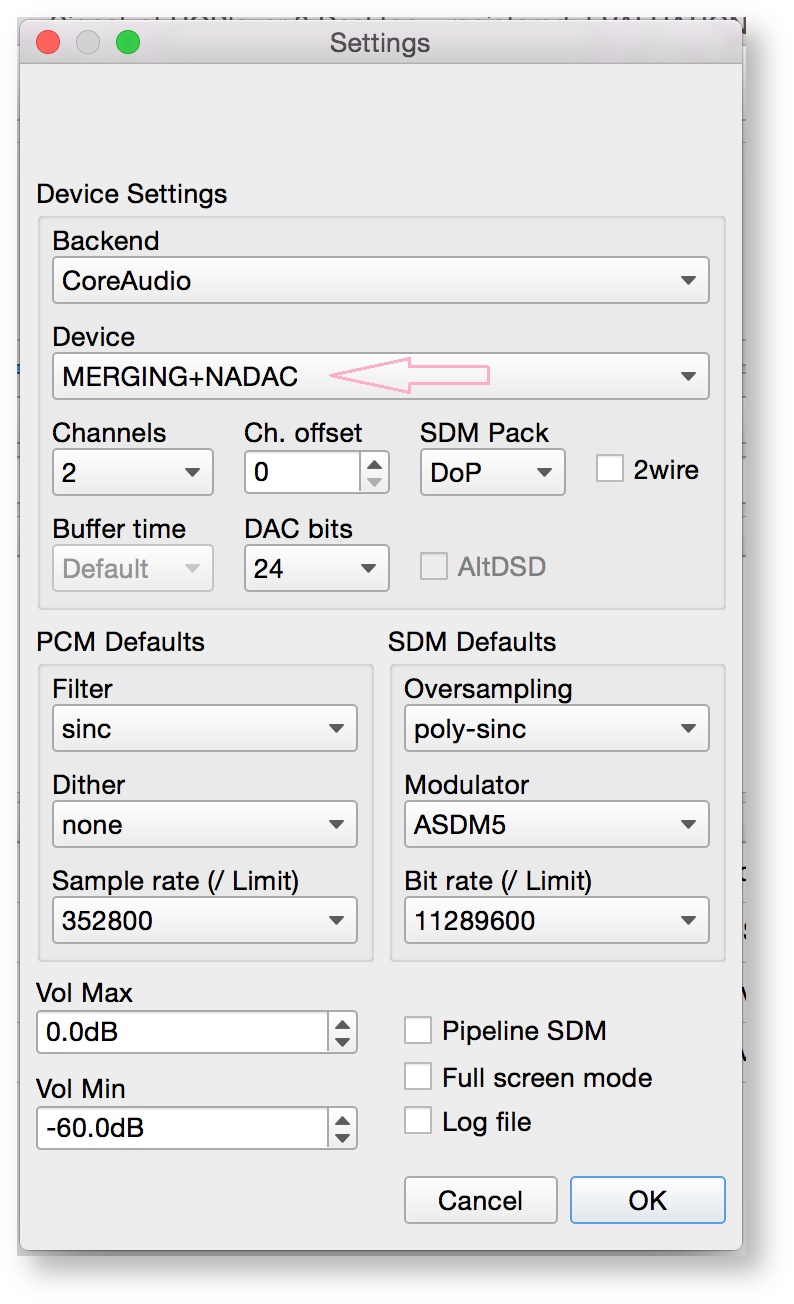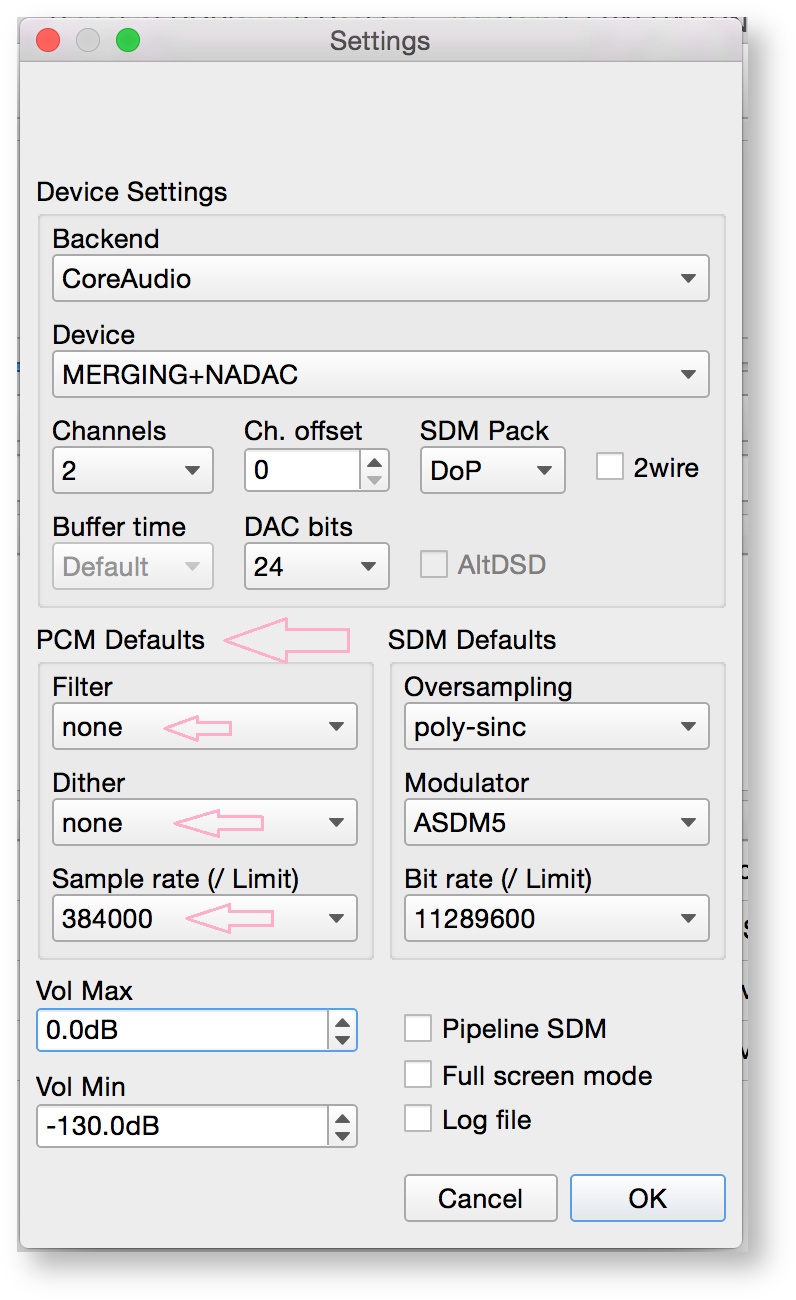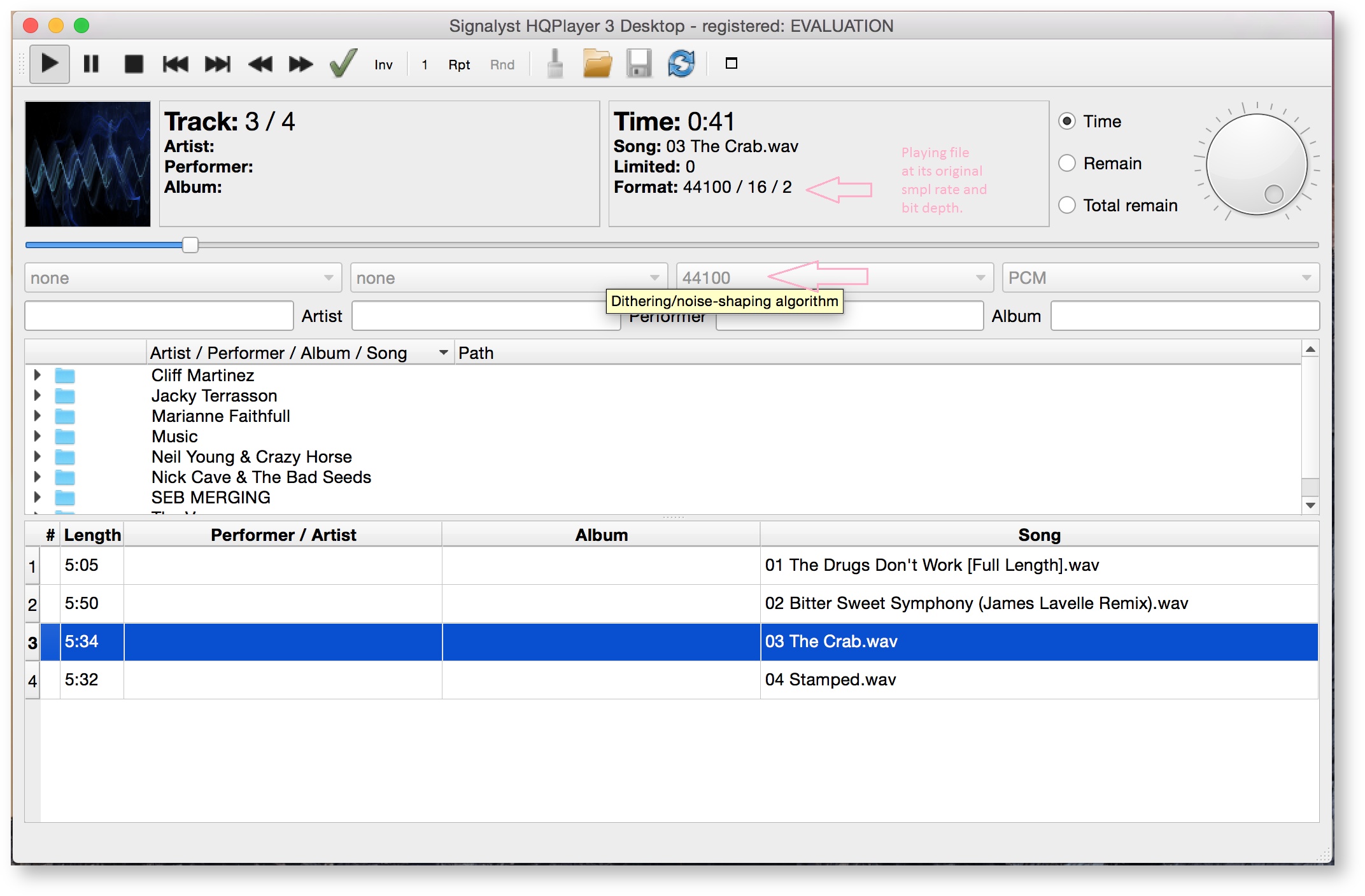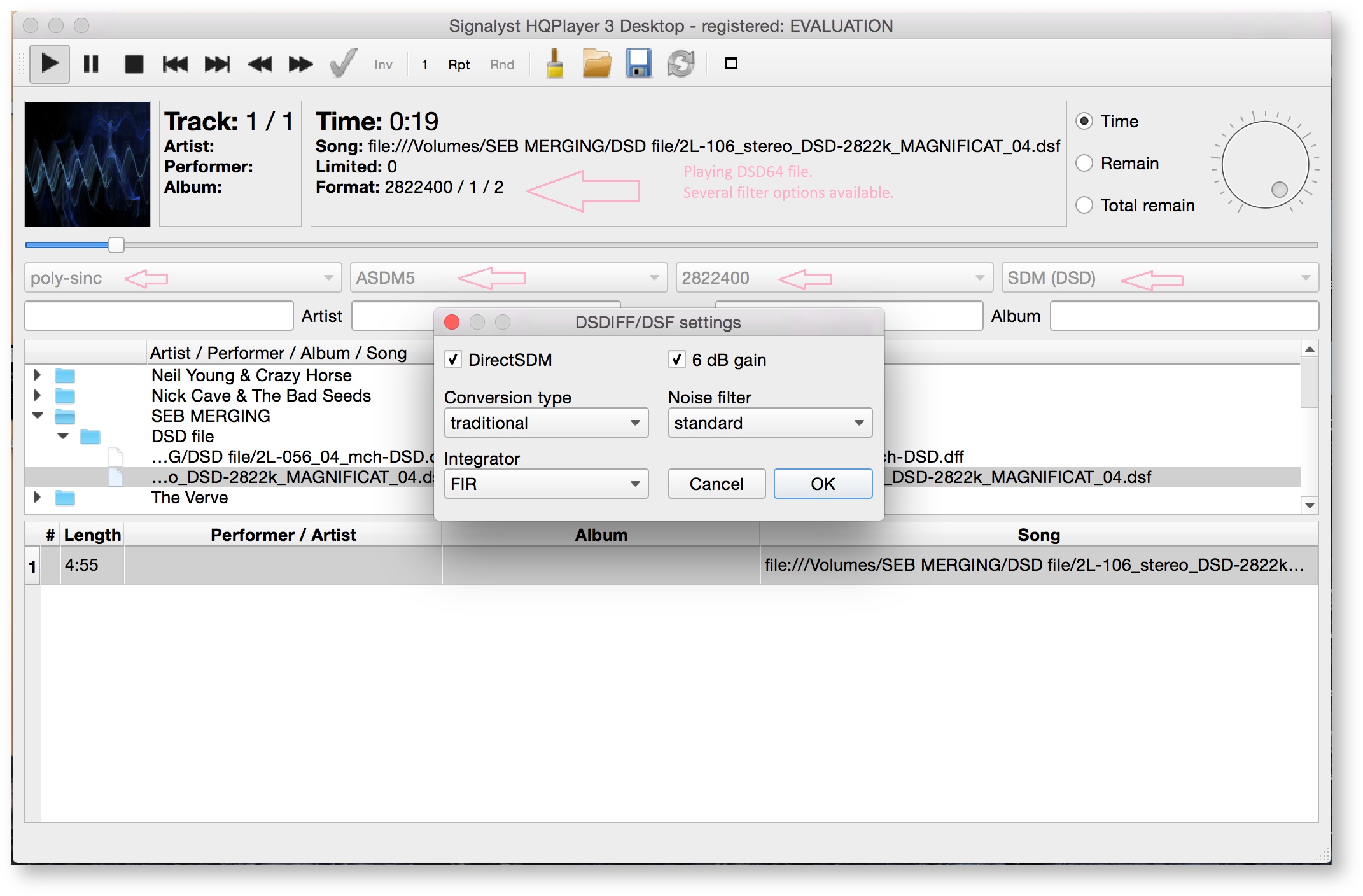/
Configure Signalyst HQPlayer on MacOS
Configure Signalyst HQPlayer on MacOS
How-to configure MERGING+NADAC with HQPlayer on MacOS ?
Prerequisite
The MERGING+NADAC CoreAudio driver is installed and configured
Signalyst HQPlayer is installed http://www.signalyst.com/consumer.html
Step-by-step guide
- Start HQ player:
- Click in the top left corner Menu and select HQPlayerDesktop3 - Preferences menu:
- First set Backend to CoreAudio
Then select Merging+NADAC as Device :
It is recommended to keep the Buffer size to Default. - Configure PCM Defaults for PCM playback without any down or up-sampling:
Filter : None - Dither : None - Sample Rate /Limit : 384000 - You can now play PCM files:
- Configure SDM Defaults for DSD playback without any down or up-sampling:
Oversampling : poly-sync - Modulator : ASDM5 - Bit Rate /Limit : 11289600
Note:
"poly-sinc-ext" should be used for multiples of 44.1kHz sampling rate sources
"poly-sinc-gauss-hires-lp" should be used for multiples of 48kHz sampling rate sources Select SDM(DSD), and you can now play a DSD file.
Note: DSD through DOP on Mac computer is limited to DSD128, however MERGING+NADAC is DSD256 capable.
Related articles
Filter by label
There are no items with the selected labels at this time.
, multiple selections available,
Related content
Merging Audio Device.
Merging Audio Device.
More like this
Merging Audio Devices Performances Debug.
Merging Audio Devices Performances Debug.
More like this
ASIO - MAD Infrastructure pack.
ASIO - MAD Infrastructure pack.
More like this