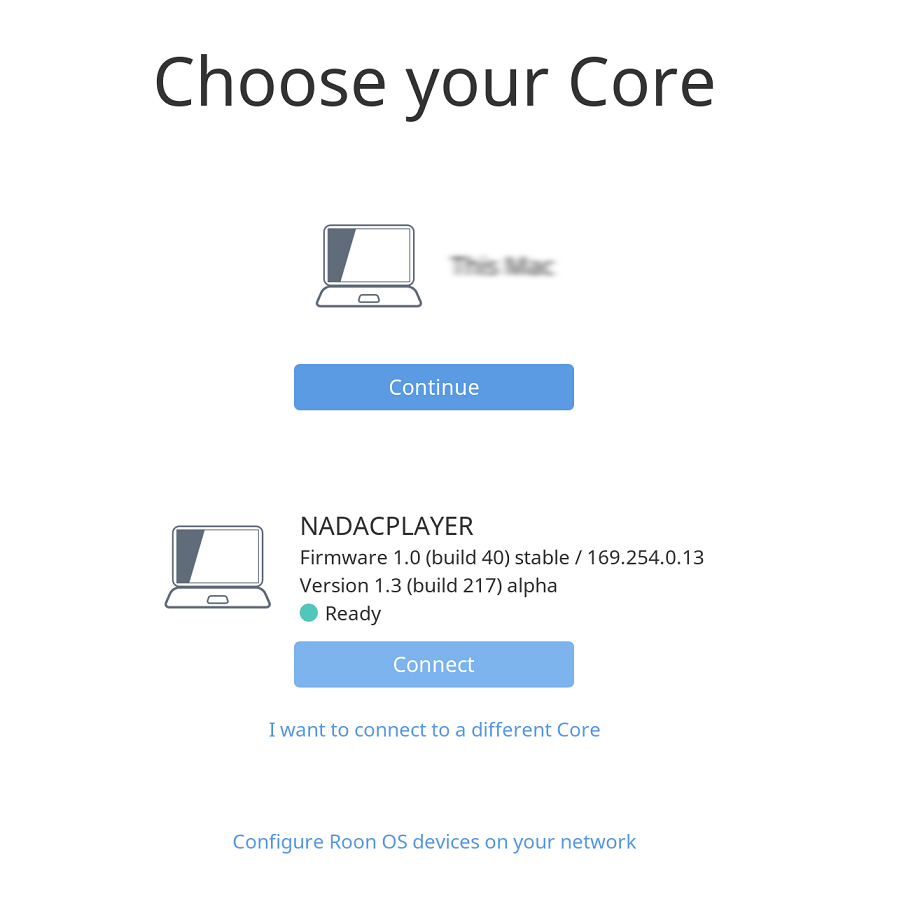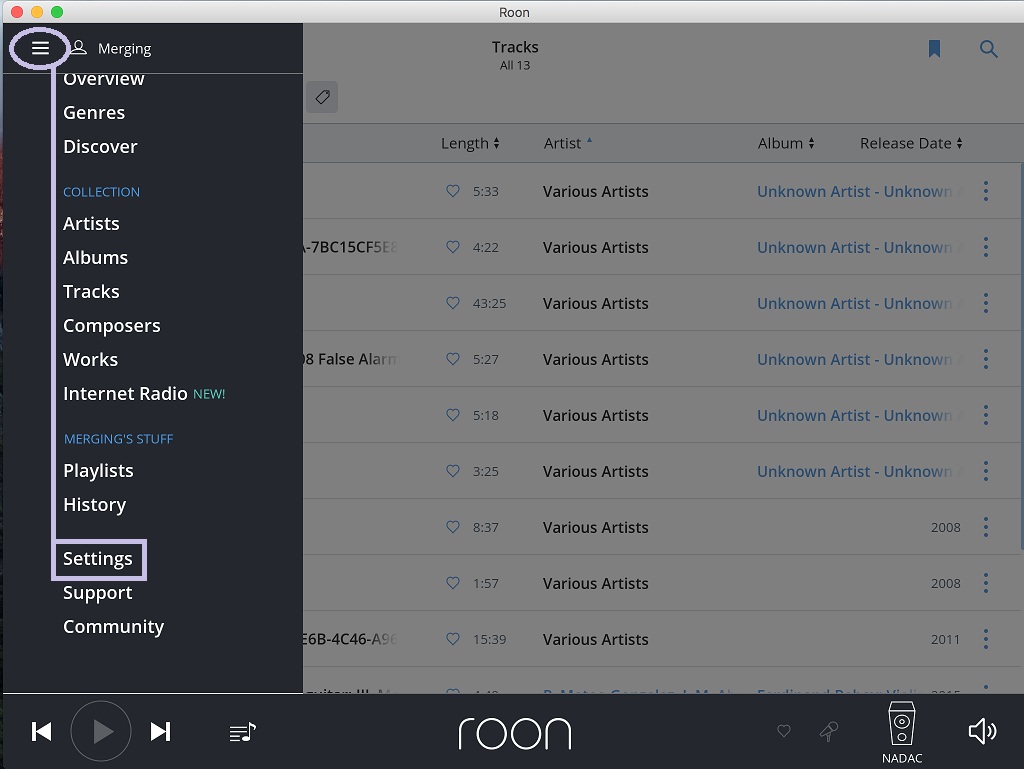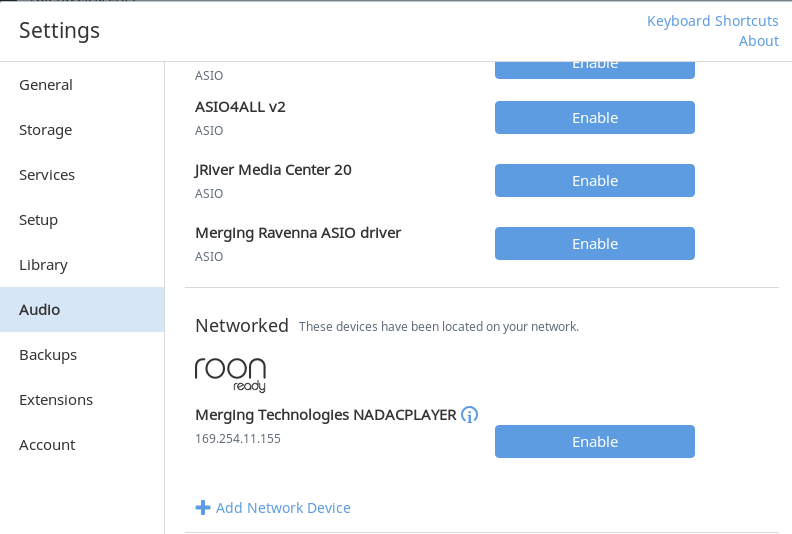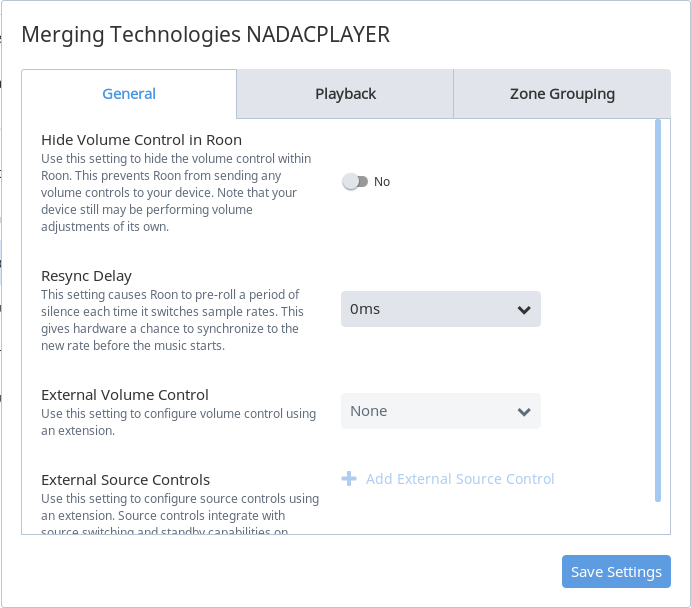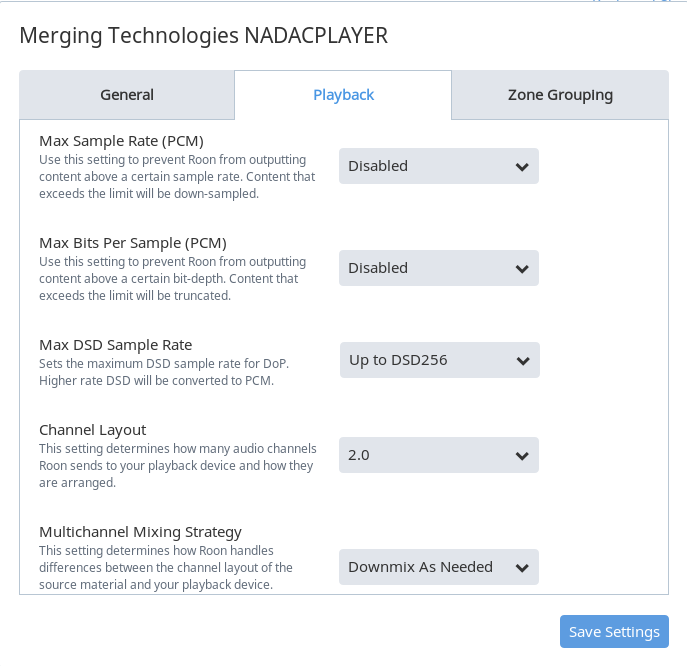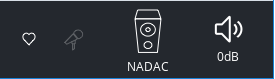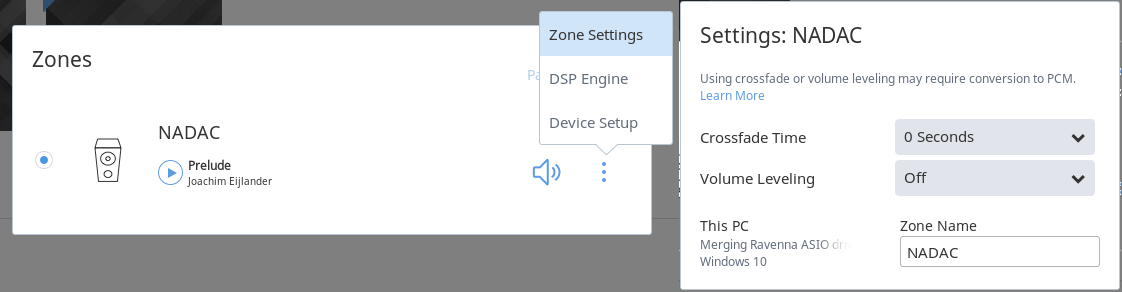Configure ROON Labs with NADAC PLAYER
Prerequisite
Roon media player is installed https://roonlabs.com/
- Start ROON player on your Windows or Mac computer (the settings are the same)
- Select NADAC Player as Roon Core.
(You can switch Core by going in Roon settings > General ) - Click in the top left corner Menu and select Settings menu.
- Go to the Audio Menu, then Networked section.
Select Merging Technologies NADAC PLAYER and click on Enable.
- Enter a Zone Name for the MERGING Ravenna ASIO driver device
Click on the Settings icon next to the Zone Name and select Device Setup. - In the General tab :
Set the Resync delay to 0ms - Now in the Playback tab :
Set the Max DSD Sample Rate to Up to DSD256.
Channel Layout should be set according to your NADAC model; 2.0 if you have a 2 Channels NADAC or 7.1 if you have a 8 Channels NADAC.
Configure the Multichannel Mixing Strategy according to your needs (see this page for details)
Click on Save Settings.
You can now play music on your NADAC PLAYER !
If you have several Zones defined, make sure you have selected the NADAC one.
You may control NADAC volume directly from Roon, with its Speaker icon in the bottom right corner.Note on Volume Leveling and Crossfade options
Both Crossfade and Volume Leveling options in the Zone Settings page enables a sampling rate conversion for DSD files, which will prevent NADAC to run in DSD native mode, the conversion will force the device to run in DXD mode. Disable the Volume Leveling and leave the Crossfade option to 0 seconds if you don't want this conversion.
DSP ENGINE
Please use Roon DSP Engine features with caution, it can be very demanding resources wise, and therefore can cause drops for multichannels / high sampling rate playback !
See this page for details