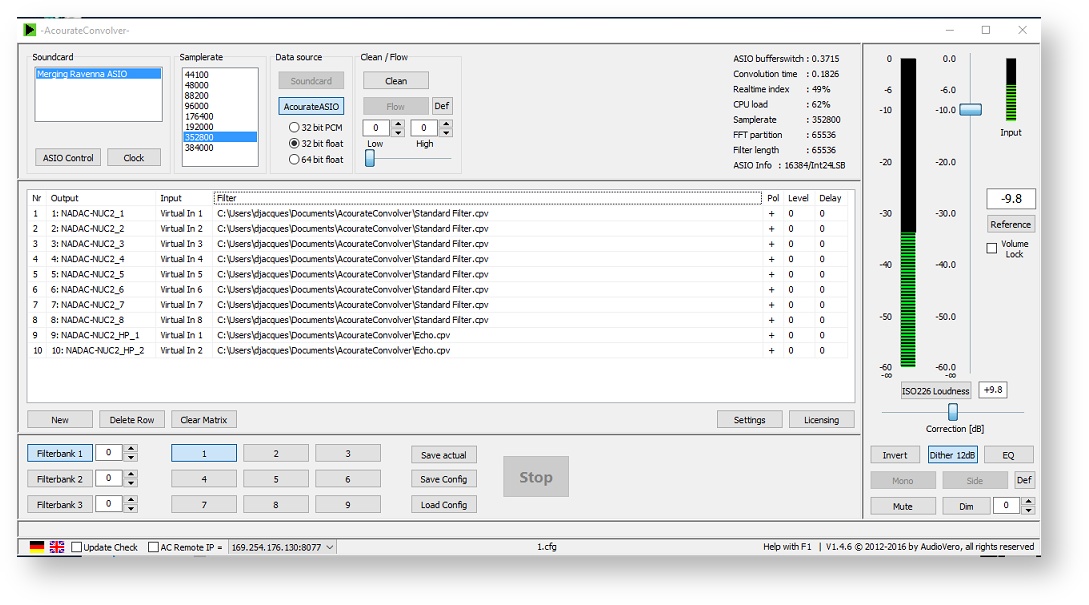/
Configure AcourateConvolver with MERGING+NADAC on Windows
Configure AcourateConvolver with MERGING+NADAC on Windows
Prerequisite
The MERGING+NADAC ASIO driver is installed and configured
Media Player ASIO capable
AcourateConvolver installed http://www.audiovero.de/acourateconvolver.php
- Start AcourateConvolver
- Set Data Source to AcourateASIO
Select Merging Ravenna ASIO as Soundcard
- In the routing Matrix, configure the outputs (NADAC, displayed as yourcomputername_outputnumber)
The Inputs have to be set to Virtual In.
You have to define such routing Matrix for each sampling rate.
- Load a Filter for each routing Matrix line.
IF YOU DON'T LOAD ANY FILTER, THERE WILL BE NO AUDIO
- Start your Media Player
- In your Media Player, set AcourateASIO as your audio device
Launch the playback.
Take care of the CPU load indicator, if it goes above 80%, you may get distorted audio !
, multiple selections available,
Related content
Configure ROON Labs with MERGING+NADAC on Windows
Configure ROON Labs with MERGING+NADAC on Windows
More like this
Install the MERGING+NADAC ASIO driver on Windows
Install the MERGING+NADAC ASIO driver on Windows
More like this
Update to the Merging Audio Device driver for MERGING+NADAC on Windows.
Update to the Merging Audio Device driver for MERGING+NADAC on Windows.
More like this
Install the Merging Audio Device driver for MERGING+NADAC on Windows.
Install the Merging Audio Device driver for MERGING+NADAC on Windows.
More like this
Connecting an external audio device to MERGING+NADAC
Connecting an external audio device to MERGING+NADAC
More like this
Configure ROON Labs with NADAC PLAYER
Configure ROON Labs with NADAC PLAYER
More like this