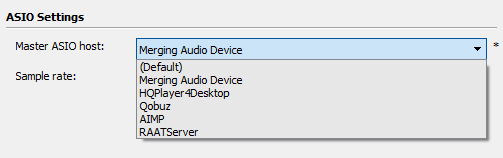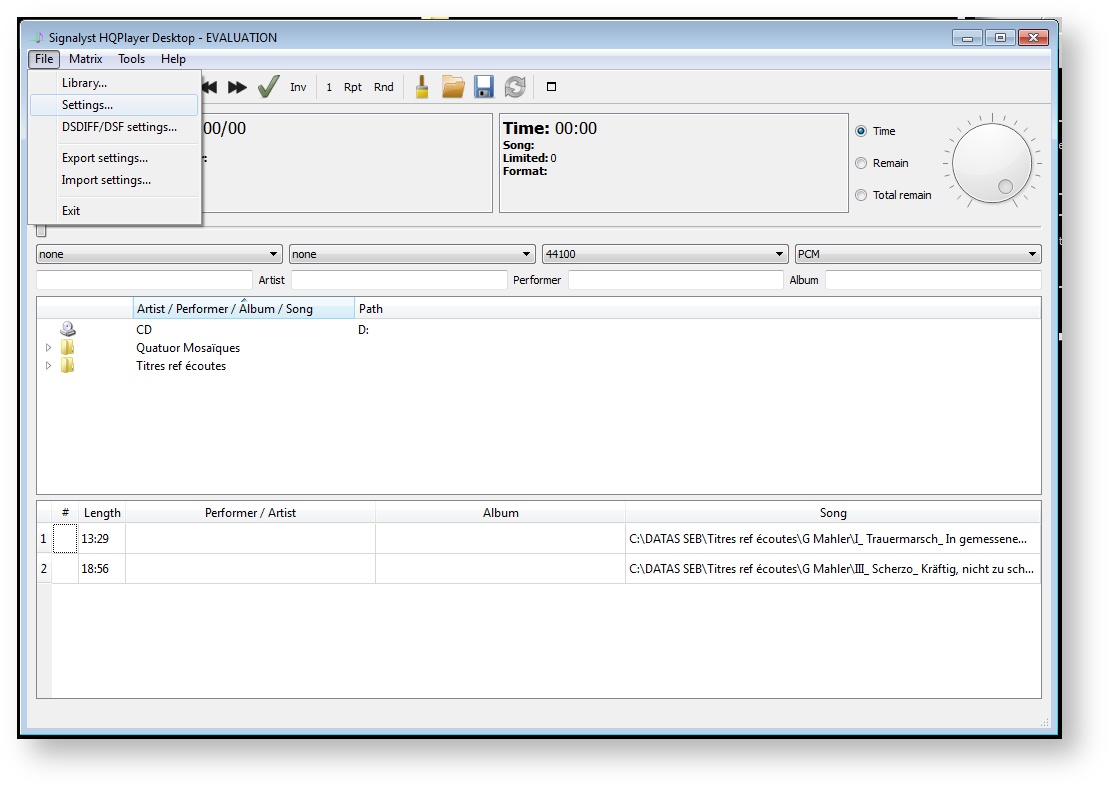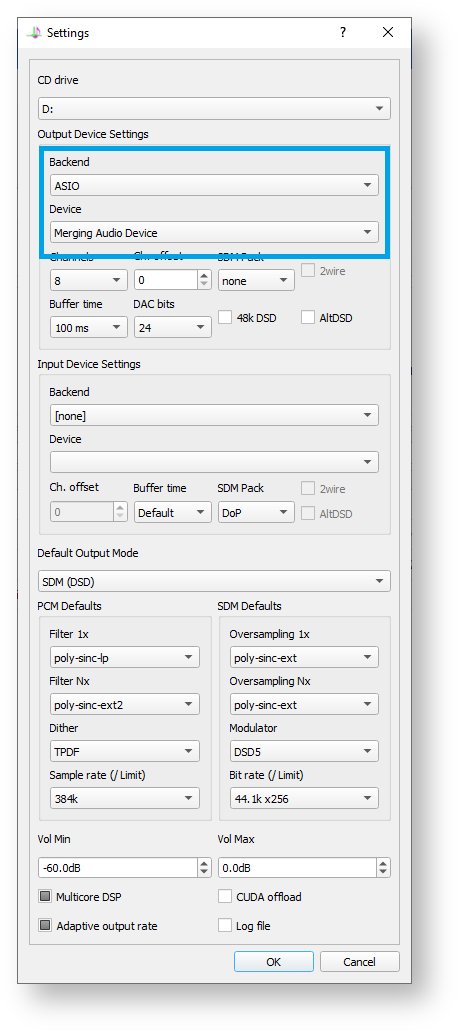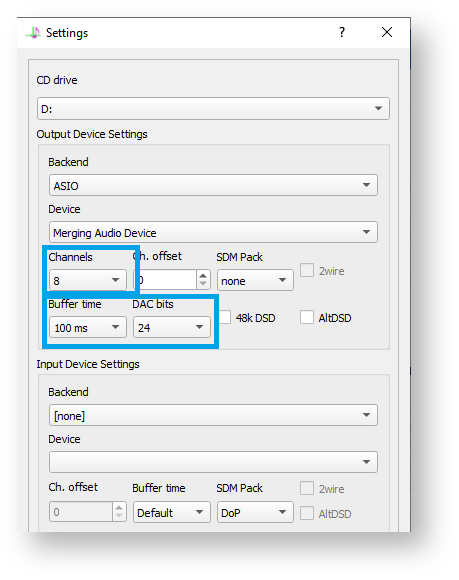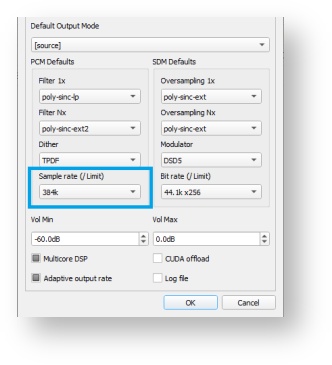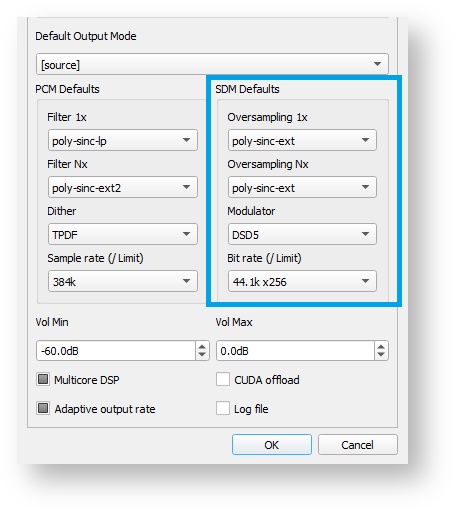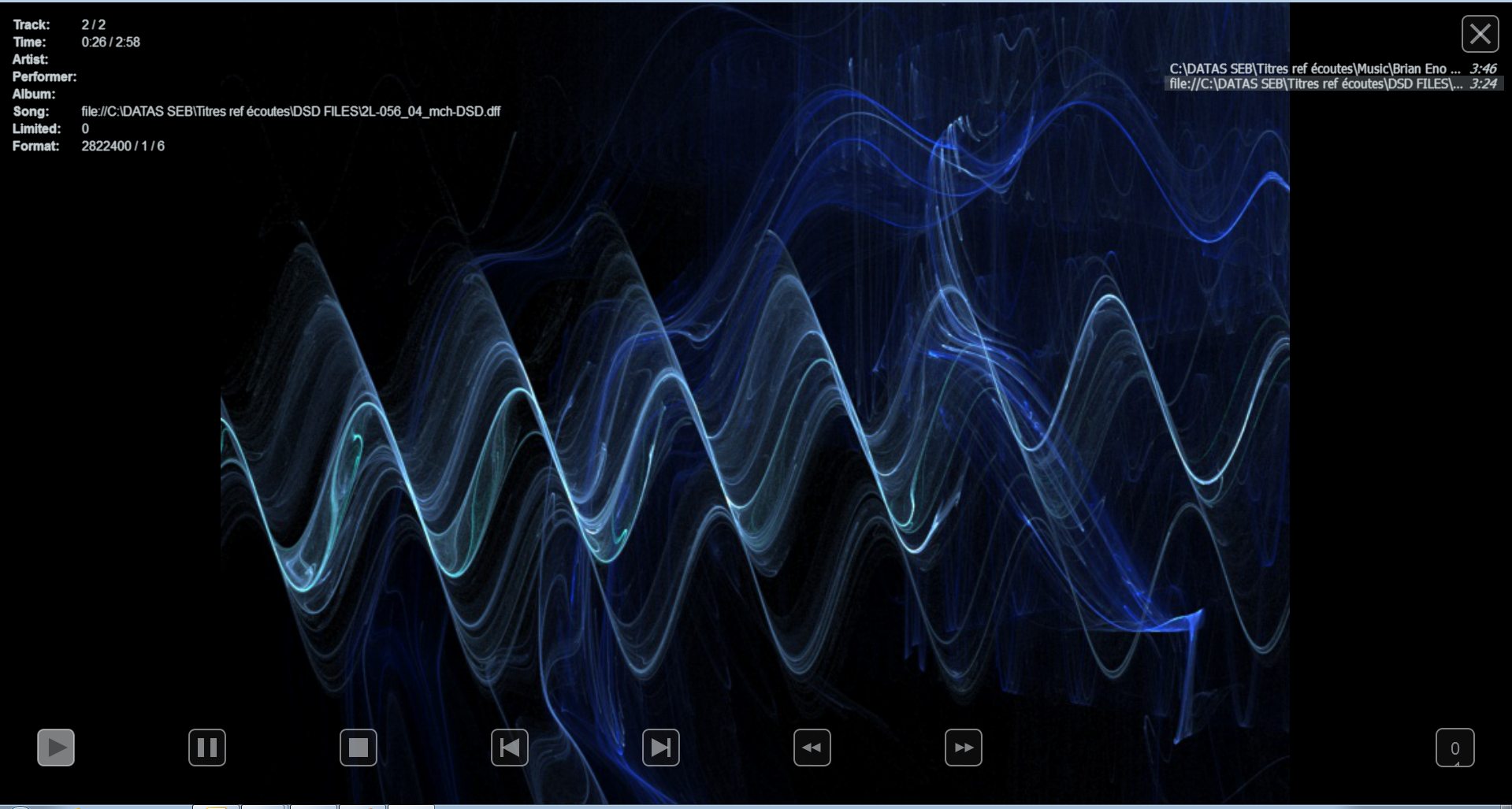Configure Signalyst HQPlayer for Windows
How-to configure MERGING+NADAC with HQPlayer on Windows OS ?
Merging Audio Device driver users :
Merging recommends you set your Main Media Player as Master ASIO Host in the Merging Audio Device panel, to avoid untimely sampling rate changes from other players.
If you want to run at a fixed sampling rate, then please set Merging Audio Device as your Master ASIO Host. In such case you may need to configure your Media Player to convert to the set sampling rate.
When your MERGING+ device is in DSD sampling rate, the driver mixing features are disabled, and the WDM audio is not available.
Prerequisite
The Merging Audio Device driver or MERGING+NADAC ASIO driver, is installed and configured
Signalyst HQPlayer is installed http://www.signalyst.com/consumer.html
Step-by-step guide
- Start HQ player:
- Click in the top left corner Menu and select File/settings menu.
- First set Backend to ASIO.
Then select Merging Audio Device (or Merging Ravenna ASIO Driver) as Device : - Set the Buffer time to 100ms
Set the DAC bits to 24 bits
Configure the number of Channels according to your device and your needs. - PCM Playback :
You may set a Sample rate limit, by selecting the player max sampling rate in PCM Defaults > Sample rate limit.
If you don't want HQPlayer to up-downsample, please set both Filter 1x and Filter Nx to none under PCM Defaults.
Please consult http://www.signalyst.com/consumer.html for further details. - To playback DSD and DXD files, please configure the SDM Defaults :
Oversampling : Poly-Sinc-Ext
Modulator : DSD5
Bit Rate : 44.1 x 256
Use "poly-sinc-gauss-hires-lp" for multiples of 48kHz sampling rate sources - Enjoy !
Related articles
Filter by label
There are no items with the selected labels at this time.