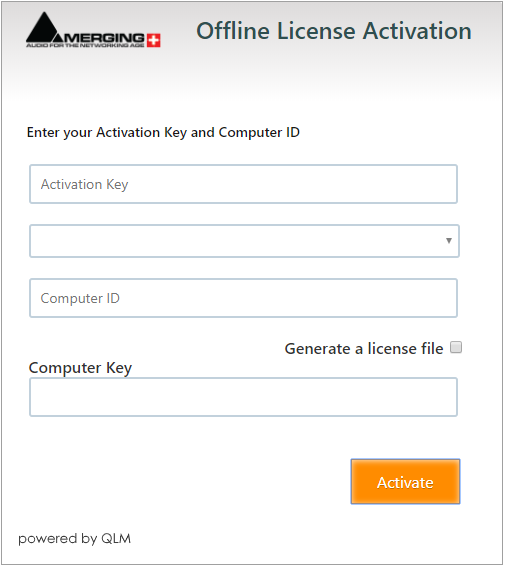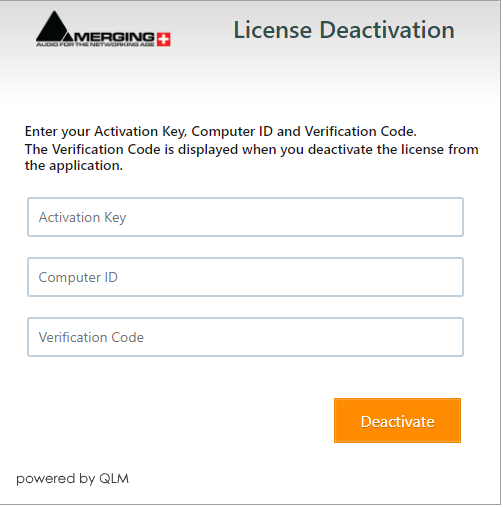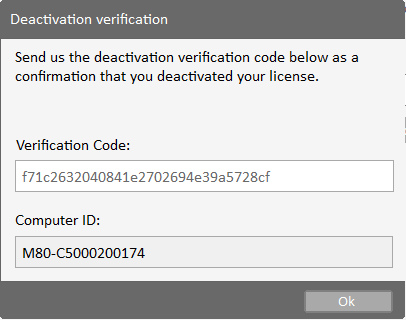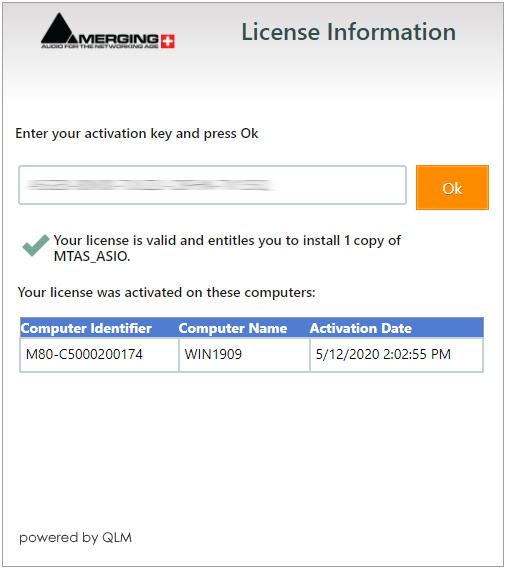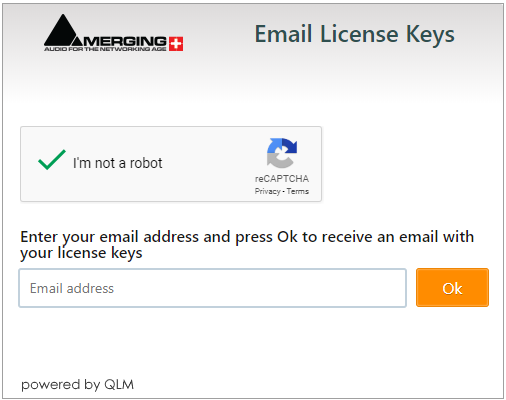Cloud licensing Self Help Tool.
PLEASE NOTE THE ACTIVATION KEYS, VERIFICATION CODES AND COMPUTERS IDS ARE CASE SENSITIVE.
Activate a license
To activate a license offline :
- Enter your Activation key
- Select the corresponding product from the drop down list.
Enter the target Computer ID.
- Press on Activate
Please note the generated Computer key, it will be required to activate the license on the target computer. - To be able to activate the license on the target computer, you will also need a license.xml file.
Please tick the Generate a license file checkbox, and click on Activate again to download it.
Deactivate a license
To deactivate a license offline :
- Enter your Activation key
- Enter the Verification Code, provided when the license is deactivated on the target computer.
Enter the Computer ID of the target computer.
Get license information
Enter an activation key to get its licensing status.
If the license is activated, the Computer ID and name will be displayed.
Email License keys
Enter your email address to receive your Activation keys list.
This email address is the one registered to your mymerging.com account.
, multiple selections available, Use left or right arrow keys to navigate selected items