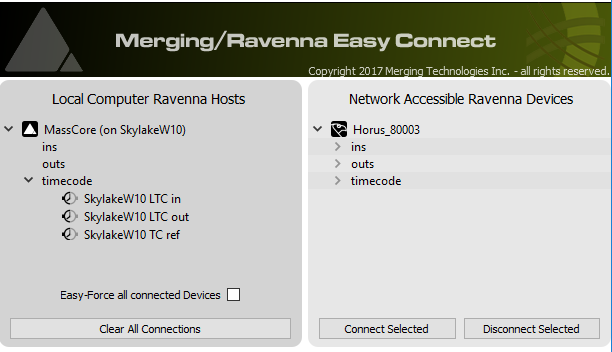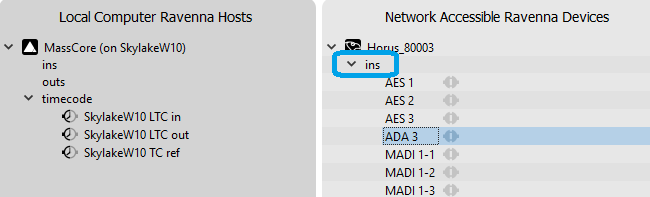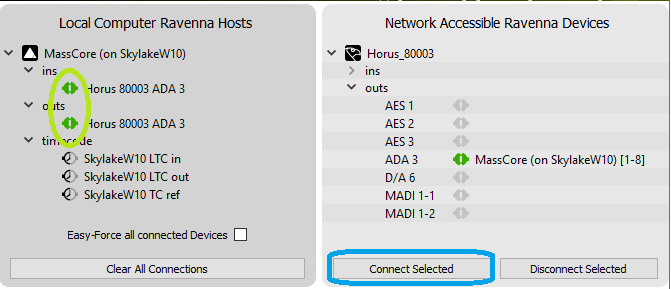/
RAVENNA Easy Connect - Quick Connection Guide
RAVENNA Easy Connect - Quick Connection Guide
Since V11, RAVENNA Easy Connect has been replaced with ANEMAN.
Easy Connect is still available as a legacy product, but not compatible with Anubis device.
Since v11.0.7 / V11.1, ANEMAN is only available as a stand alone installer, consult Merging Technologies website.
For Easy Connect troubleshooting, see this page.
- Start the RAVENNA Easy Connect application :
On Windows, click on the RAVENNA Easy Connect shortcut on your desktop (for versions prior to V11) or browse to C:/Program Files/Common Files/Merging Technologies/VS3/RAVENNA Easy Connect
On Mac OS, click on browse to Applications > Merging Technologies Folder and launch RAVENNA Easy Connect - Easy Connect will be automatically populated with the detected devices.
The left side is your local computer device, MassCore, ASIO or Core Audio, depending on th platform you use.
The right side are the accessible devices on your network. Uncollapse the inputs and outputs on the network device side, to display the available I/Os.
Select the inputs and outputs you need to connect on the network device - right side (use CTRL or SHIFT to select several I/O).
Click on Connect Selected.
The local computer - left side will be populated with the connected I/Os.To disconnect an I/O, select it on the on the network device - right side.
And click on Disconnect Selected.
Tips:
- To easily ensure that all the devices are running at the same sampling rate, tick the Easy-Force all connected devices.
- If you have several computers, only use the Easy-force option on the Master device, not on slave computer devices!
Easy Connect has been designed to connect 1 computer to 1 (or more) network device(s), but not for complex setup. In that case ANEMAN is highly recommended. - TimeCode can only be connected to MassCore devices.
For ASIO or CoreAudio/VAD, see their respective guides
, multiple selections available,
Related content
Merging RAVENNA Advanced Pages User Guide.
Merging RAVENNA Advanced Pages User Guide.
More like this
Merging Audio Device driver Troubleshooting.
Merging Audio Device driver Troubleshooting.
More like this
MassCore ST2022-7 configuration.
MassCore ST2022-7 configuration.
More like this
Merging License Manager (MLM).
Merging License Manager (MLM).
More like this
COMMON SETUP DANTE.
COMMON SETUP DANTE.
More like this
PEERING with Merging+Anubis
PEERING with Merging+Anubis
More like this