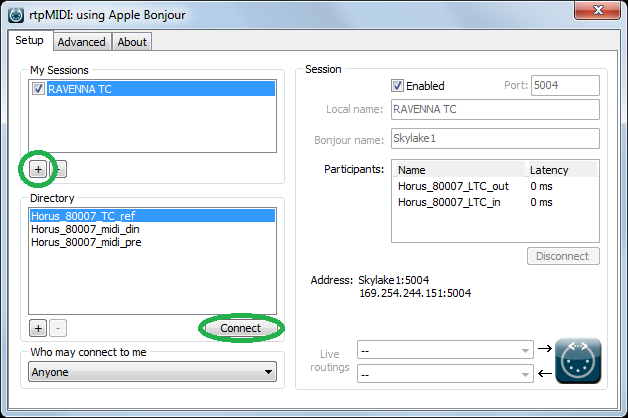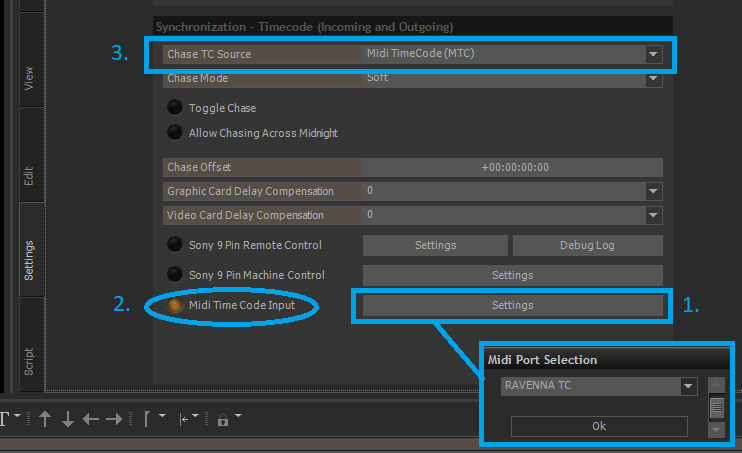/
Use Horus/Hapi LTC input in VCube
Use Horus/Hapi LTC input in VCube
In VCube, you can also use the LTC in and out coming from your Horus or Hapi device.
Prerequisites
VCube 5.1.x or above required
SUB D15 Sync breakout cable (CON-D15-VTC)
- Plug your the Sub D15 Sync cable on your Horus/Hapi
- Plug your LTC input and or output on this cable
- Download and install RTP MIDI, that will allow to create Networked MIDI ports.
https://www.tobias-erichsen.de/software/rtpmidi.html - Start RTP Midi
- Create a new session, by clicking on the + icon under My Sessions section and enter a name (RAVENNA LTC in our example).
- In the Directory section, select both yourdevicename_LTC_In and LTC_Out and click on Connect to add it in the Particpants section.
- Start VCube
- In VCube, go in Settings > Formats&Sync> MIDI Timecode Input and click on its Settings button.
- Select the Apple MIDI Session you have create in RTP MIDI.
- Activate the Midi TimeCode Input
- Set the Chase TC Source to Midi TimeCode (MTC)
It is highly recommended to use a common video ref between Horus/Hapi and the other devices that will use the TimeCode.
Otherwise, the synchronization between the devices will drift over time.
, multiple selections available,
Related content
Use Horus/Hapi LTC inputs and outputs on Mac OS
Use Horus/Hapi LTC inputs and outputs on Mac OS
More like this
Use Horus/Hapi LTC inputs and outputs in Ovation Native
Use Horus/Hapi LTC inputs and outputs in Ovation Native
More like this
Use Horus/Hapi LTC inputs and outputs in Pyramix Native
Use Horus/Hapi LTC inputs and outputs in Pyramix Native
More like this
Use Networked MTC input in VCube.
Use Networked MTC input in VCube.
More like this
VCube synchronisation with third party DAW over IP
VCube synchronisation with third party DAW over IP
More like this
Use Horus-HAPI MIDI din
Use Horus-HAPI MIDI din
More like this