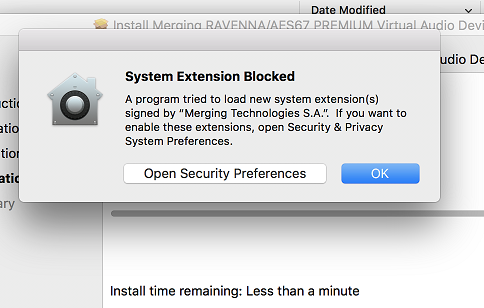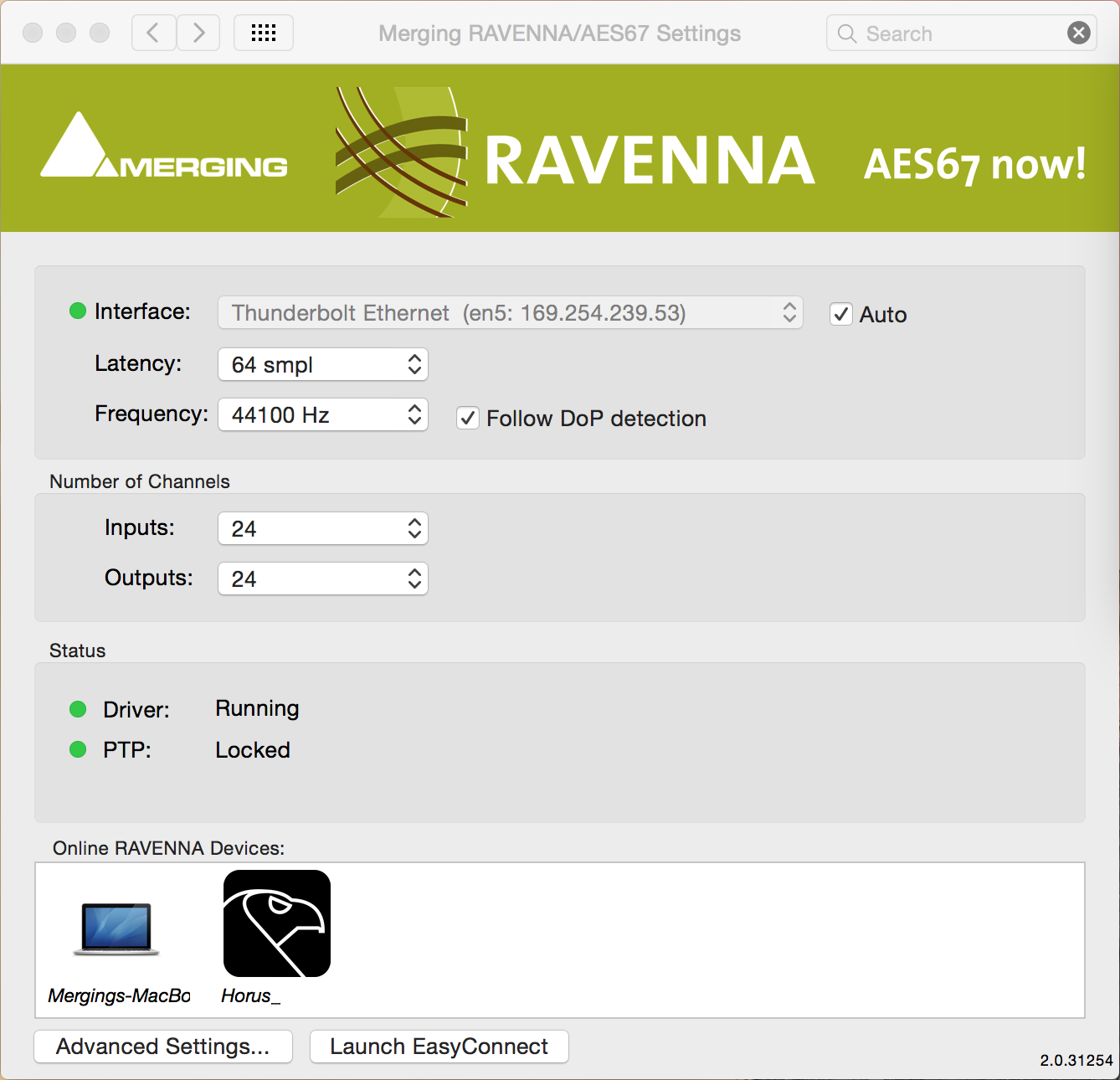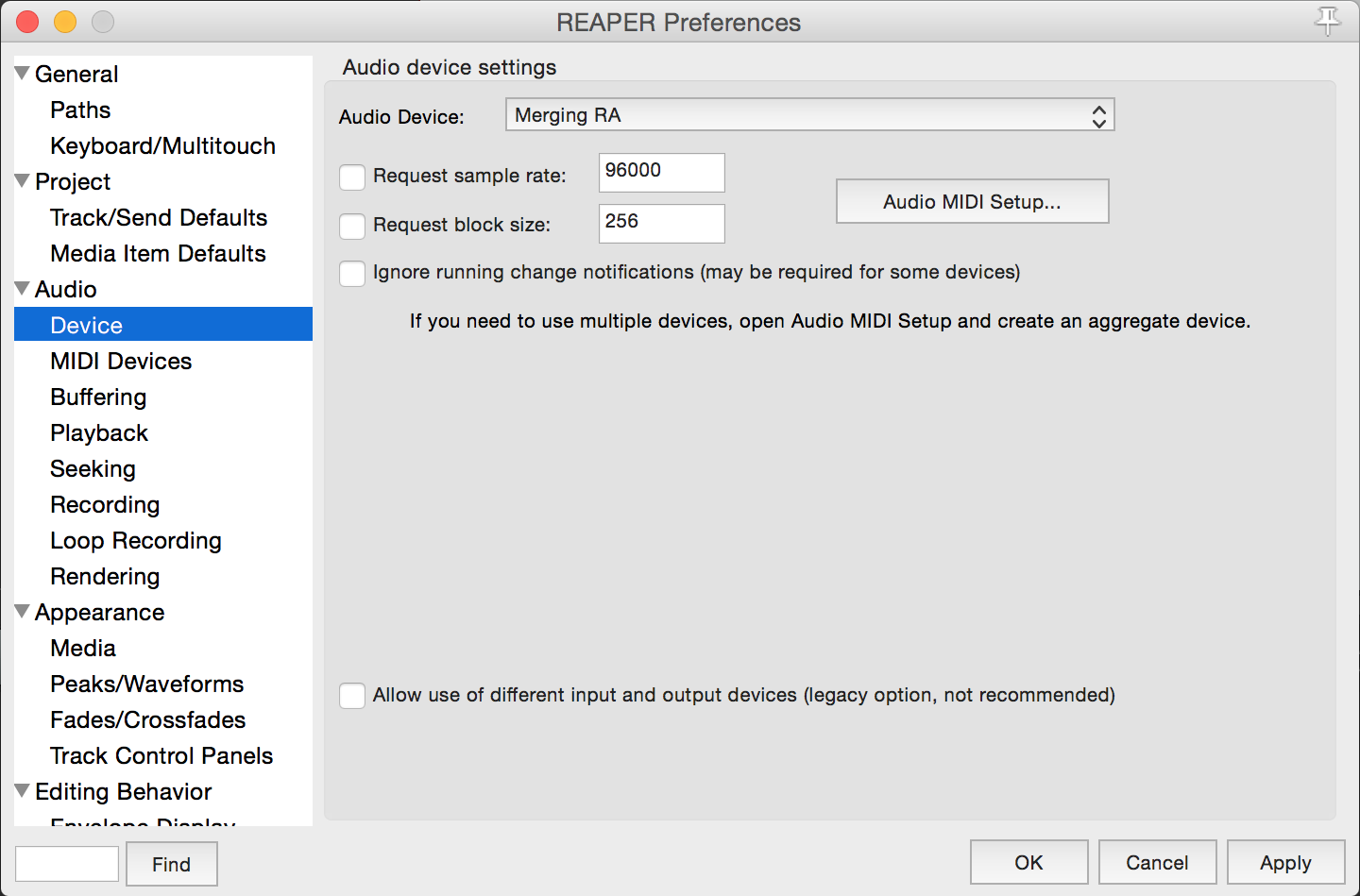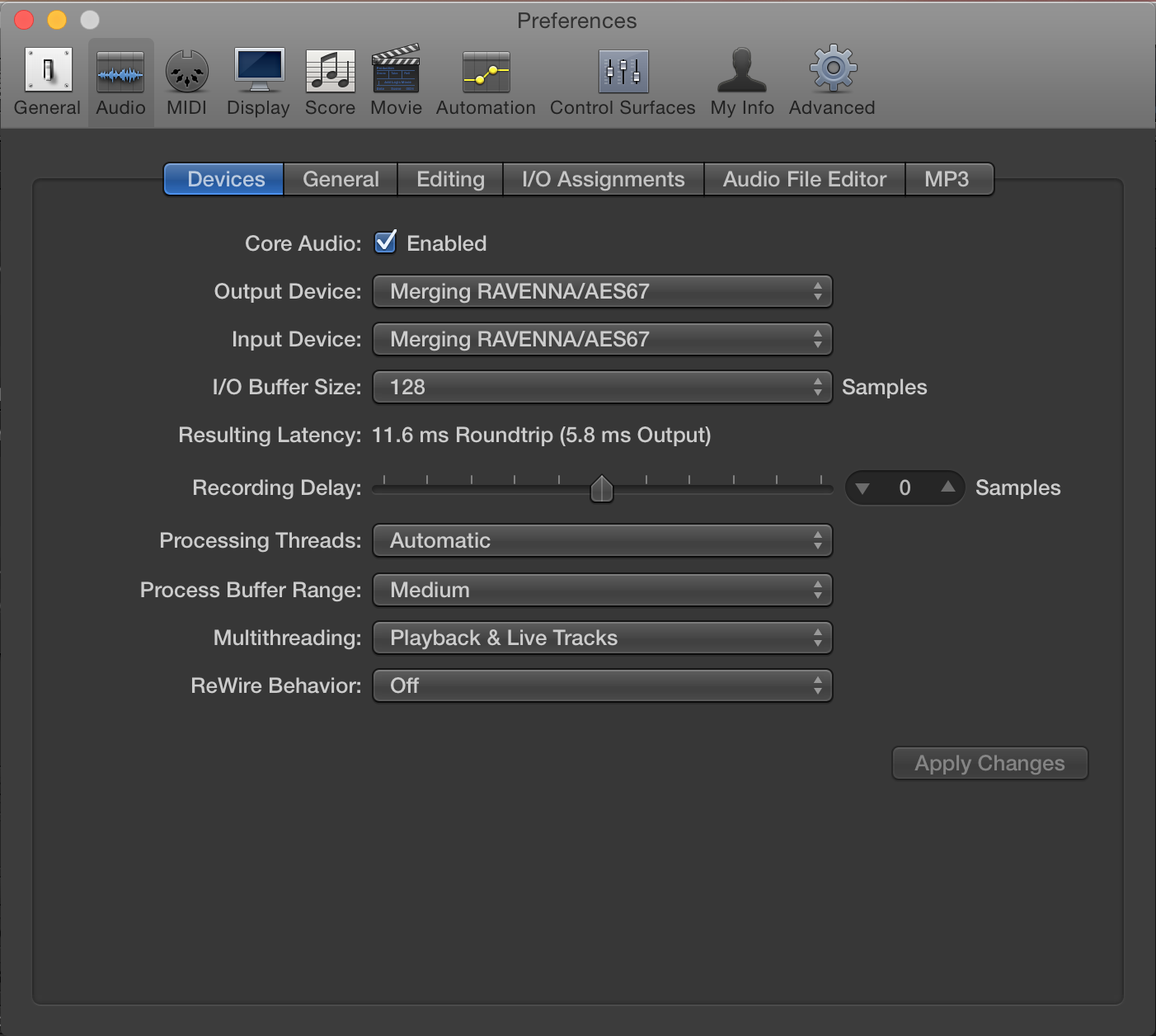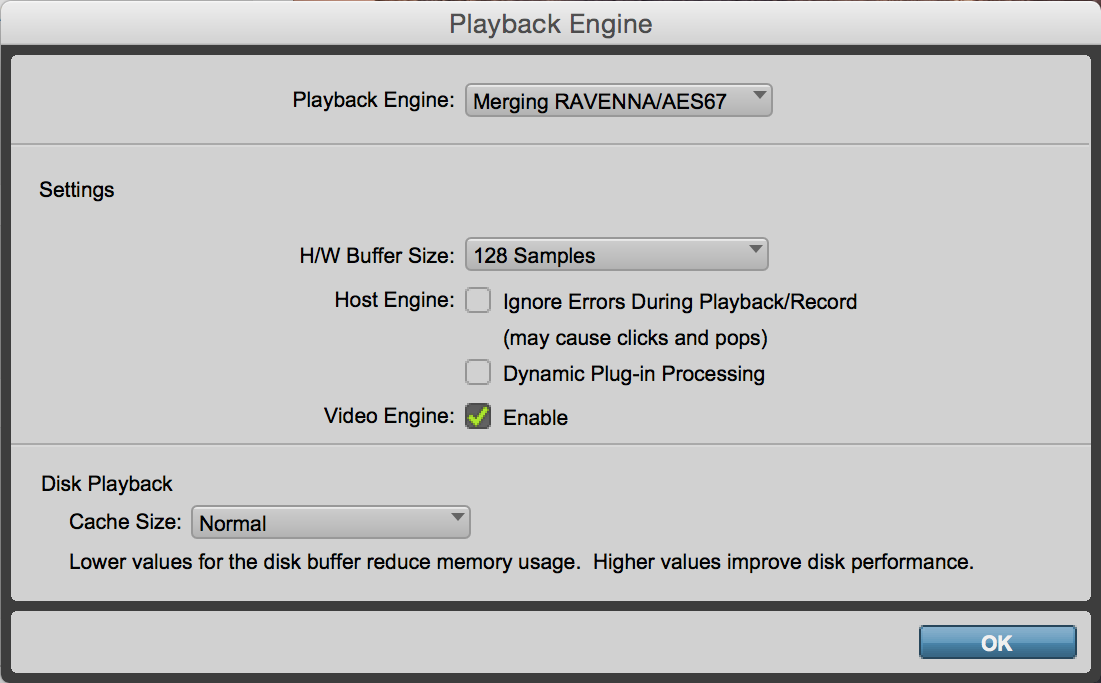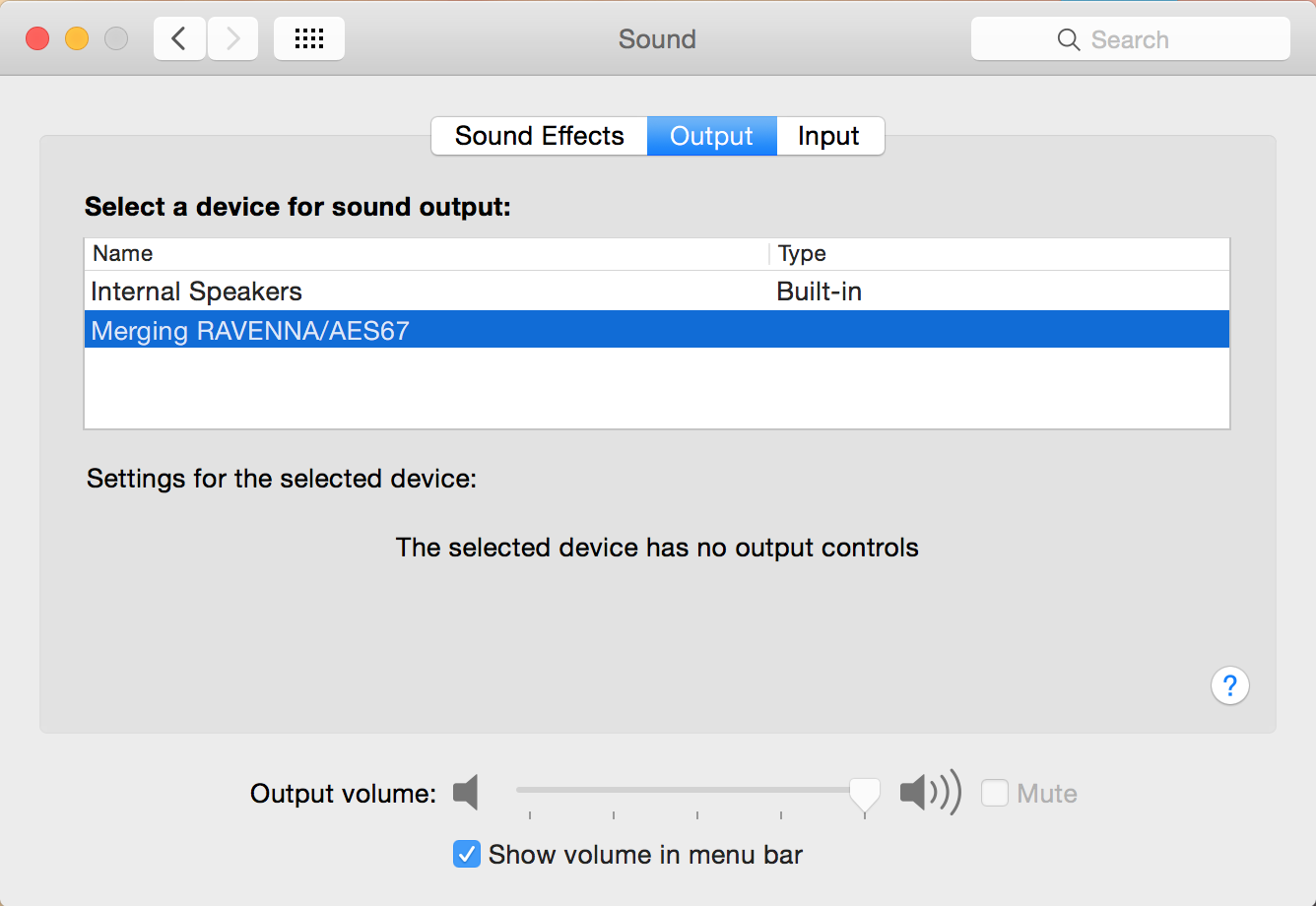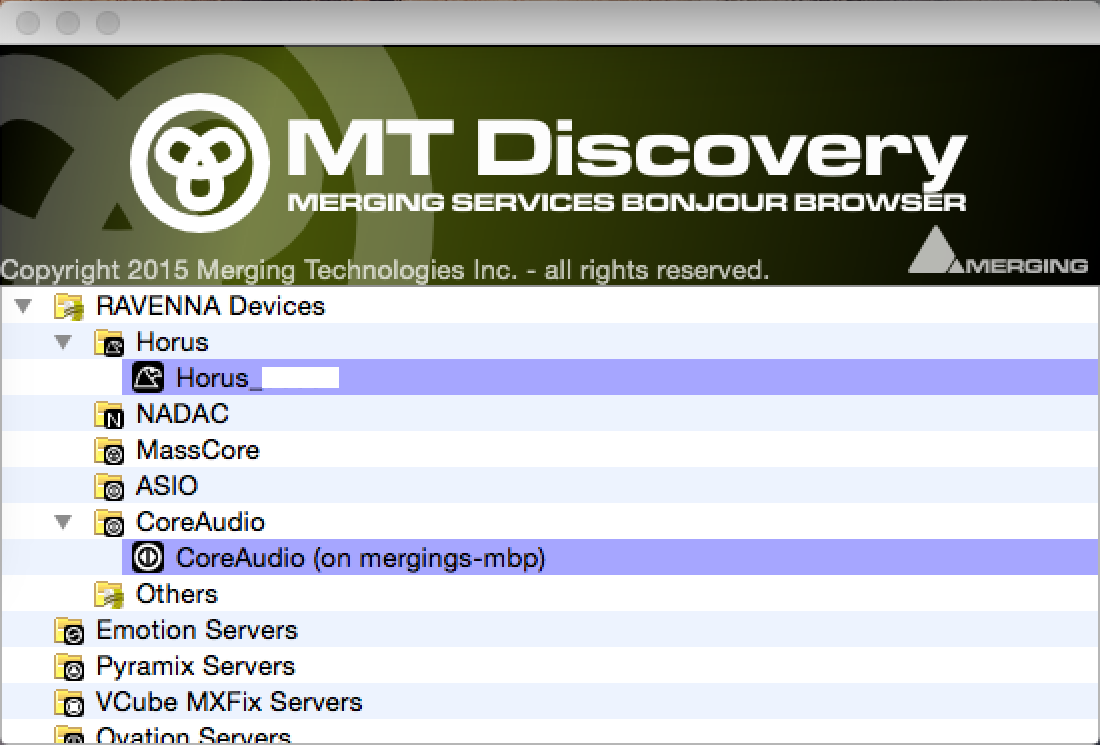Virtual Audio Device MacOS configuration
- Download and install the driver corresponding to your Mac OS system here : Core Audio / VAD driver MacOS compatible versions
- Follow the Installation Guide instructions.
HighSierra 10.13 users :- During the installation, a "System extension blocked" message shows up, click on OK to unlock the Merging kernel extension.
- During the installation, a "System extension blocked" message shows up, click on OK to unlock the Merging kernel extension.
- In your System Preferences, access the Merging RAVENNA/AES67 Settings to configure :
The number of Inputs and Outputs you need.
The Latency / buffer size (Standard VAD can only run in AES67-48 samples mode.
The Frequency is usually handled by your DAW application. Set the Merging RAVENNA/AES67 driver as Playback Engine for your favorite DAW :
Reaper x64
Logic Pro X
Pro Tools 12
MAC OSX
- In Applications > Merging Technologies Folder, find MT Discovery.
As soon as RAVENNA device is connected to a valid ethernet port (or ethernet adapter), you can access the devices by double-clicking on it in MT Discovery : - To connect inputs and outputs, browse to Applications > Merging Technologies Folder and select ANEMAN (must be installed separately from ANEMAN.NET) or RAVENNA Easy Connect (Legacy).
Follow the ANEMAN Quick Connection Guide or RAVENNA Easy Connect Guide
, multiple selections available, Use left or right arrow keys to navigate selected items