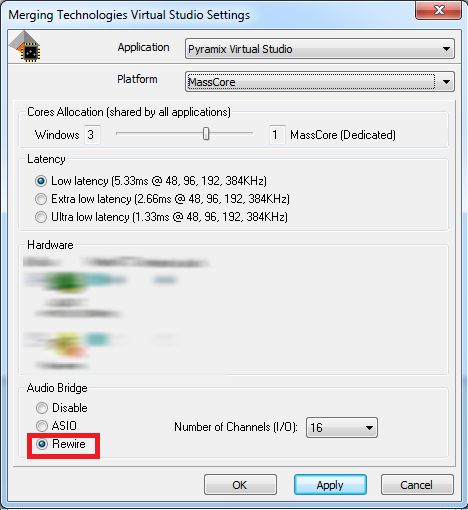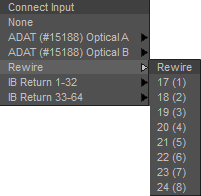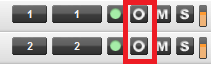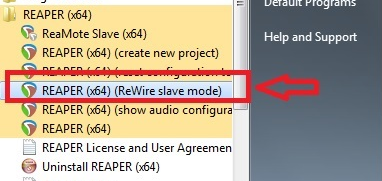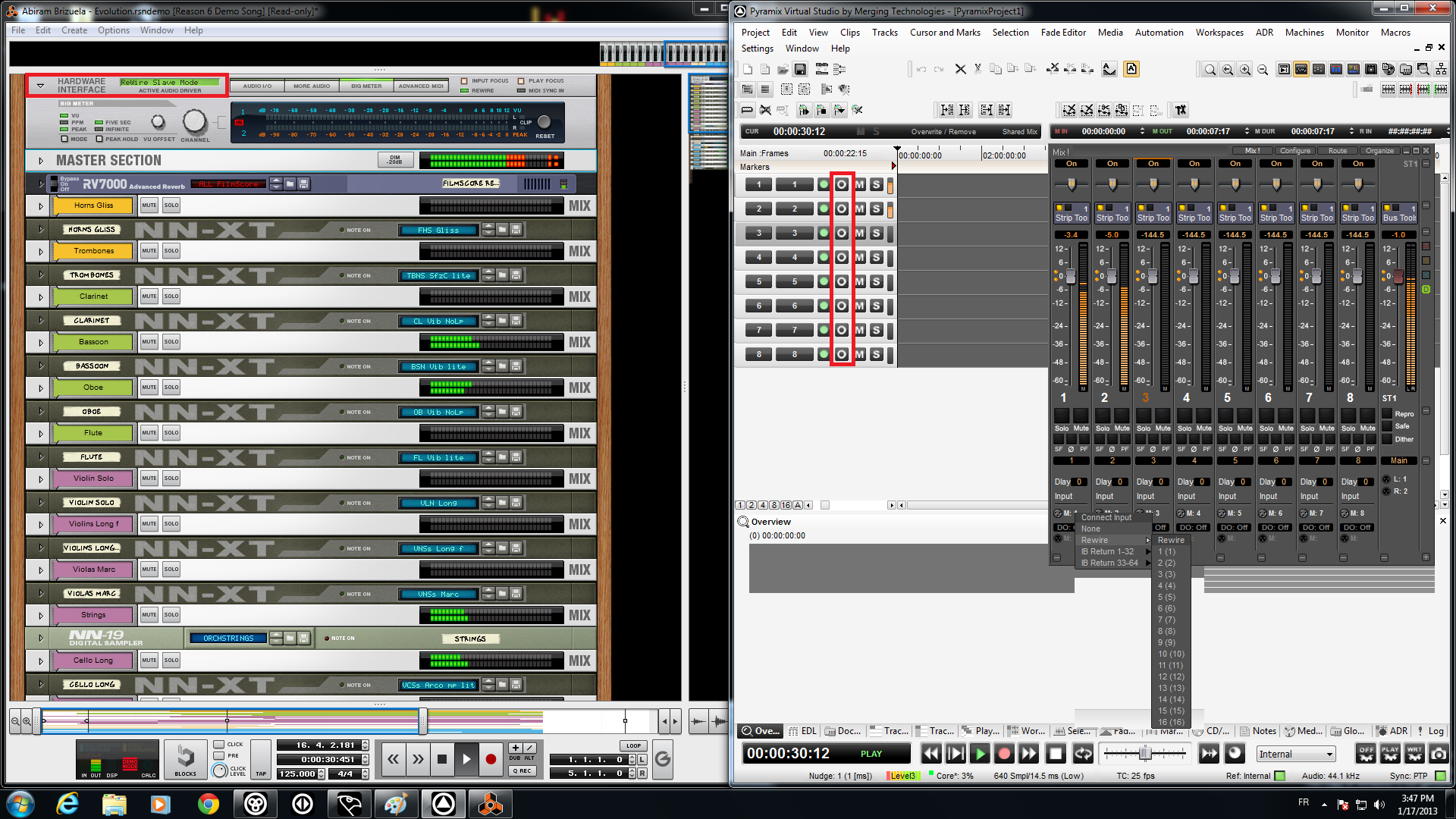Rewire configuration
Pyramix can be set as a Rewire Host/Master, but not as a Rewire Slave/Client.
Make sure the Rewire software you want to use with Pyramix can be set as a slave.
MAD users must disable the Bridges.
- Go in VS3 Control Panel, and enable Rewire in the Pyramix mode you are using.
Make sure you are set in Low latency mode. - Start Pyramix and open an existing / create a new project.
Rewire Inputs can be now be assigned in the Mixer (or in the Monitor! Panel), set it according to your needs.
- In Pyramix Timeline, make sure the Rewire tracks are set to “Input” mode.
- Start your Rewire application :
Reason automatically detects that a Rewire Master is present, as shown in its Hardware Interface (Rewire Slave Mode in legacy version and Rewire Client in newer Reaper versions).
Depending which Rewire client you use, you may need to set it manually.
Reaper : Assure to start Reaper as Rewire Slave Mode. - Start the playback (in Pyramix or in the Rewire Client), both timelines are synchronized, and audio is connected between the applications.
Troubleshooting
- If no Rewire connection is detected by your Rewire client, copy Rewire.dll from C:/Program Files/Common Files/Merging Technologies/MTCommon in C:/Windows/System32 and restart your Rewire Client.
- Pyramix can receive Rewire Inputs, but cannot output to Rewire (not implemented).