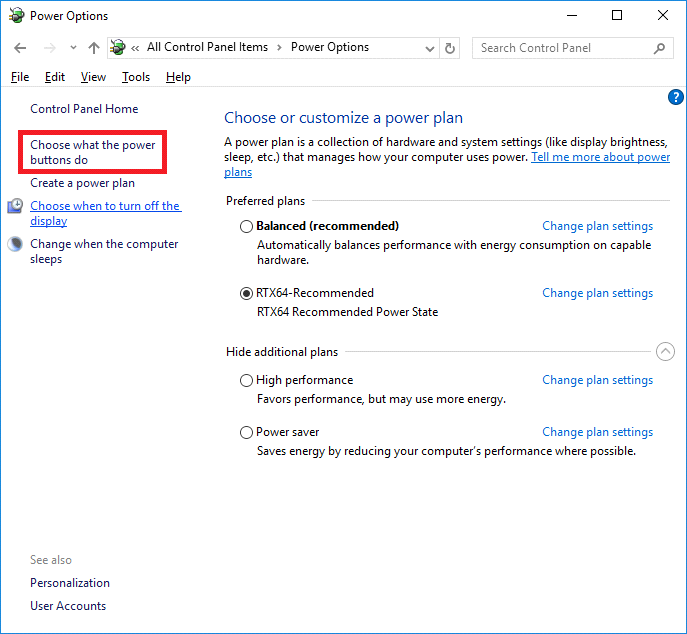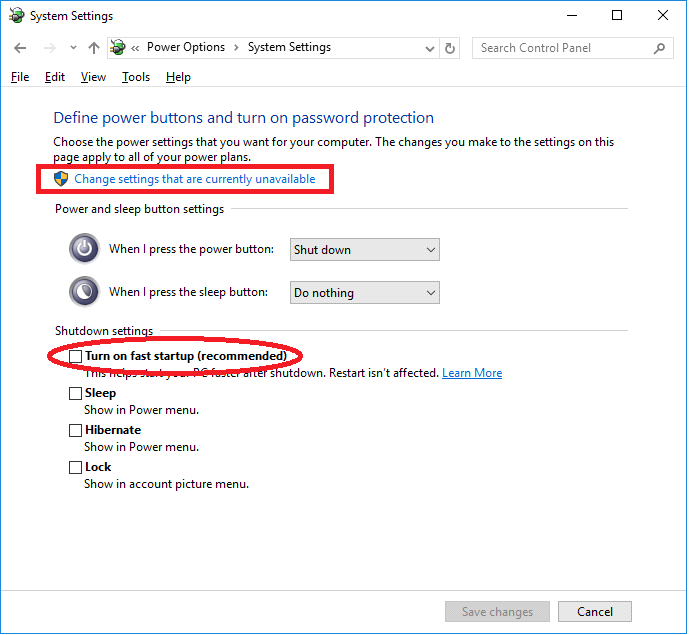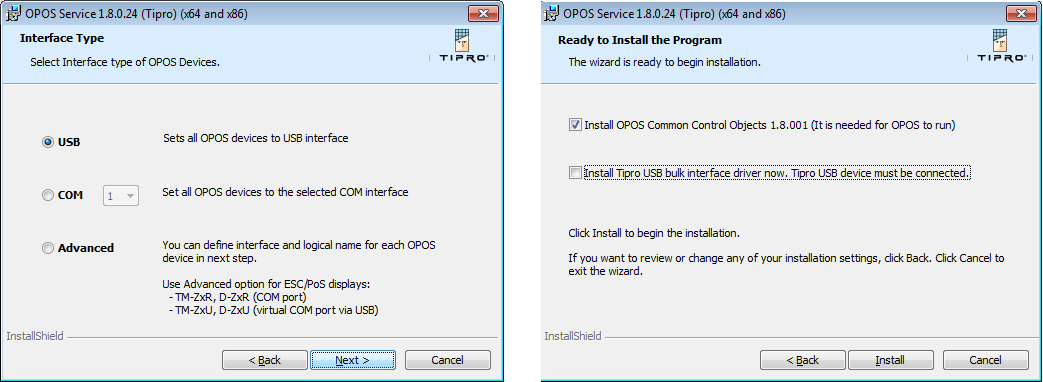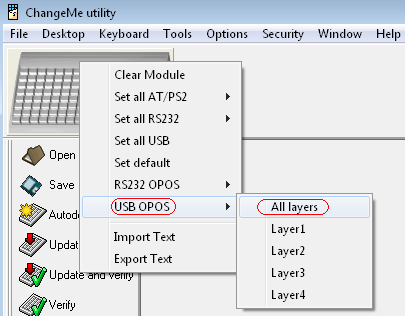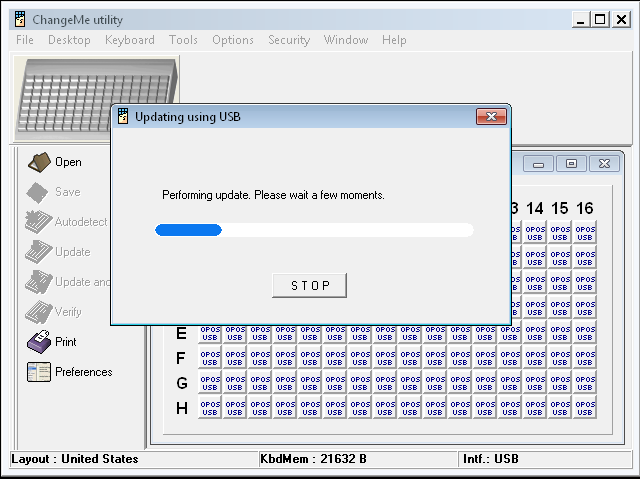Pyramix ADR and Ovation keyboard install guide
Windows 10 October 2018 Update (1809) :
Users must update ChangeMe to version 5.25.8 (or above).
Previous versions won't work on Windows 10 1809.
Download the Ovation and ADR keyboard installation pack :
http://www.merging.com/Ovation_ADR_Keyboard_installation_5258.zip
For Windows 10 users
Please first disable the "Fast Startup" feature, which indeed puts the computer to sleep when you press shutdown.
Sleep and hibernate is not supported by the keyboard.
Go to Windows Control Panel > Power options
Click on "Choose what the power buttons do” on the left hand side of Power options page.
Then click on "Change Settings that are currently unavailable" and uncheck the "Turn on fast startup" option. Click on Save Changes.
A.Installation on a new computer
- Windows 7 users ONLY (not required for Windows 10)
Please first download and install the required Windows update :
https://www.microsoft.com/en-us/download/details.aspx?id=46148
If this update was not already applied on your system, you must restart your computer after the installation process.
More info is available here: https://support.microsoft.com/en-gb/kb/3033929 - Launch opos24_x64_x86.exe
On Interface Type window, choose USB.
Then select only Install OPOS Common Control Objects, disable Install Tipro USB Bulk Interface.
The OPOS Common Control Objects dedicated installer will start, simply follow the instructions. - Install Tipro ChangeMe version 5.25.8 (changeme5258.exe)
Windows 10 users : if you have a Smartscreen message, simply click on "More info>", then select "Run anyway".
Restart the computer after the installation. Plug the USB keyboard. Windows will install the driver for it (message displayed in the Notification area of the taskbar).
If you have a driver signing error message, that means that the required Windows update has not been applied, please see step 1.- Reboot your computer.
- Start ChangeMe Utility(Windows Start menu > Programs > Tipro keyboards)
ChangeMe will scan your computer for the keyboard. - Right click on the keyboard picture, then select USB OPOS>All layers
Click on Update, this will set the keyboard into the correct mode. See on the keyboard preview that all the keys are set to OPOS USB.
After the keyboard is updated, simply exit ChangeMe.
PYRAMIX ADR USERS : double click on ADRKeyboardEnable.reg, to enable the ADR keyboard in the registry, then Start Pyramix.
OVATION USERS : start Ovation. You can choose between Multi-purpose or Hot Keys Only mode in Settings > Controller Units > Proprietary > OVKeyboard.
B.Upgrade from a previous version
- Unplug the keyboard from the system.
- Windows 7 users ONLY (not required for Windows 10)
Please first download and install the required Windows update :
https://www.microsoft.com/en-us/download/details.aspx?id=46148
If this update was not already applied on your system, you must restart your computer after the installation process.
More info is available here: https://support.microsoft.com/en-gb/kb/3033929 Go in Windows Control Panel – Programs & Features and uninstall your previous ChangeMe version.
Restart the computer.Install Tipro ChangeMe version 5.25.8 (changeme5258.exe)
Windows 10 users : if you have a Smartscreen message, simply click on "More info>", then select "Run anyway".
Restart the computer after the installation.- Plug the USB keyboard and Start ChangeMe Utility(Windows Start menu > Programs > Tipro keyboards).
- Go in Windows Device Manager.
Depending on the version you had previously installed
If the keyboard is detected under TirpoPrg, as a “TUSBDrv64 Device”, go to next step.
If the keyboard is detected under Tipro Keyboards, as a “Tipro Keyboard”
Right click on it and select “Uninstall “
Check the box “Delete the driver software for this device”.
Restart the computer or unplug-replug the keyboard, it should then show as a TUSBDrv64 Device.
You are now using the updated driver. - Start ChangeMe Utility (Windows Start menu > Programs > Tipro keyboards)
to verify that the keyboard is set in USB OPOS mode (see section A.7)