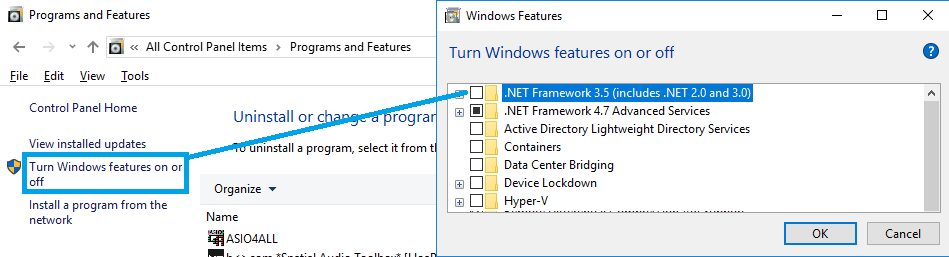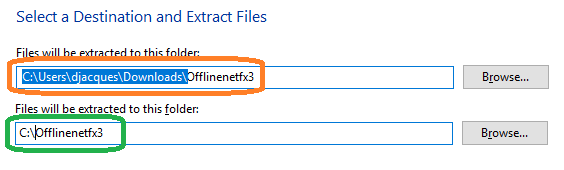Install .NET 3.5 Framework on Windows 10
SeaLevel GPIO requires .NET framework 3.5, which is by default not installed on Windows 10.
Make sure your user account has Administrator rights.
1.If you have an internet connection
- Go in Windows Control Panel > Programs & Features
- On the left pane, click on Turn Windows features on or off.
- Tick the box ".NET Framework 3.5 (includes .NET 2.0 and 3.0)"
- Restart the computer at the end of the installation.
2.If you don't have an internet connection
- Windows installation media is required (DVD or USB drive).
In Windows search field, type "CMD"
In the Search results, right click on the Command Prompt icon and select Run as administrator.
Copy the following line :
DISM /Online /Enable-Feature /FeatureName:NetFx3 /All /LimitAccess /Source:d:\sources\sxsAdapt the Source: parameter to your system, in our example, the Windows Installation media in is in drive D:
Right click in the command line window and select Paste, then press Enter.
- Windows will enable the feature, once finished it will display "The operation completed successfully".
- Restart the computer
3.If you have an internet connection on another computer
Download the offline .NET 3.5 package and copy it on the target computer.
Right click on the zip file and select "Extract All"; you will be prompted to set the destination path.
For ease of use, replace your file path so that the folder "Offlinenetfx3" is created at the root of the C drive.In Windows search field, type "CMD"
In the Search results, right click on the Command Prompt icon and select Run as administrator.
Copy the following line :
DISM /Online /Enable-Feature /FeatureName:NetFx3 /All /LimitAccess /Source:C:\Offlinenetfx3Right click in the command line window and select Paste, then press Enter.
- Windows will enable the feature, once finished it will display "The operation completed successfully".
- Restart the computer